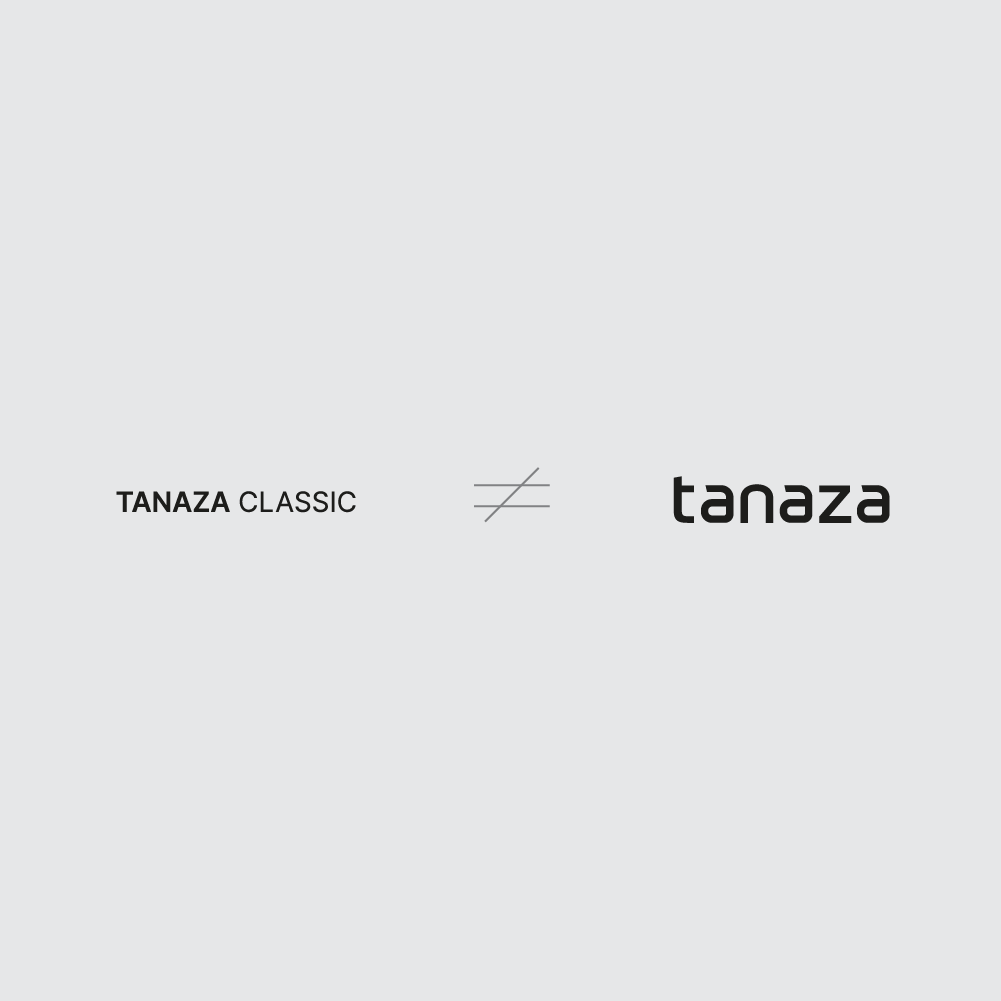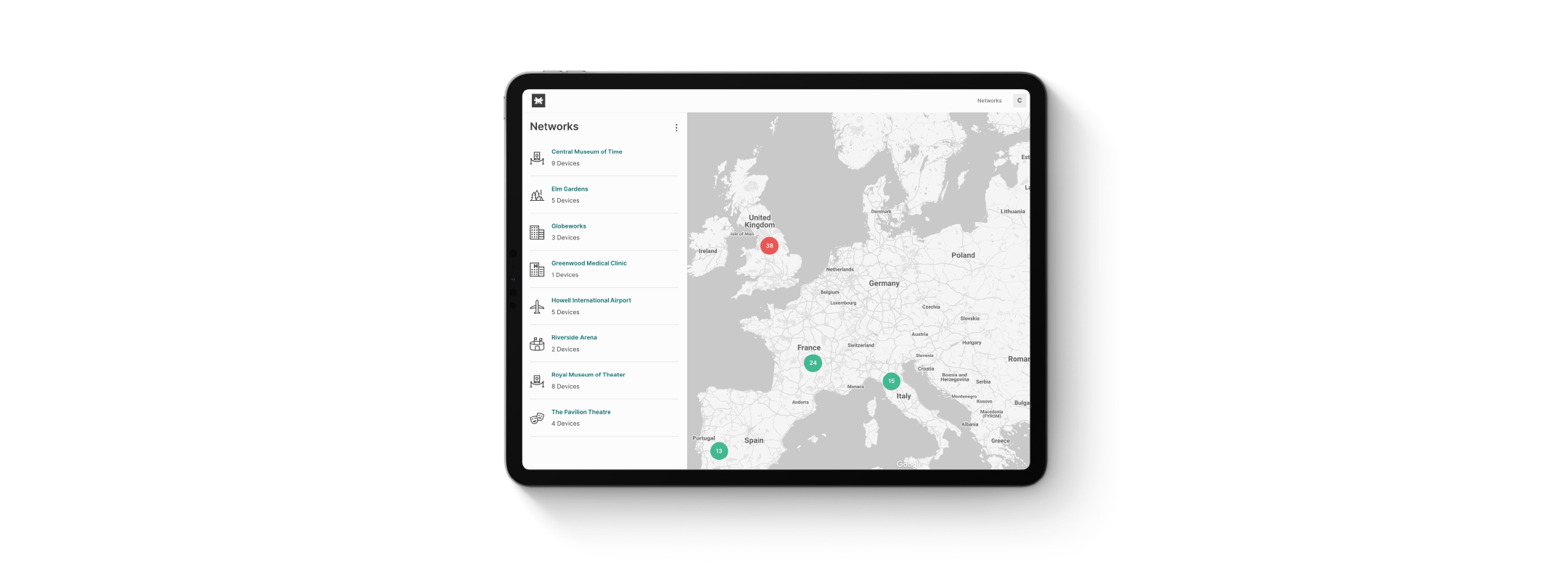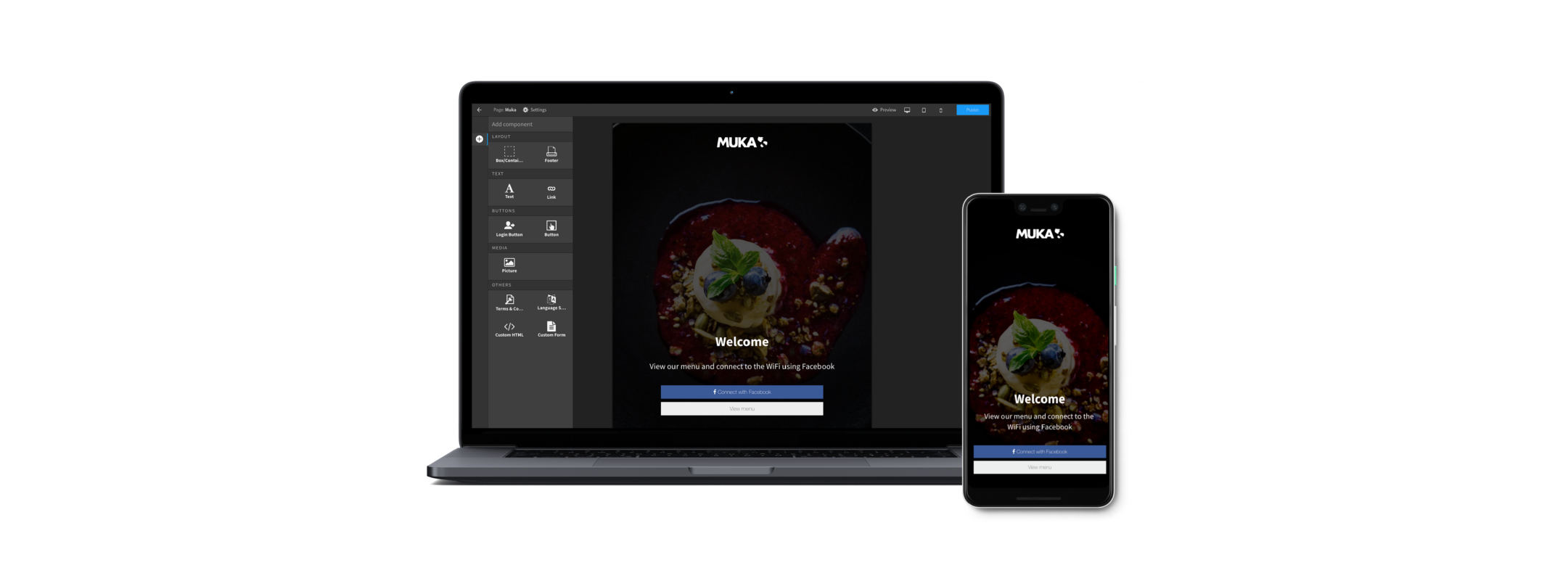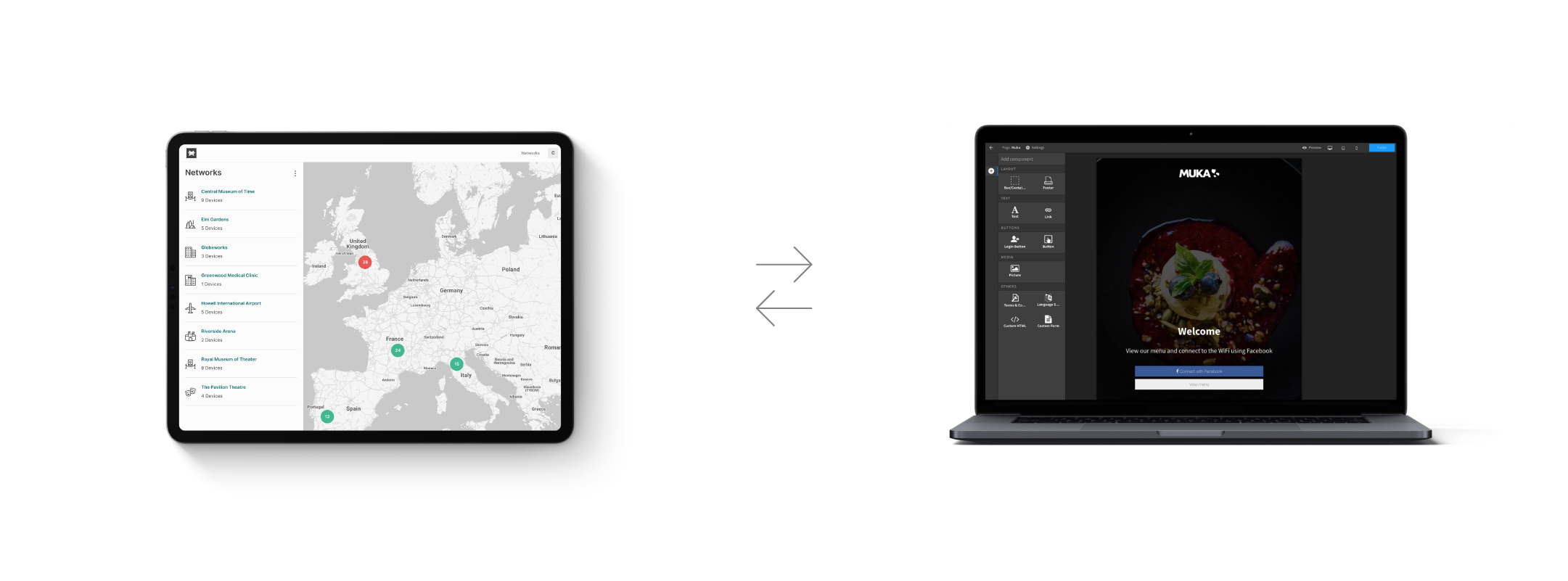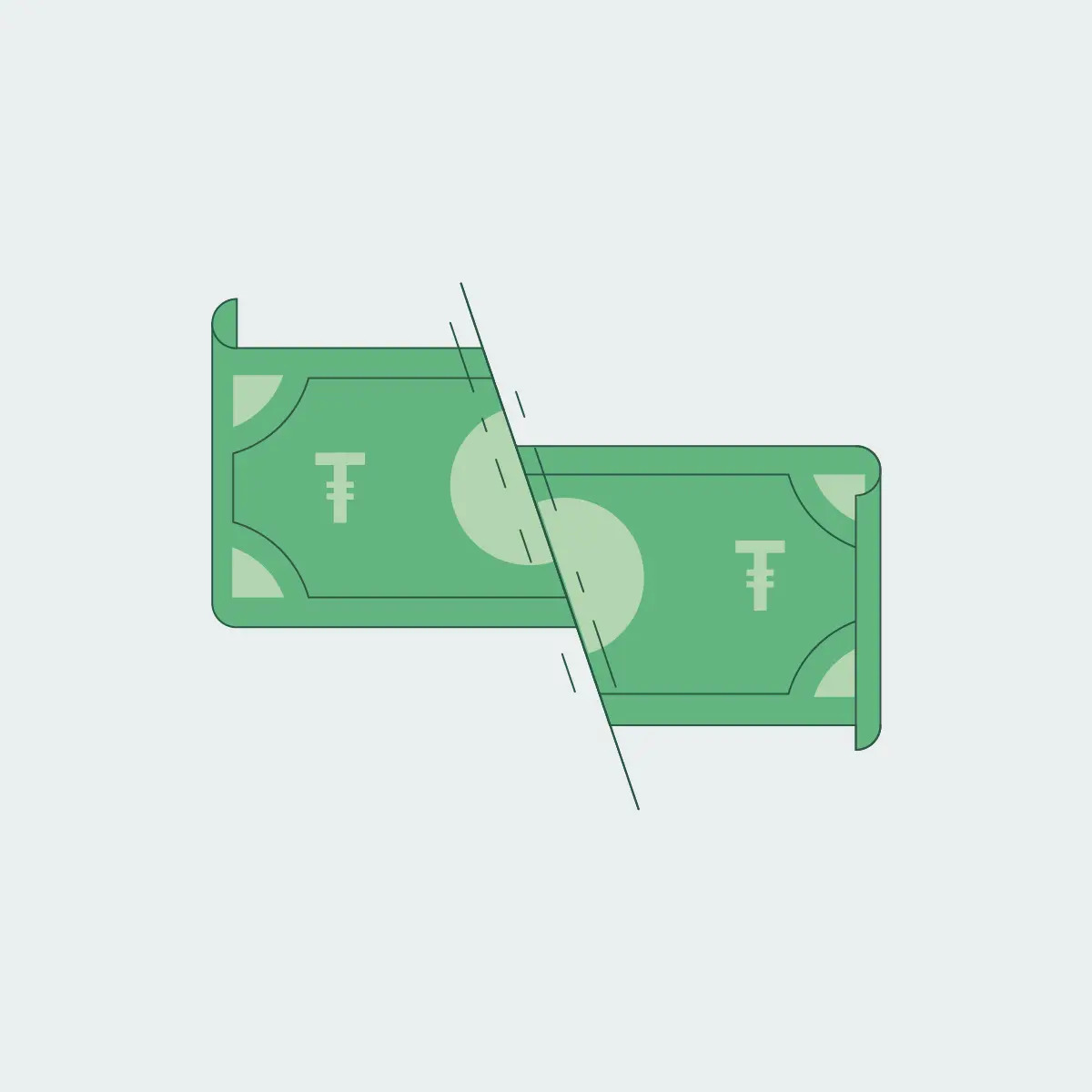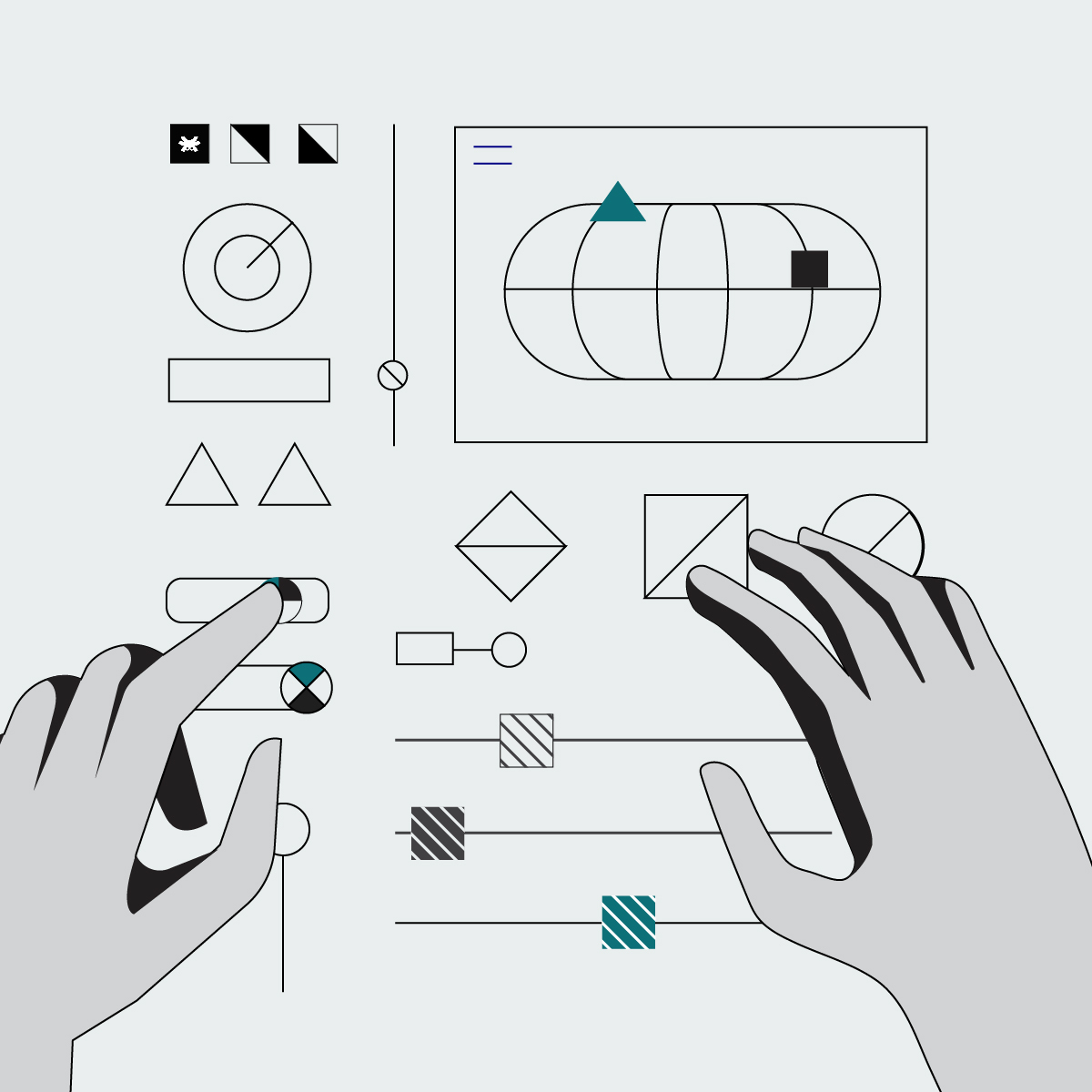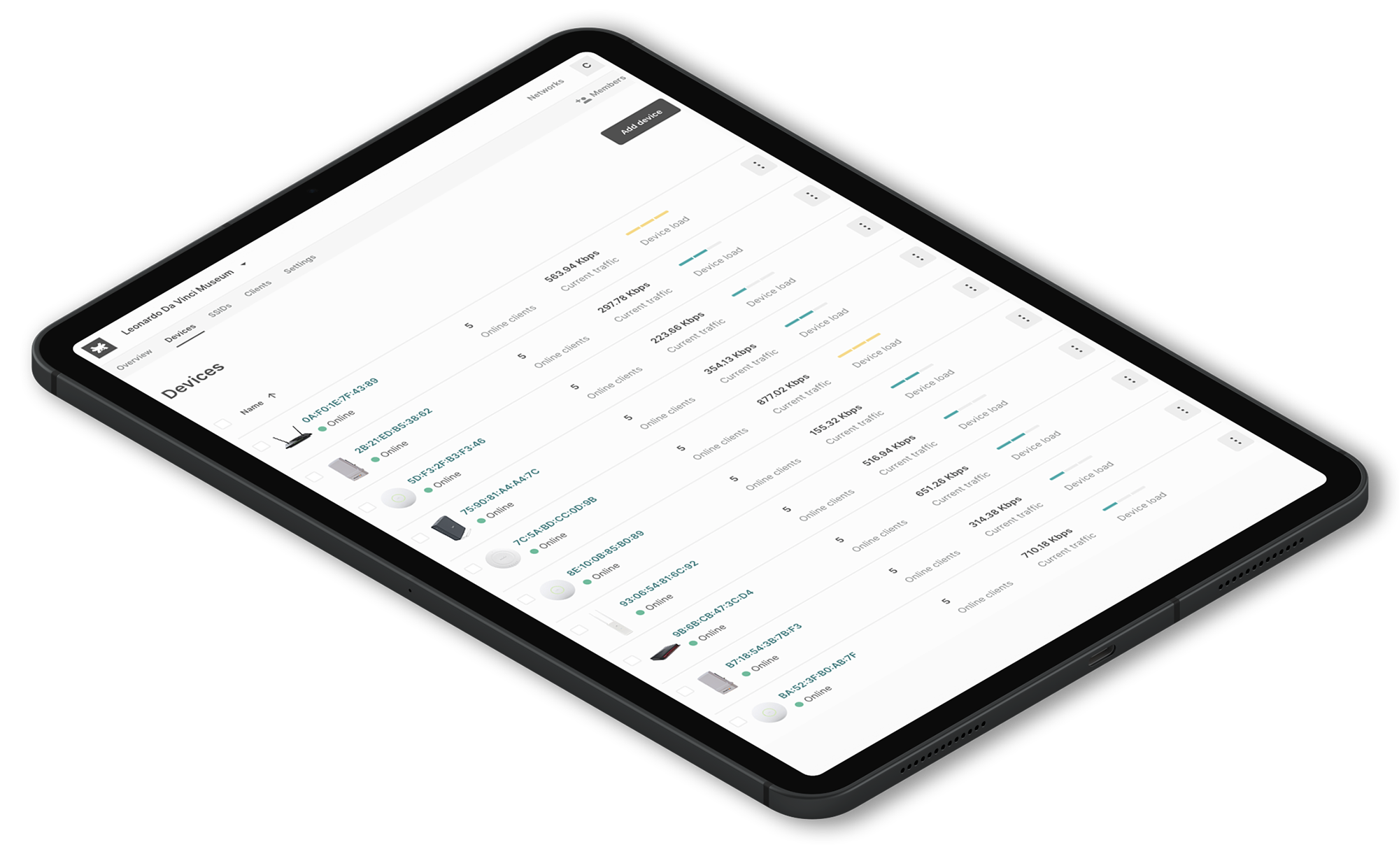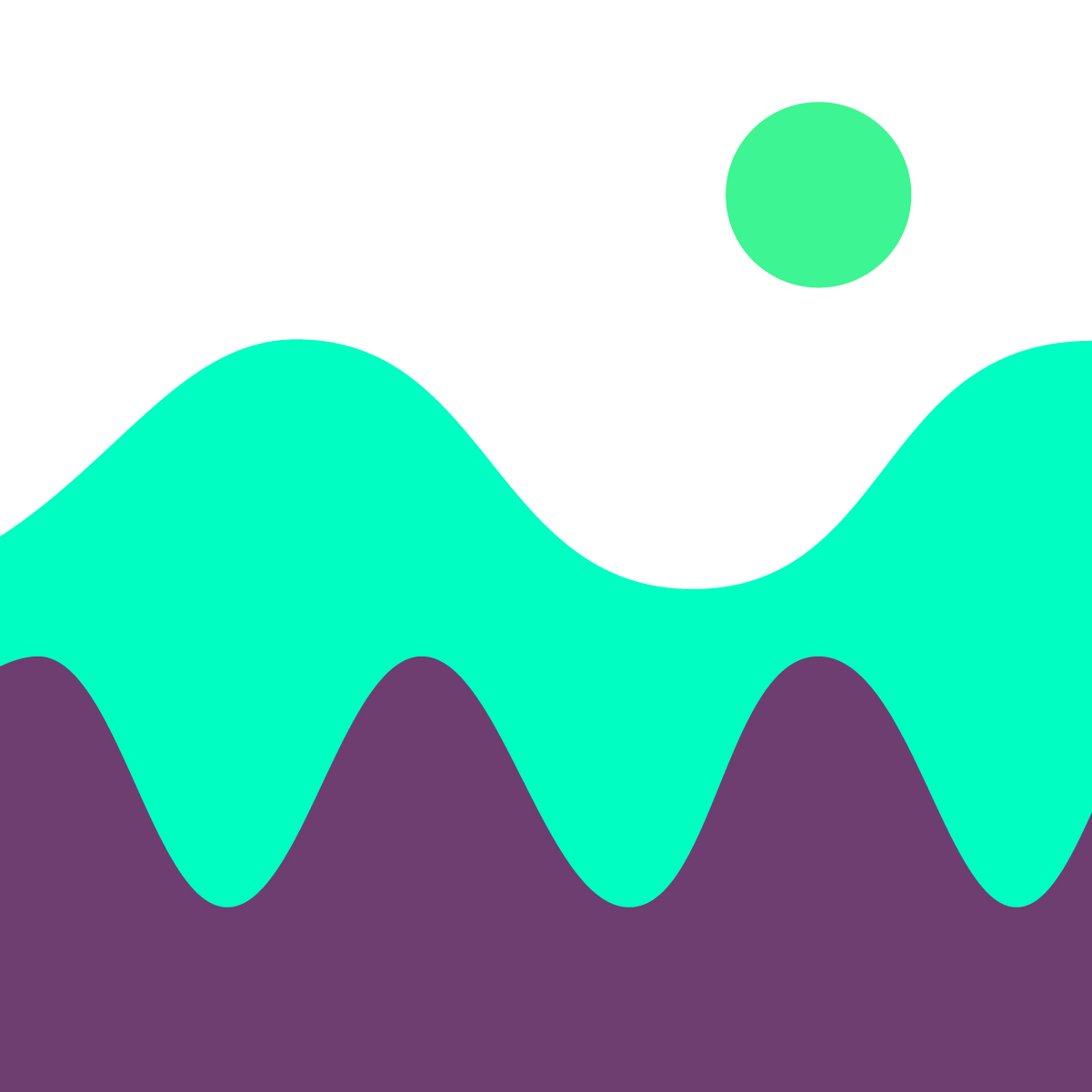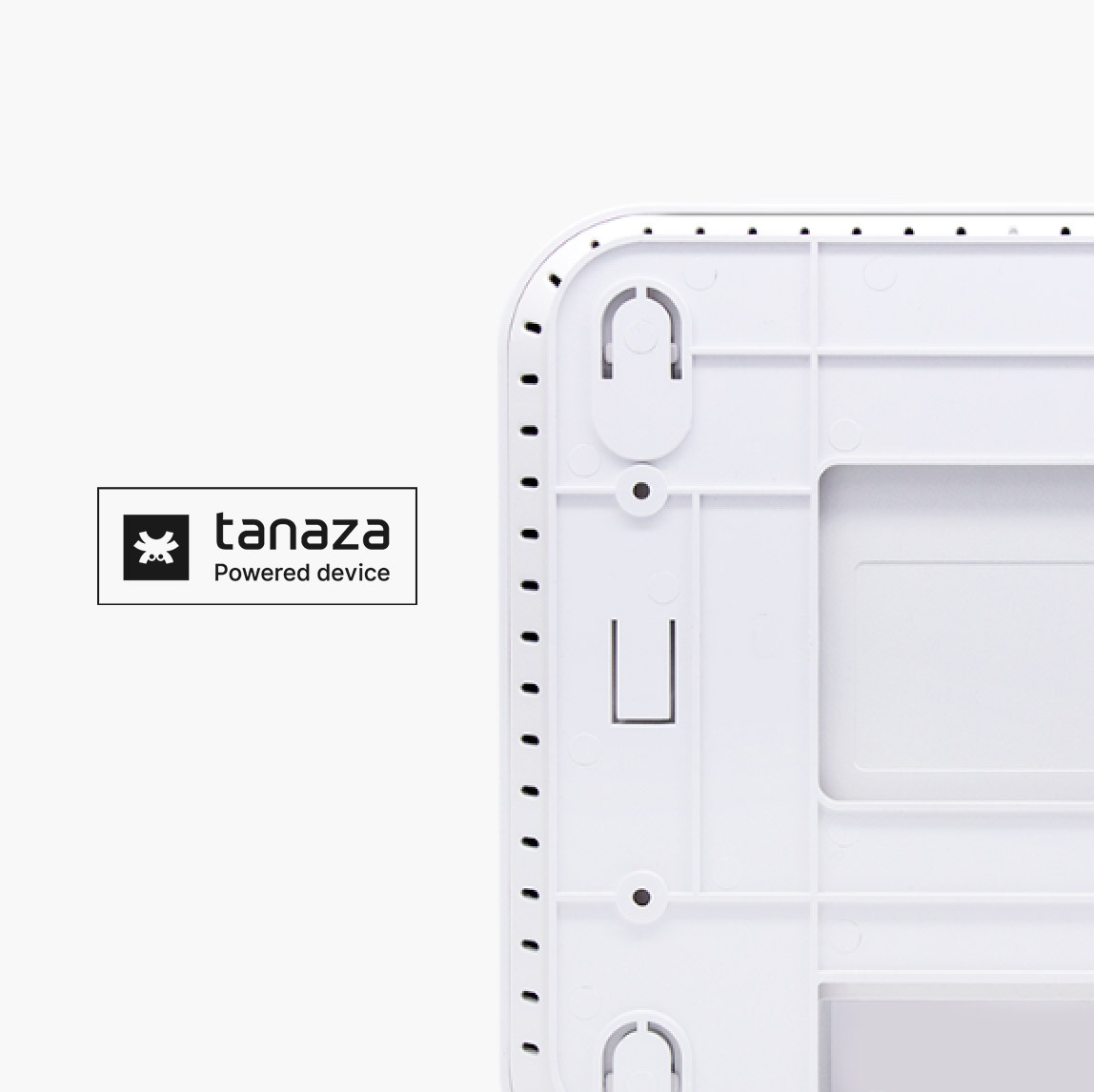Tips to execute an accurate WiFi channel selection
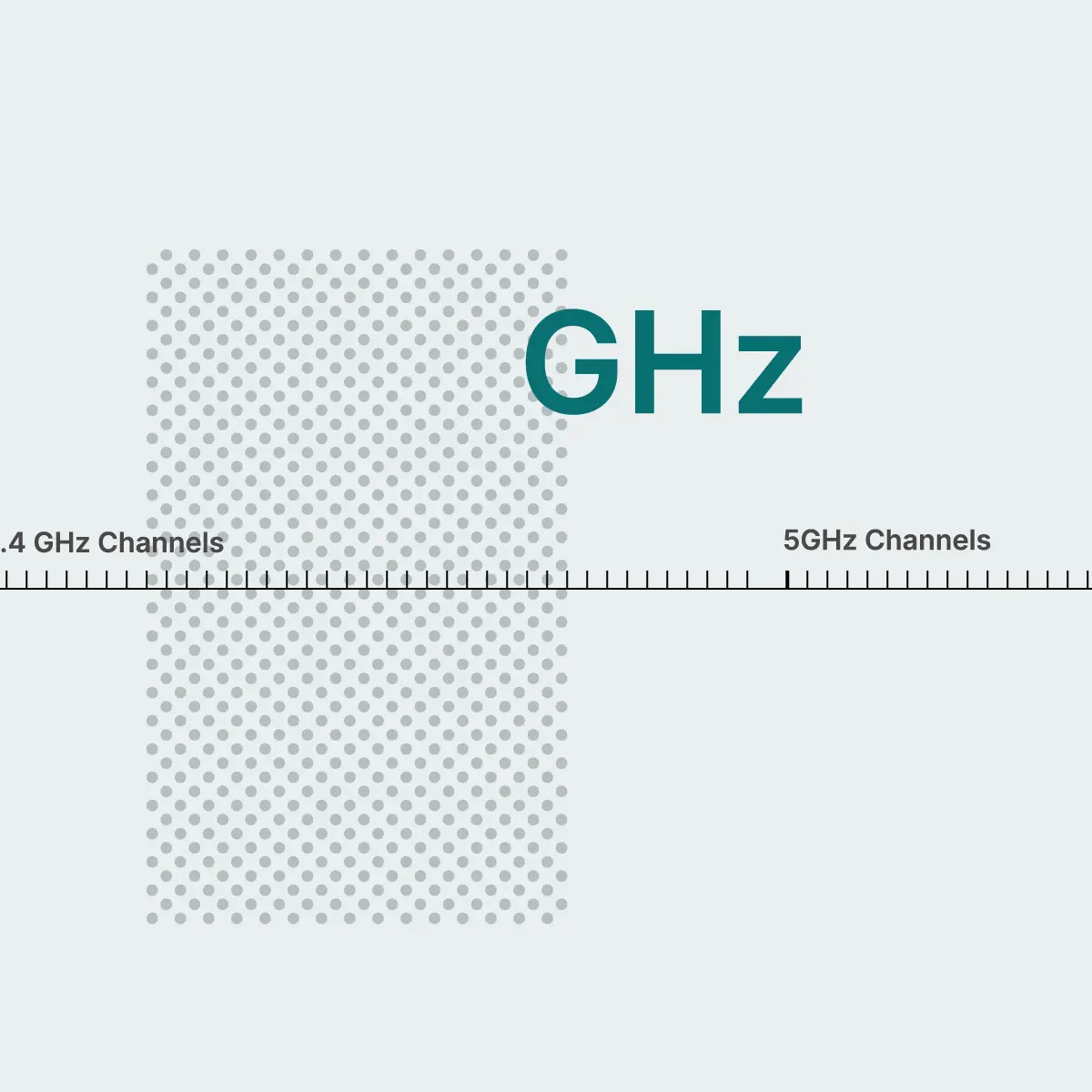
Tips to execute an accurate WiFi channel selection
Press play to listen to the article.
An accurate WiFi channel selection can be tricky. When deploying a wireless network, Network Engineers need to select the right channel to improve WiFi coverage and performance significantly.
WiFi instability and signal interruptions are very often tied to the choice of the channel applied. Issues like reduced range or sudden drops in transfer speed are the mainstream problems of any high-density WiFi deployment. This, of course, might depend on the wireless environment in which a new network is deployed.
Therefore, before designing and implementing WiFi networks, it’s essential to ensure that the impact between a network previously deployed and converging WLANs is minimized.
To prevent all these issues with your networks, when planning for the right channel, we suggest taking into account two key factors: IP and Channel plan.
What is the IP Plan, and how does it work?
An IP plan is a document developed by Network Engineers to show how IP addresses will be distributed among network devices based on network design to support the required services.
The IP plan allows you to:
- Determine the number of IP addresses required to provide the specified services to customers.
- Maintain reachability between the different network segments.
- Facilitate future expansion and modification of the network.
The first aspect to check concerns the presence of IP conflicts. IP conflicts occur when two or more networking devices have the same IP address (layer 3) and can communicate within the same WLAN (layer 2). Thus, the sender doesn’t know who should deliver the specific IP packet due to the conflict. It is like if two units claim to be the receiver of the specific package, and there is no way to know who will be chosen.
Therefore, it’s crucial to know the WLAN’s design, how it’s partitioned into collision domains, and how many NAT levels are cascaded. The typical situation in an environment where a DSL router is installed is that such router has a WAN port with a public IP, dynamically provided by the ISP. An IP class is shared among all LAN ports, such as 192.168.1.1/24. It means clients connecting to the LAN ports will receive an IP address between 192.168.1.2 and 192.168.1.254.
In these cases, it is best to leave the added AP configured to work in DHCP mode (with dynamic IP), which means it will receive an IP address in that range, behaving precisely like other clients.
To know the exact IP addresses assigned to WiFi clients, you can check the DHCP Lease Table, available in the DSL router configuration tool.
If your DSL router has a WiFi interface, the same criteria must be applied, as the SSID is usually connected to the LAN ports and shares the same DHCP range. If you need to assign a static IP to the added AP, it’s important to check the DHCP range of the DHCP server built into the DSL router.
This operation is usually accomplished by logging into the web interface or DSL router configuration tool.
The static IP assigned to the new AP connected to one of the router LAN ports must not be included in the DHCP RANGE; otherwise, an IP conflict is likely to occur between the AP and a network client receiving that IP from the DHCP server.
The Channel Plan to reduce interference
A proper design and deployment of a wireless network must include a channel plan, pivotal for high-performance WLANs.
Whether you are using a static channel plan or a dynamic channel assignment, there are a few things to consider during the WiFi channel selection process. One of the most important item is the correct channel width to use.
The IEEE 802.11 standard defines wireless networks’ operation in the frequency ranges of 2.4 GHz and 5 GHz. (Learn more here https://www.tanaza.com/blog/5ghz-vs-2-4ghz/).
WiFi channels are the smaller bands within each WiFi frequency band. The 2.4 GHz band is divided into 14 channels (1-14), according to the standard and depending on the availability of each country’s regulations. Each channel could be up to 40 MHz wide. The two frequencies combined allow for channel width from 20MHz to 160MHz. Although, there are 14 channels available in 2.4GHz, and only 3 of them don’t “overlap” or interfere with each other: 1, 6, and 11.
However, channels 2-5 interfere with 1 and 6, while 7-10 interfere with 6 and 11.
For instance, when a station (access point, or client device) needs to transmit something, it must wait for the channel to be free. Therefore, only one device can send data at a time. When overlapping channels (2-5, 7-10 at 2.4 GHz) are in use, any station on those channels will transmit regardless of what is happening on the other channels, causing performance downgrade. This type of interference is described as Adjacent Channel Interference (ACI).
A Co-Channel Interference (CCI), on the contrary, occurs when two or more APs in the same area operate on the same channel. This essentially turns both cells (the coverage areas for an AP) into one large cell. Any device that has something to transmit must wait for the other devices associated with the same AP. But also wait for all the devices related to the other APs on the same channel.
Indeed, CCI will also reduce performance even if not as severe as ACI. The reason behind this behavior is that multiple devices are attempting to access wireless media on the same channel, forcing stations to wait longer before they can transmit.
Due to the limited amount of available spectrum, it’s safer to use only non-overlapping 20 MHz channels, although the possibility to use 40 MHz was added in 802.11n.
In the 5GHz band, there is much more spectrum available. Each channel occupies its non-overlapping slice at 20MHz. As with the 2.4, 802.11n gave us the ability to use 40 MHz channels. From there, 802.11ac now allows 80 MHz and even 160 MHz wide channels. These wide channels are created by joining 20 MHz channels together, using the center frequency to indicate the channel.
So why not set your APs to the widest channel available?
At the end of the WiFi channel selection, let’s assume we have decided to use 80 MHz channels for our deployment. We just went from 9 non-overlapping channels to 2. This means that half of the APs we have implemented will occupy the same part of the spectrum. Now, for APs on opposite ends of the facility that can’t communicate with each other too loudly, this isn’t a big issue.
The situation changes for the APs close to each other. These APs and any associated devices become part of the same cell, slowing everything down. All devices must then wait their turn to access the network.
The best way to accomplish this is to have as many channels as possible to distribute. Even though a 20 MHz channel doesn’t achieve the higher data rates shown on 80 MHz, users can still achieve acceptable speeds.
For most enterprise-grade deployments with many APs, choosing narrow channels will give the spatial reuse you need for your WLAN to perform at its best and improve the user experience. However, the best practice is to do a quick survey and check which channels are already in use on-site to choose the right channel for your network. There are many free tools for Windows, Mac, Linux, to do this kind of process.
For example: in a venue with a WiFi DSL router in place, the site survey might provide the following result:
– SSID A / location 1 / channel 1 / power 4/5
– SSID B / location 2/ channel 11 / power 3/5
– SSID C / location 2 / channel 9 / power 5/5
In such a situation, the best channel to use is 6, which does not overlap with neighboring SSIDs. If possible, we suggest to turn off the WiFi of the DSL of the venue where the AP is being added and remove unnecessary interference. If this SSID is active, it should be considered as a source of interference.
For instance, Tanaza allows the band selection with which you can decide whether to transmit the SSID only at one frequency or whether on both frequencies (only 2.4Ghz, 5Ghz, or dual-band).
In the Tanaza platform, radio selection is automatically set to ‘standard channel selection’. However the user can edit it manually, allowing the individual radios to be turned off.
As the interference sources can change over time, it is recommended to use remote channel management tools to change the channel when needed. The Tanaza dashboard includes a tool to easily change the channel automatically.
Try Tanaza
Discover how to execute a correct WiFi channel selection thanks to the Tanaza features.
✔︎ No credit card required
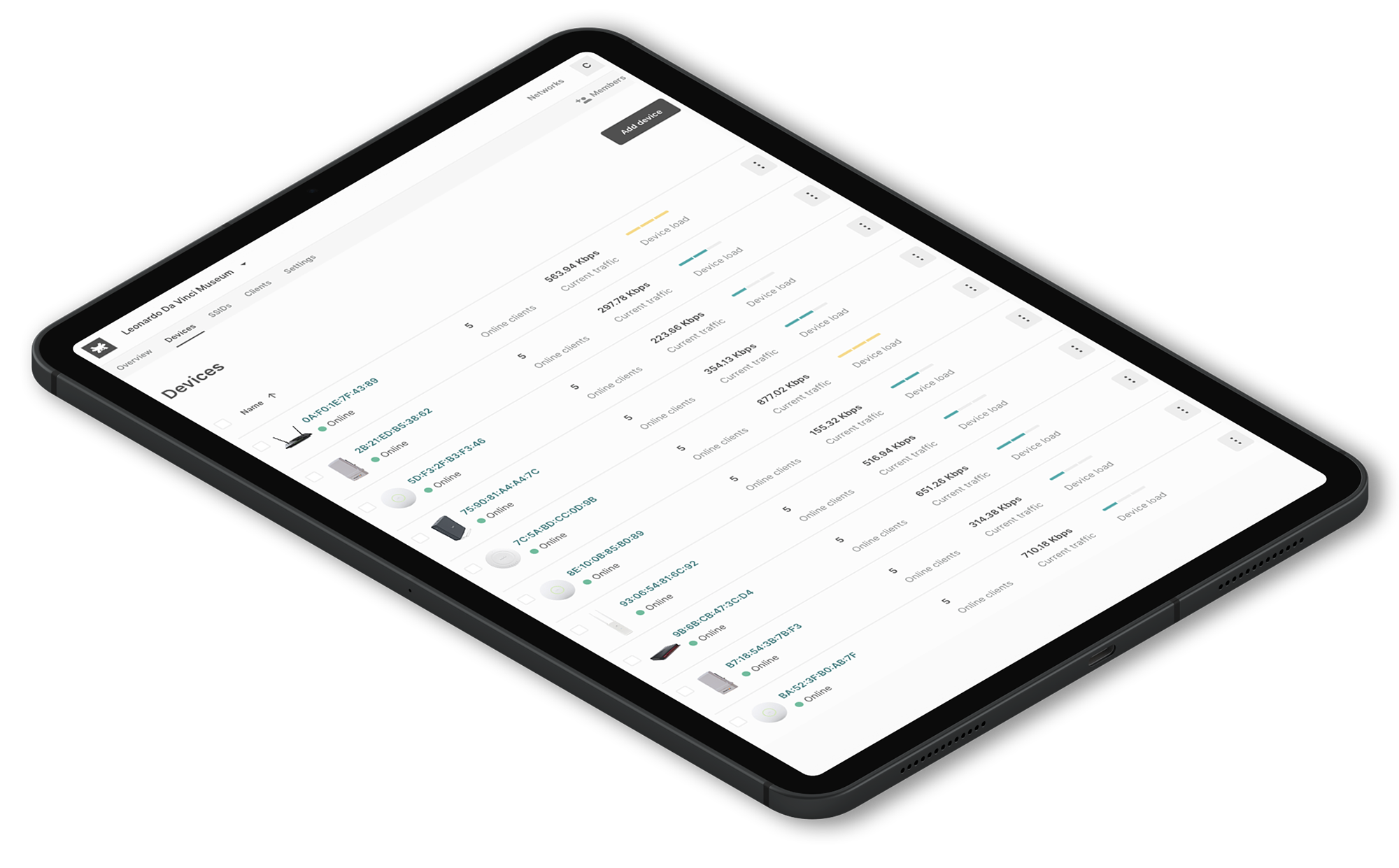
Related articles:
5GHz vs 2.4GHz – What is the best WiFi frequency for business?
https://www.tanaza.com/blog/how-to-optimize-wifi-network-infrastructure/