A free and easy way to track results of an image advertisement [update 2018]
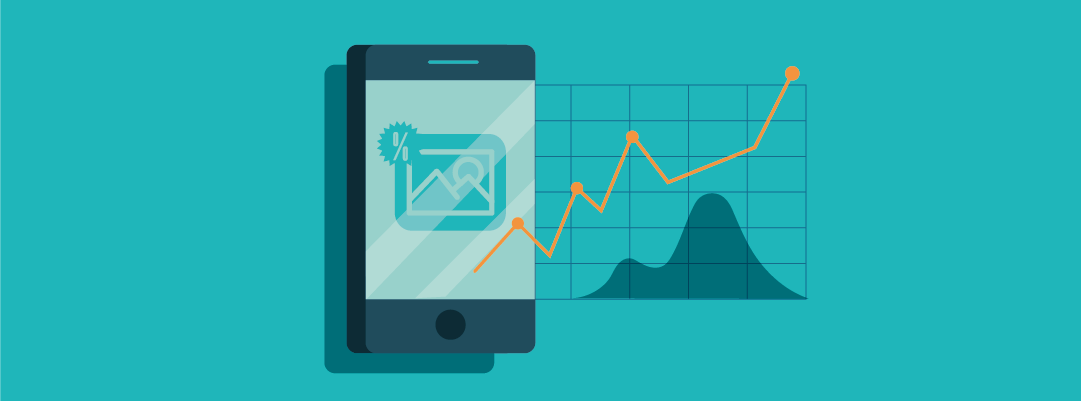
This article is an update to explain to you how to track your results easily and for free by combining Tanaza and Bitly.
What is Bitly?
Bitly is an online management platform for links.
It allows you to shorten your links, share them, manage them and analyze their visibility on the web.
By using Bitly together with Tanaza, you will be able to track your images advertisement impressions and clicks on your splash page, and get insights into what works and what does not!
How does it work?
1) Sign up or log in to your bit.ly account
2) Paste a long URL (of an image that is hosted on your website) to shorten it
3) Copy the shortened URL
When you enter your Bitly account, you see the list of URLs that you shortened. For each link, you can see the number of clicks together with the locations and the date.
Show an image advertisement on your Tanaza splash page with a Bitly link.
Image advertisement before the authentication process
The Tanaza splash page editor allows you to add images advertisement on your Wi-Fi network splash page.
You can select for how many seconds it will show up. To do so, just follow these steps:
1) Sign up or log in to your cloud.tanaza.com account. Create a new SSID with Tanaza Splash Page.
2) In the splash page editor, go to Settings / Advertising. Select the media type (image or video), the duration, and activate the rotation if you wish to add multiples images.
3) In the field “Image URL” copy your image’s Bit.ly URL.
The user will see the advertising just before the login process, like in this video.
Show image advertisement or a landing page after authentication process
You can show your Wi-Fi users discounts, promotions and offers, coupons also AFTER the authentication process, if it’s made through the splash page.
This is made using a “landing page”. How to:
1) Sign up or log in to your cloud.tanaza.com account. Create a new SSID with Tanaza Splash Page.
2) In the editing page, select a redirect page. “Once client is authenticated redirect user to”: select “Landing page”.
3) Create a webpage including discounts, coupon, useful and contextual info. Or create a simple coupon as a jpg or png image. For example, in a restaurant, you could create a webpage about “Today’s specialities” + a coupon “Save 50% for desserts”. Or a simple coupon “Save this coupon to come back by 12/31/2015 and save 50% on your next dinner”.
4) Shorten your URL with bit.ly. Copy and paste it into the “landing page” field… and it’s all done!

Users connecting to your Wi-Fi network will be redirected to the landing page after the authentication. Check the number of views and clicks on your landing page in real-time!
Try Tanaza for free: Tanaza gives you the opportunity to try its software for free for 15 days.
If you are interested, click on the link below!
Related articles:
https://www.classichotspot.com/blog/how-track-performance-video-advertisements-wifi-login-page/

![A free and easy way to track results of an image advertisement [update 2018]](https://www.classichotspot.com/wp-content/uploads/2018/01/logo-bitly-21.png)
![A free and easy way to track results of an image advertisement [update 2018]](https://www.classichotspot.com/wp-content/uploads/2018/01/Capture2.png)
![A free and easy way to track results of an image advertisement [update 2018]](https://www.classichotspot.com/wp-content/uploads/2018/01/Capture.png)