Get Started
with Tanaza
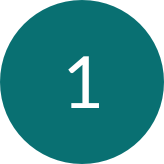
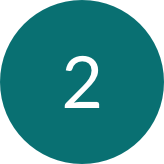
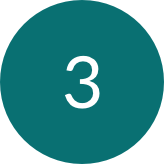
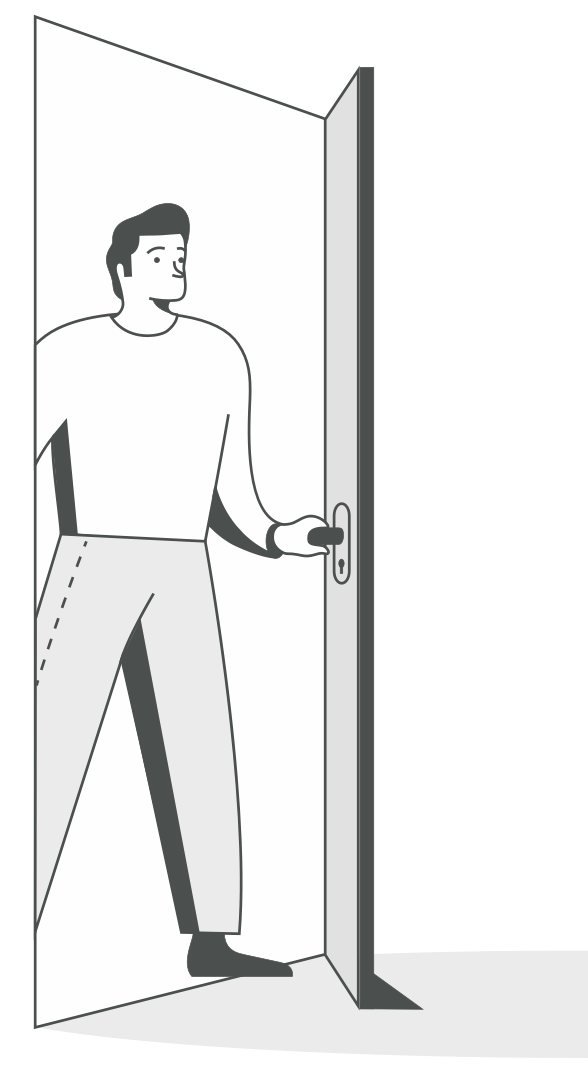
Don’t have any device?
Experience the Tanaza Interactive demo online.
Simulate the whole Tanaza feature set.

Frequently asked questions
How can I start using the Tanaza platform if I don’t have a supported access point?
You can request to our sales team a demo kit. We’ll ship it to you, and you will have a plug-&-play Tanaza experience.
What is the Tanaza interactive demo? How do I access it?
The interactive demo simulates the entire Tanaza experience and current feature set.
To get started, simply fill in the interactive demo form and the interactive demo will automatically start.
I’d prefer to do a guided demo, how can I proceed?
To request a guided demo, simply fill in the guided demo form.
A Tanaza expert will promptly get in touch to guide you through a personalized demo and answer any questions.

