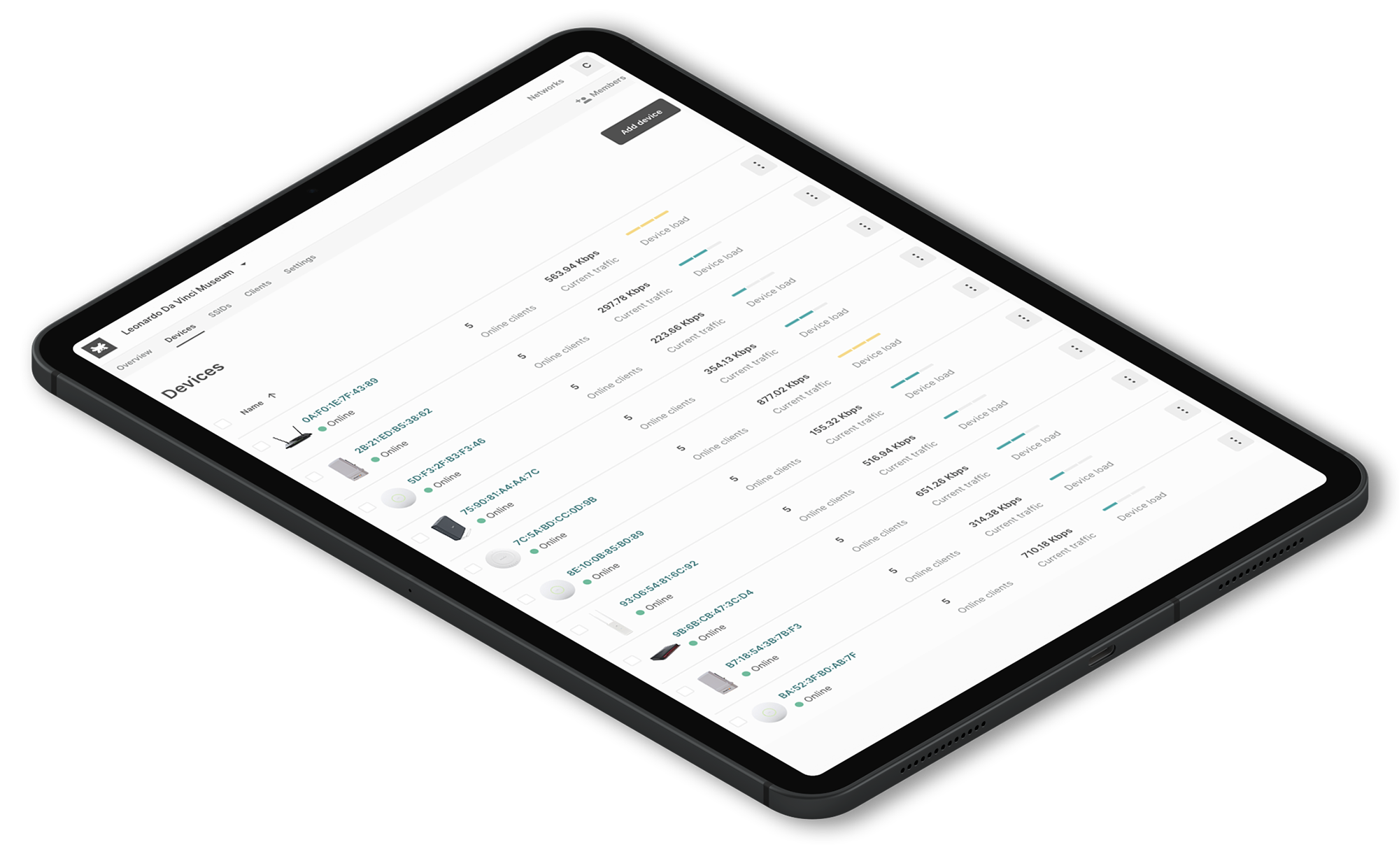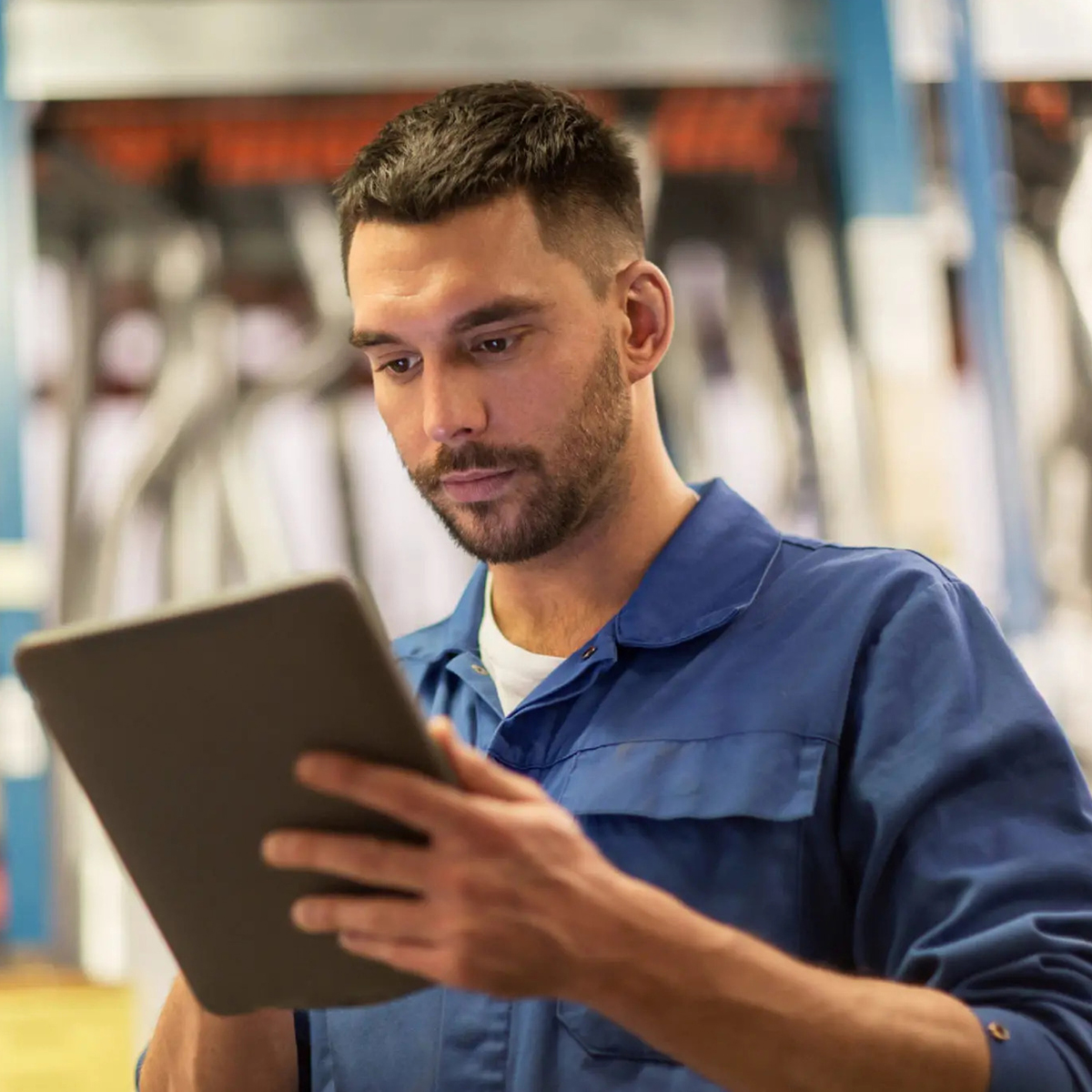In this article, we will present a guide about troubleshooting WiFi Networks at Layer 1 of the OSI model. Click here to read about Layer 2.
Deploying a robust state-of-the-art WiFi network that allows delivering high performance and reliability has turned out to be a challenging task for many enterprises. Wireless networks can be expensive and complex to set up and implement; thus, organizations, more than ever, seek assistance from Service Providers.
Rightful, having a cloud-managed WiFi solution that proactively pinpoints performance issues before your customers know they exist, has become a necessity. Nowadays, network administrators need to be able to troubleshoot issues right away, remotely, and fast.
Outline the issues in your Wireless Networks
Before attempting to solve any issues with WLANs is crucial to understand the root of the problem and gather information about the situation by answering the Five Ws questions (who, what, when, where, why), to outline the issue and define an action plan.
Identify the issue by asking the right questions to your customer.
- What is the problem the customer has? Is it a slow connection to the Internet or no Internet access at all? Or does the Internet connection drop randomly?
- When is the problem happening? All the time, at certain times in the day, once in a while? Timestamps are key! Check the access points log files you are monitoring.
- Where is the problem happening? Is the problem described in question one happening in one area? Multiple areas? Is it campus-wide. By asking this question, the problem can be isolated to a specific access point or area.
- Who gets affected by this problem? Does the problem affect one client or many client devices? If it affects many devices, it might be a deeper issue; however, if it’s affecting one client, it might be a problem with the device itself and not with the entire WiFi network infrastructure.
- Why is the problem happening? Mostly it could be associated with changes carried out by the customer. Understanding if the customer did any change to the WiFi structure that might have triggered the problem is crucial.
Once you have gathered all the key information from your customer, it’s time to start troubleshooting your WLANs, layer by layer.
Troubleshooting Wireless Networks with the OSI model
At Tanaza, we like to take a structured approach when it comes to troubleshooting wireless networks. We use the OSI (Open Systems Interconnection) model as a framework for troubleshooting networks.
The OSI model is a conceptual model that enables different communication systems to “talk” in the same “language” using standard protocols. This universal language for computer networking splits up the communication system into seven different layers, each one stacked upon the last.
The OSI model helps to break down an issue and isolate the root of the problem. Ideally, we suggest taking a layer bottom-up approach. When it comes to WLANs, most of the WiFi problems happen in the first two layers of the OSI model. So, if the issue can be narrowed down to one specific layer, you can save some valuable time and avoid needless extra work.
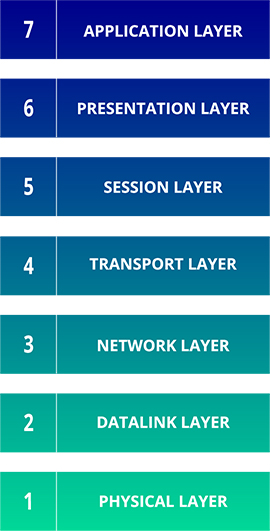
Troubleshooting Wireless Networks – Layer 1
The layer 1 of the OSI model, includes the physical equipment involved in the transmission and reception of data, like connectors, cables, switches, and fiber. In this layer, the data is converted into a bitstream, a series of 1s and 0s. That means the physical layer of devices, by default, must agree on code and modulations; thus, the 1s can be separated from the 0s on both devices.
As a rule of thumb, WiFi (802.11) operates at the first two layers of the OSI model, in other words, the physical layer and the data link layer. Broadly speaking, Physical Layer issues can be split into two main groups: outage and performance issues.
Outage issues
Investigating outage issues is the easiest one. Network admins can start by simply checking that all the equipment is connected correctly, and access points, switches, cables, and gateways are turned on and online.
Performance issues
On the other hand, when delving into performance problems, it’s crucial to have the right tools to diagnose degraded performance. An easy and fast way to understand performance issues is by pinging devices to know whether the target device is active, the network path between source and destination is right in both directions, and also to measure the packet round trip time to determine latency and jitter levels.
The Tanaza software has an embedded ping tool that allows network admins to perform routine ping tests. After pinging a device, the tool displays the ping results through dynamic diagrams. These graphics allow users to get a quick overview of the network situation in a fast and organized way, while at the same time pointing users in the direction of what’s causing the Physical Layer problem.
Also…
As part of the check-up, take a quick look at the configuration of the device’s drivers and the access points’ configuration. Commonly the main reasons for a breakdown in the connectivity. First-generation radio drivers and firmware are notorious for possible bugs, which often causes connectivity issues with brand-new access points. Ensure all client devices, whenever possible, have the latest drivers installed and ensure that all access points are up to date with the latest operating system.
The Tanaza WiFi cloud management platform allows network admins to update the access point firmware of all cloud-managed access points in bulk without the need to reboot the devices and from remote. With each firmware release, Tanaza delivers turnkey features, patch vulnerabilities, and drive security and stability, to empower your devices.
Radio frequency signals can cause another potential performance problem. An outside entity causes noise that interferes with the signal or dataflow across the network, affecting not only the performance but also the coverage of the WLAN, i.e., a microwave interfering with the WiFi signal.
High Power. Having the access points transmitting at full power, particularly for indoor deployments, might lead to oversized coverage, increasing co-channel interference and roaming issues, like sticky clients. So, take a notch down in the access point power.
You can always avoid these problems with good WLAN design. Most of the issues that appear because of inadequate WLAN design are coverage holes due to access points misplacing and antenna orientation and also co-channel interference. Design your WLANs for for capacity and air time, not for coverage. Read our 7 key recommendations to plan a better WLAN design.
In our next blog article, we will be discussing how to troubleshoot WiFi networks using the OSI model – Layer 2. Make sure to keep an eye on our Tanaza blog.
Looking for a cloud-based platform to manage your WLANs?
Tanaza is a complete cloud platform for IT professionals to manage WiFi networks. Our platform allows MSPs, System Integrators, Network Administrators and ISPs to improve their efficiency levels by managing all WiFi networks, access points, SSIDs and clients from a single platform.
Tanaza simplifies the implementation and configuration of multiple WiFi access points. Users can manage the settings of hundreds of WiFi access points from a single cloud controller platform. Tanaza allows to enable SSIDs, configure IP addresses, set radio power and channels, and more from the managed WiFi dashboard.
Users can increase operational efficiency by enabling network-wide configurations and maximize service availability. Configure access points without rebooting them or restarting the services. Apply the same configuration to multiple access points simultaneously, each access point added to the network will immediately receive the same configurations as the others.
Among the main features of Tanaza:
- Centralized configuration
- Remote monitoring
- Multi-Role Access
- Fast Roaming
- Integrated hotspot with advanced analysis
Tanaza is compatible with the most well-known access point brands in the market, like Ubiquiti, Amer Networks, TP Link, LigoWave and more. Alternatively, users can choose from our line of Tanaza Powered Devices: wireless access points pre-loaded with TanazaOS – the powerful Tanaza operating system based on Linux.
Would you like to know more about the Tanaza platform? Download the Tanaza brochure
Try Tanaza
Experience the power of managing WiFi access points from the cloud with Tanaza.
✔︎ No credit card required