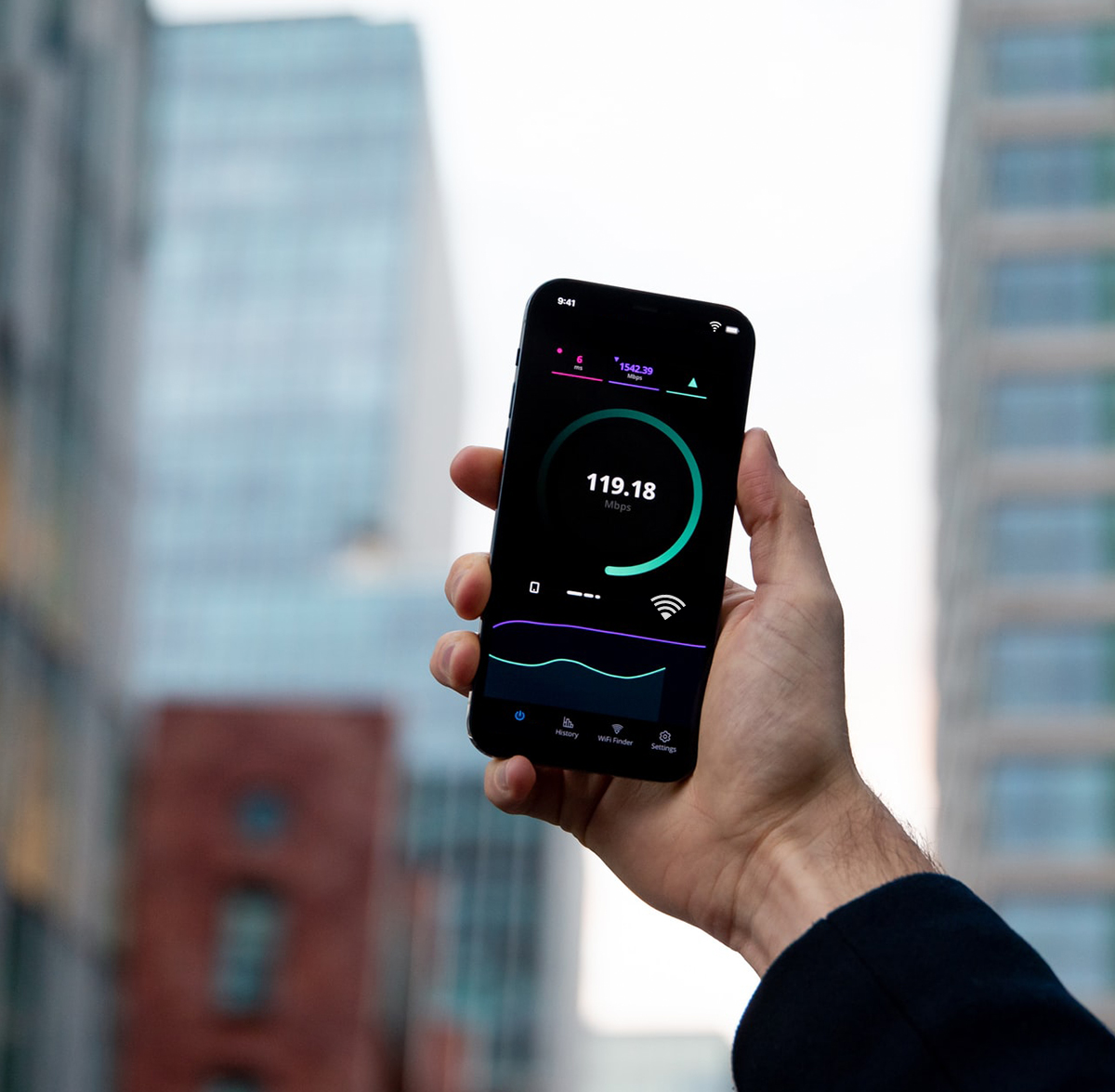
How to boost WiFi signal – Tips to improve wireless strength
How to boost WiFi Signal is an easy task with Tanaza. Read our easy tips to improve wireless network strength.
Slow internet frustrates us the most when we are doing some important task and are in dire need of fast internet connectivity. In today’s time, WiFi is a utility that is as important as water and electricity, and if you experience a weakened or dropped WiFi connection, it can be quite annoying. WiFi is a fickle thing, and it is very much possible that its speed may vary dramatically from one day to another. It is also expected that sometimes you won’t get the speed promised by your ISP (Internet Service Provider). Several factors influence your WiFi speed, and it will be crucial if you have a brief knowledge about them to avoid such scenarios.
You might want to know how to boost your WiFi signal to get things going quickly with your work. There are several ways by which you can think of boosting your WiFi signal. If your internet is not working at the speed at which it is supposed to, this might be the right time to consider a few upgrades.
How to boost WiFi signal in 7 easy steps
First of all, before considering changing your IP or changing your WiFi access point, it will be good if you try to troubleshoot to diagnose the issue by yourself. Here are the seven easy steps that will show you how to boost your WiFi signal:
1- Run a Speed Test
2- Reposition/ Relocate your AP to boost WiFi signal
The best place that is considered to put your WiFi is a central location as it will have the best chance to reach the extremities of your site. You can even see a slight boost in your WiFi signal by elevating your access point above the floor level.
It’s a fact that your access point location will affect your WiFi coverage. To have a significant boost in your WiFi signal, you must place your AP in an open space, away from the walls and obstruction. If your AP is placed behind any wall right now, you will see a drastic improvement in your WiFi signal just by changing the location.
Read more about how to improve interference on the 2.4GHz and 5GHz band
3- Update Your AP Firmware
Malware can infect your access point, which can steal its bandwidth and spreads itself across the network to other devices. It is pretty easy to update your access point. Launch your web browser on your computer and connect to your access point’s network. You will get an option of updating your current AP firmware once you log in with the admin username and password. You will easily find the update process in the administration interface, so you need to hit that update button.
However, if you use Tanaza with each firmware update you will benefit from the latest security patches and new and improved features. What’s more, Tanaza allows you to manage all your multi-vendor access points from a single dashboard as well as manage unlimited networks and appoint collaborators to subsets of your networks and organizations. Discover all the features of Tanaza the WiFi cloud management platform.
4- Add an extra WiFi AP to your network
Learn more about how to calculate the number of access points required when deploying a WiFi network.
5- Switch the radio channel and select a less congested channel
There are two wireless frequencies in WiFi access points. One is 2.4GHz, and the other is 5GHz. Though there are 13-14 channels, we use three non-overlapping channels that are 1, 6, and 11. By default, most of our networks are on channels 1, 6, and 11. Since they are the ones that avoid interference, we use them a lot which is why we get less speed. On the other hand, 5GHz, wireless frequency has 23 non-overlapping channels, so it has more speed but comparatively less range.
The Tanaza platform allows you to monitor and select the radio channel that is not used by many networks in your area. Learn more about how to configure the radio mode channel with Tanaza
6- Check the number of concurrent users within the network
In such a case, using the ‘Roaming’ concept will be helpful as it can automatically shift users to another AP, which usually has a stronger signal. It will only work in case there are multiple APs set up in a particular workplace.


