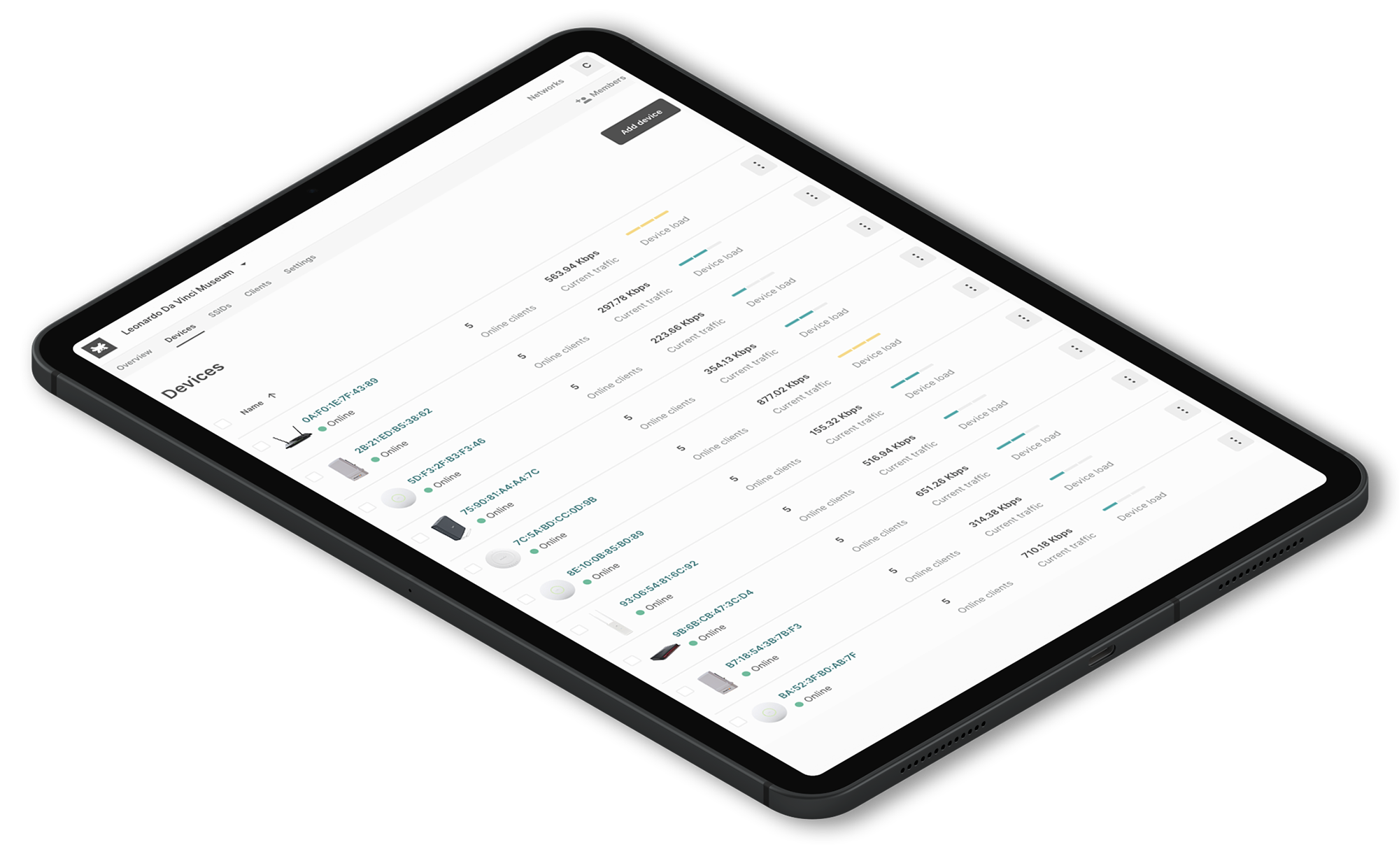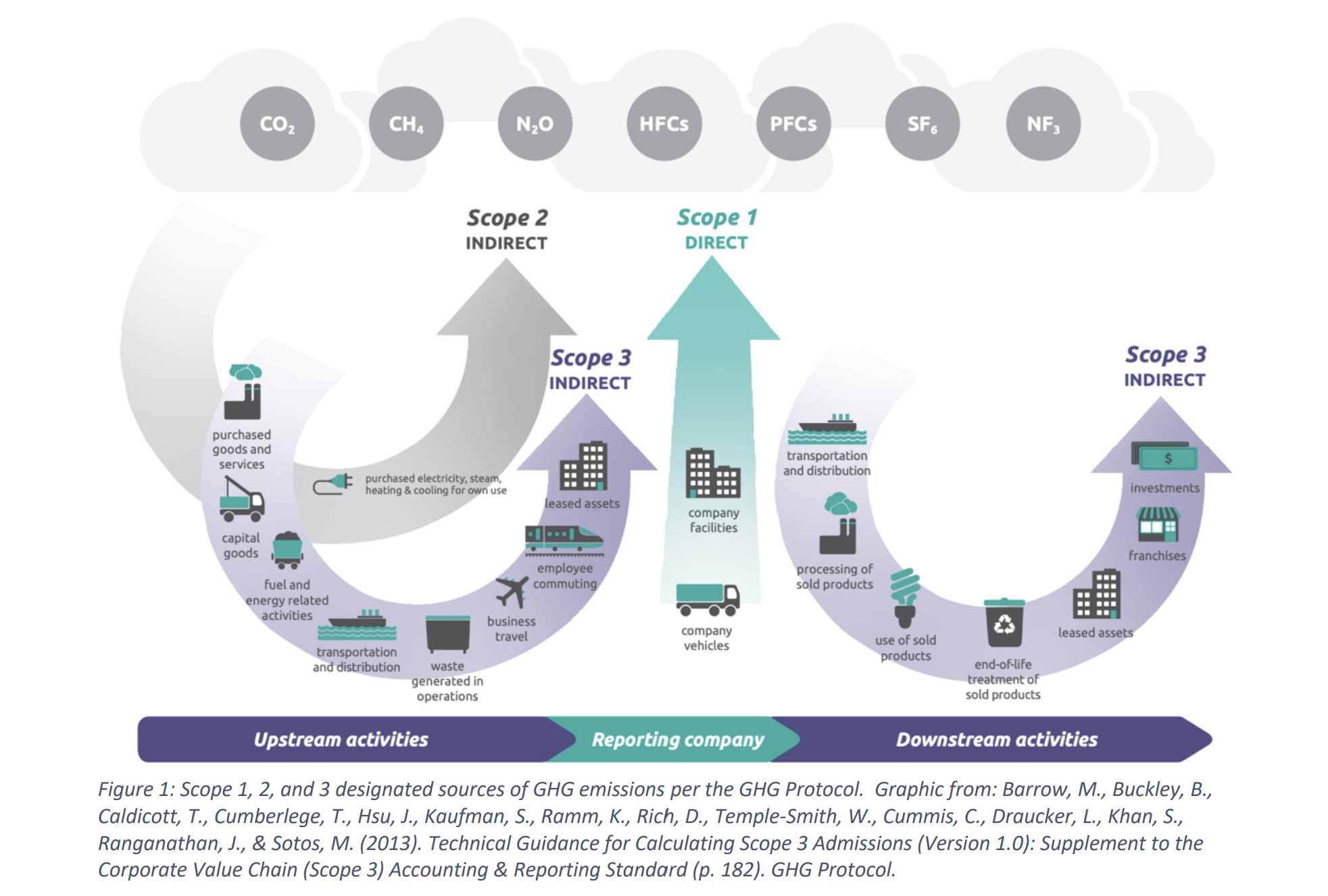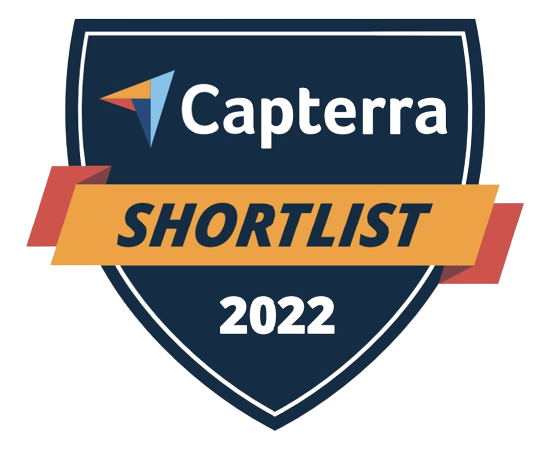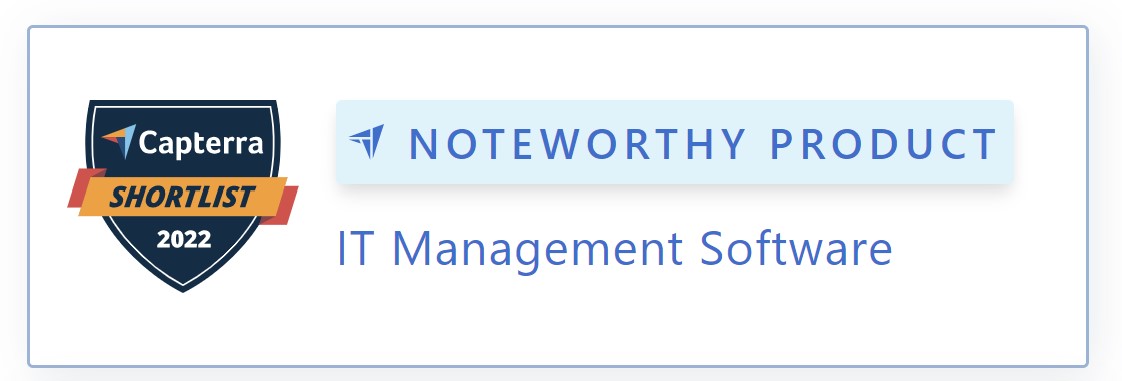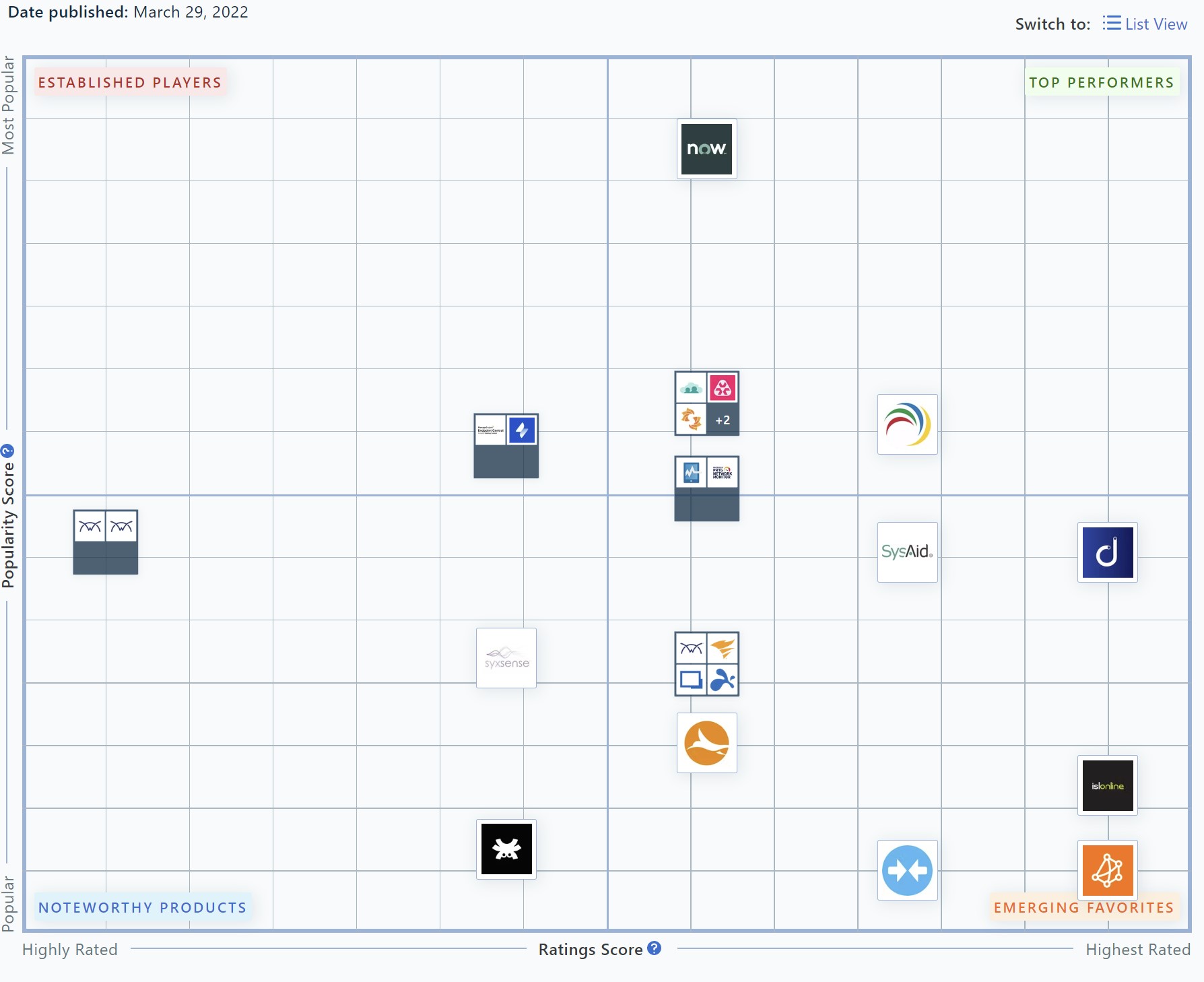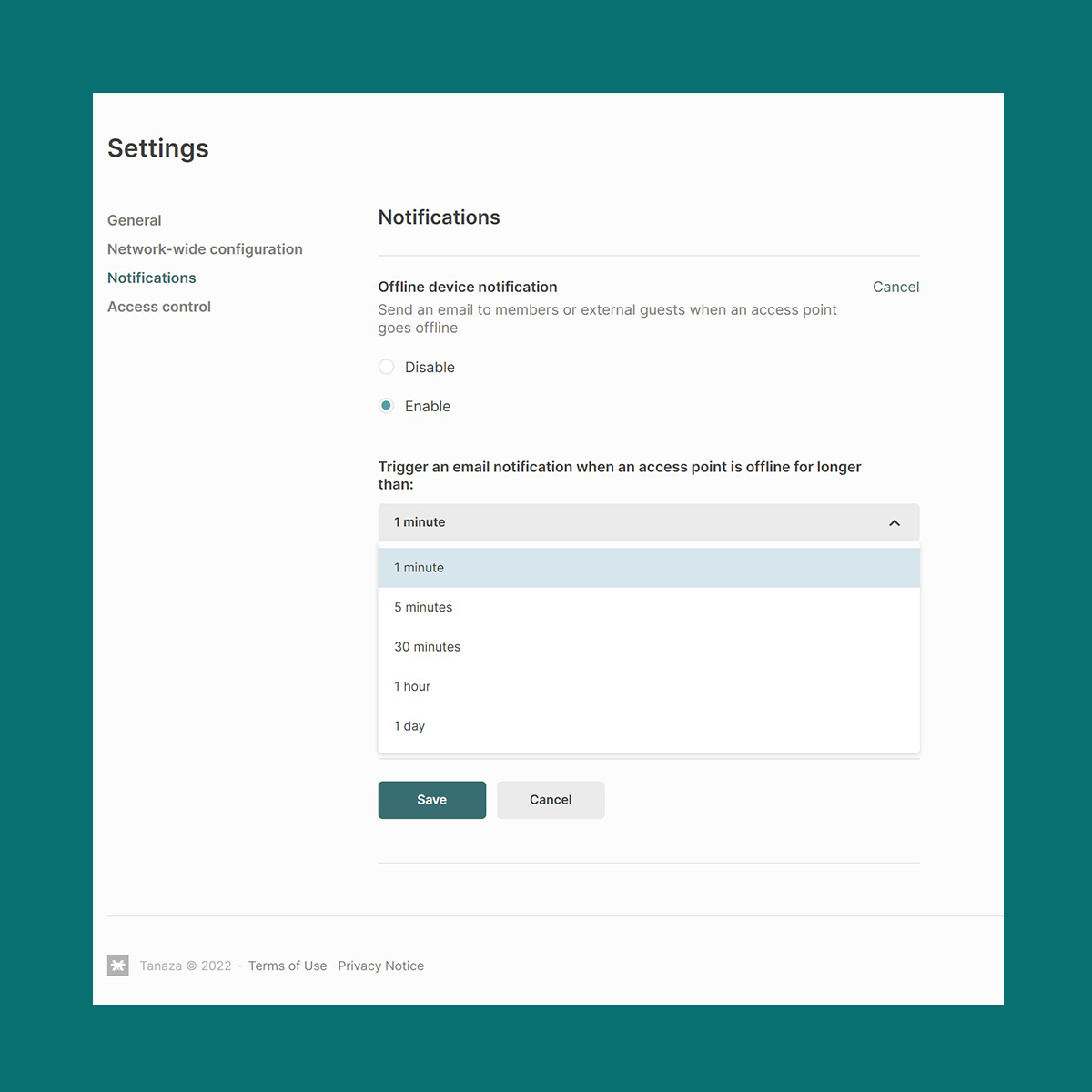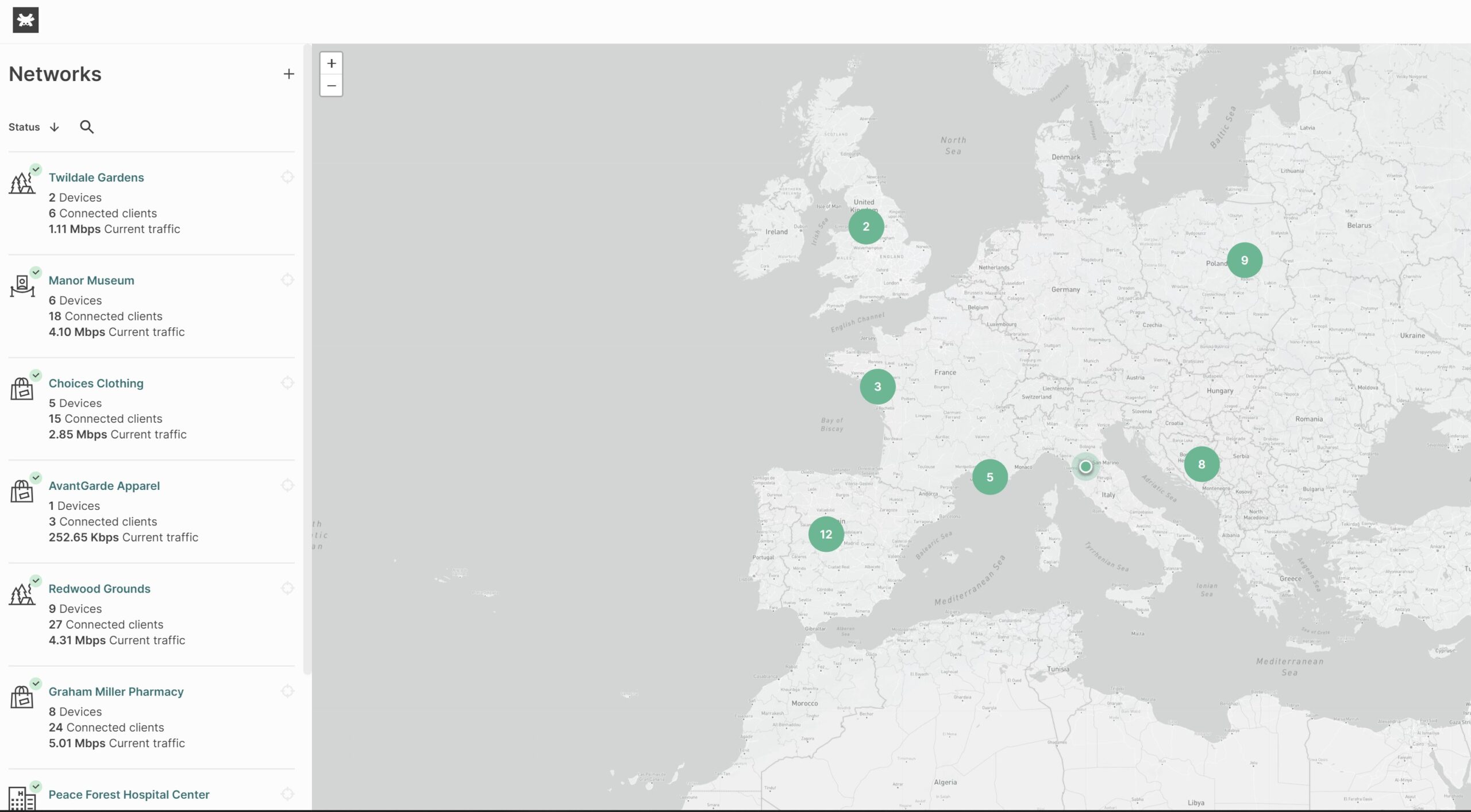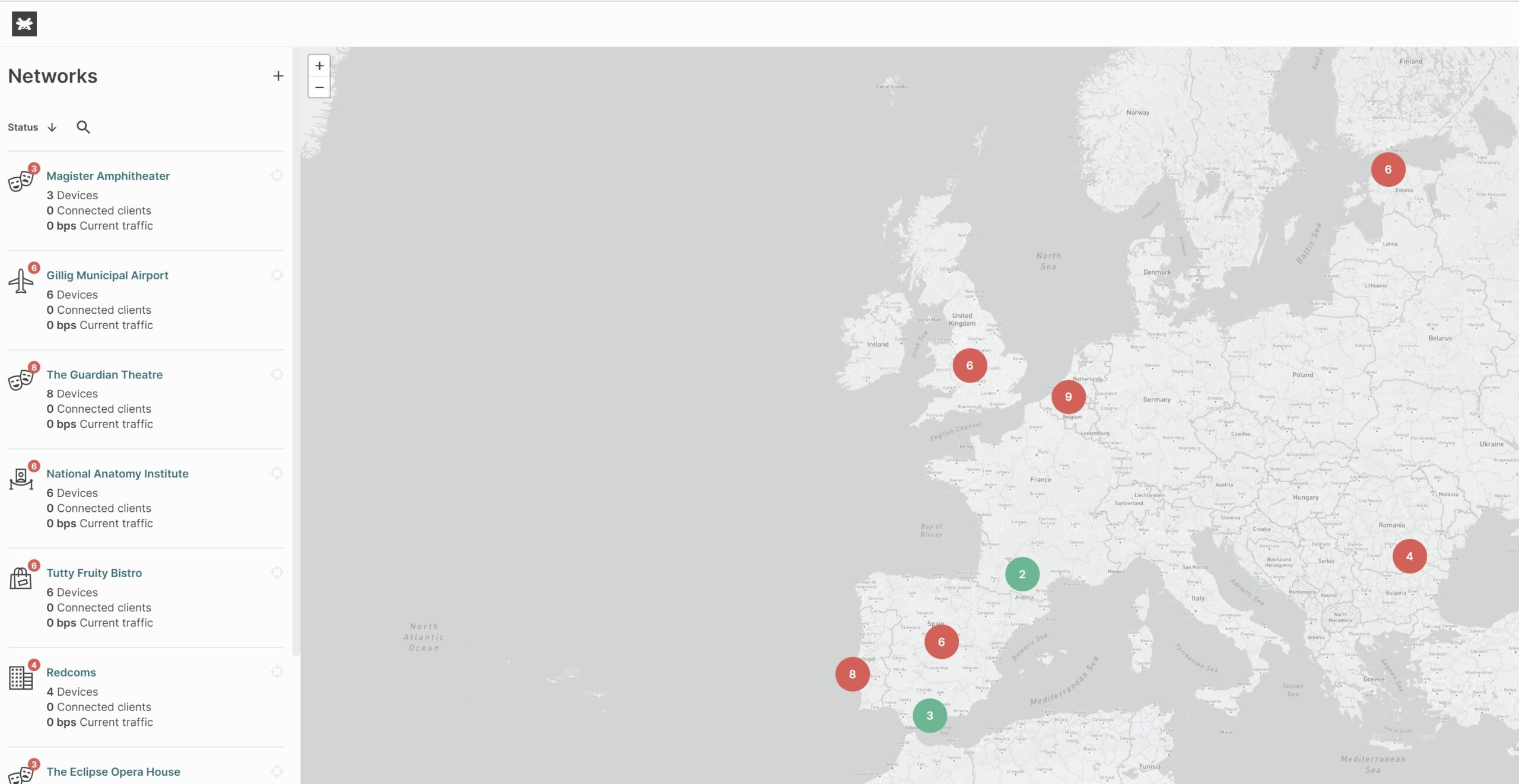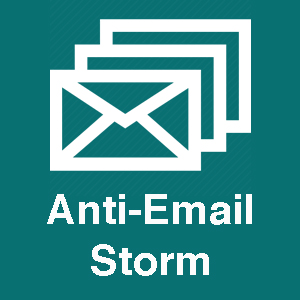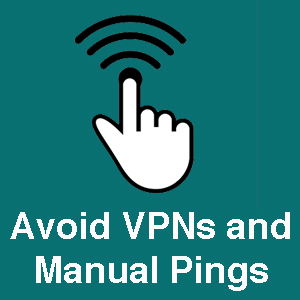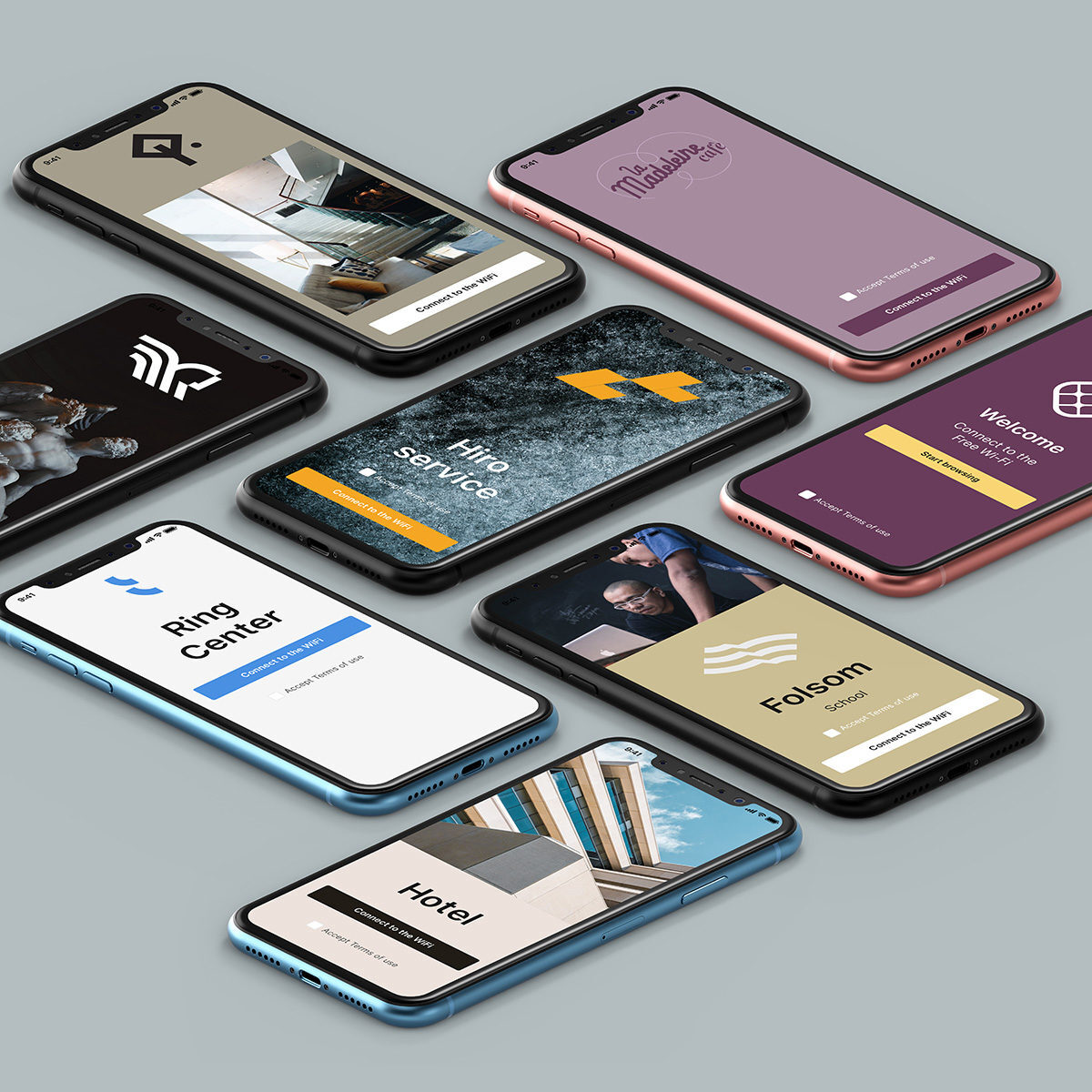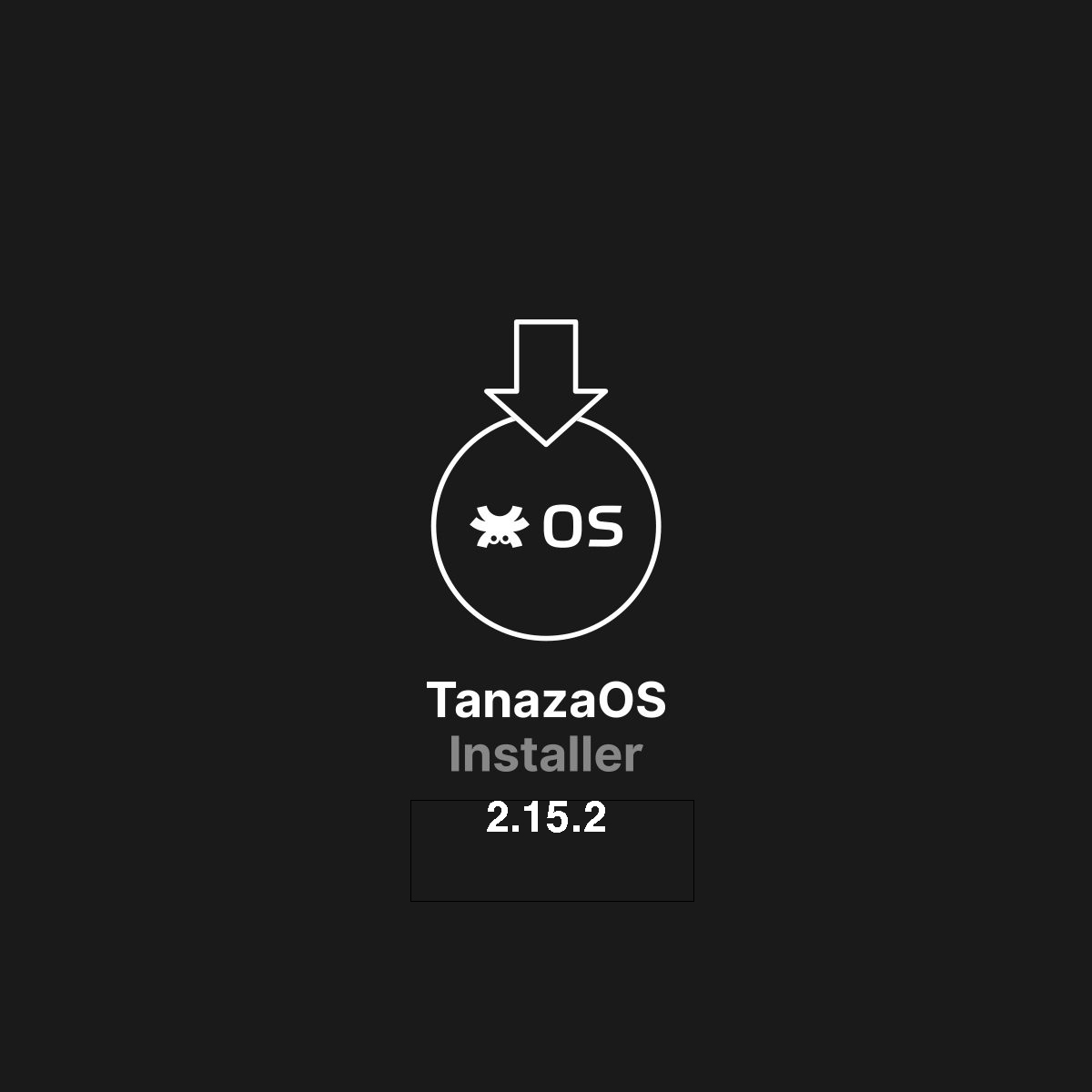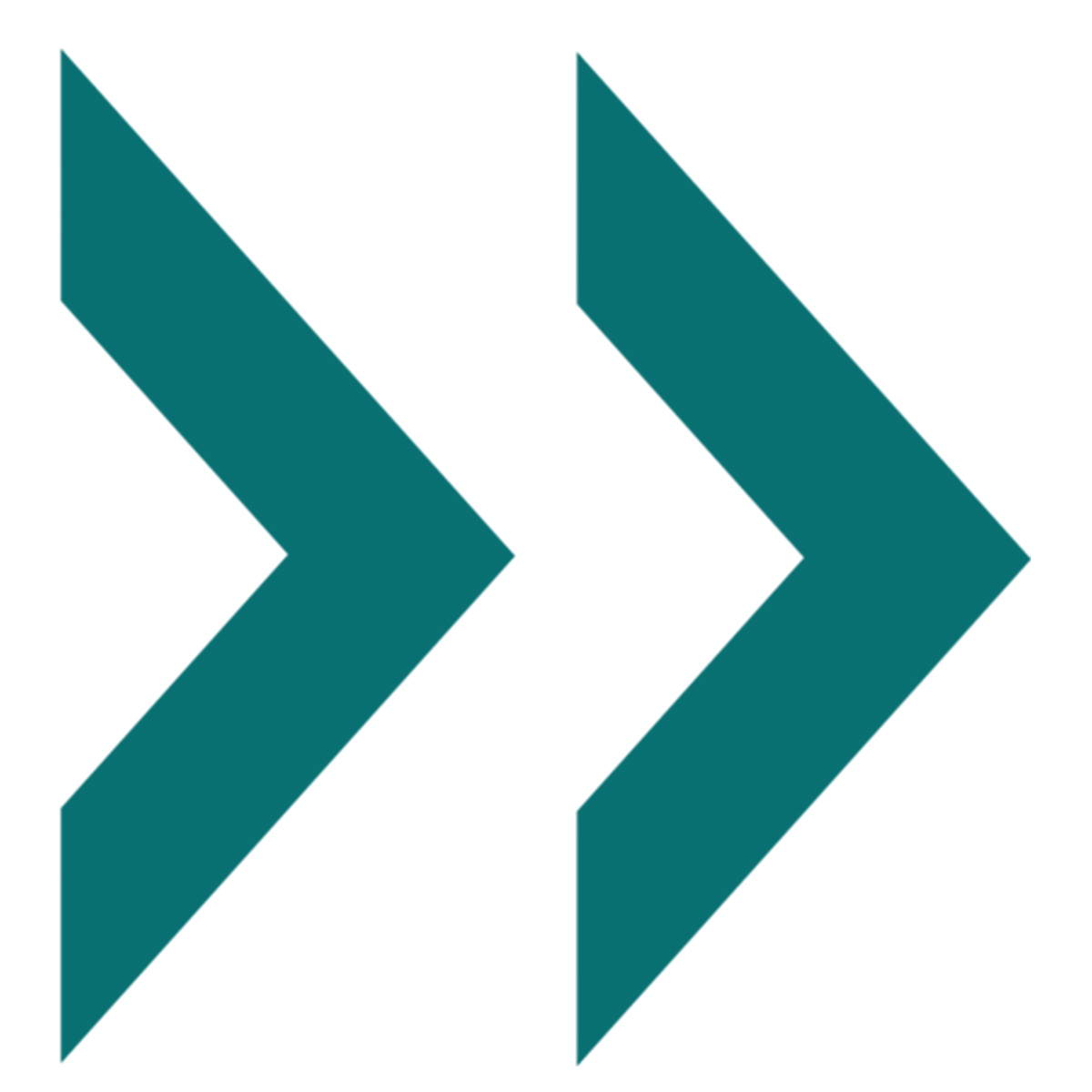Tanaza is Wi-Fi Now Partner

Tanaza is Wi-Fi Now Partner
On the occasion of the new interoperability among Tanaza and Fing solutions, Claus Hetting, CEO & Chairman @ Wi-Fi NOW has evaluated and announced that Tanaza is a brand new Wi-Fi NOW partner.
Our Wi-Fi cloud management solution is listed among the worldwide leaders in the industry.
Who are the other Wi-Fi NOW partners?
Being part of this list is a great honor and allows Tanaza to create new significant partnerships with Tier 1 networking companies.
Only the most relevant and great Wi-Fi solutions and services can join this list. The most relevant brand includes historical Tanaza partners, including Linksys and Edgecore.
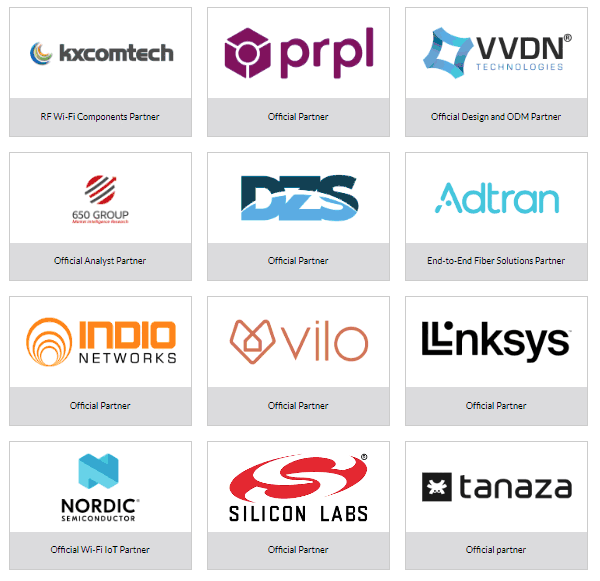
How Claus Hetting of Wi-Fi Now describes Tanaza?
Tanaza delivers an enterprise, cloud-managed Wi-Fi platform that is powerful, intuitive, and flexible. Service providers choose this platform for stability, features, and hardware flexibility. Networking vendors partner with Tanaza to deliver compelling ‘plug & play’ cloud management solutions. Software partners leverage the company’s APIs to integrate their applications across all supported models. The Tanaza eco-system creates synergies that make the management of networks simple, cost-effective, and scalable.