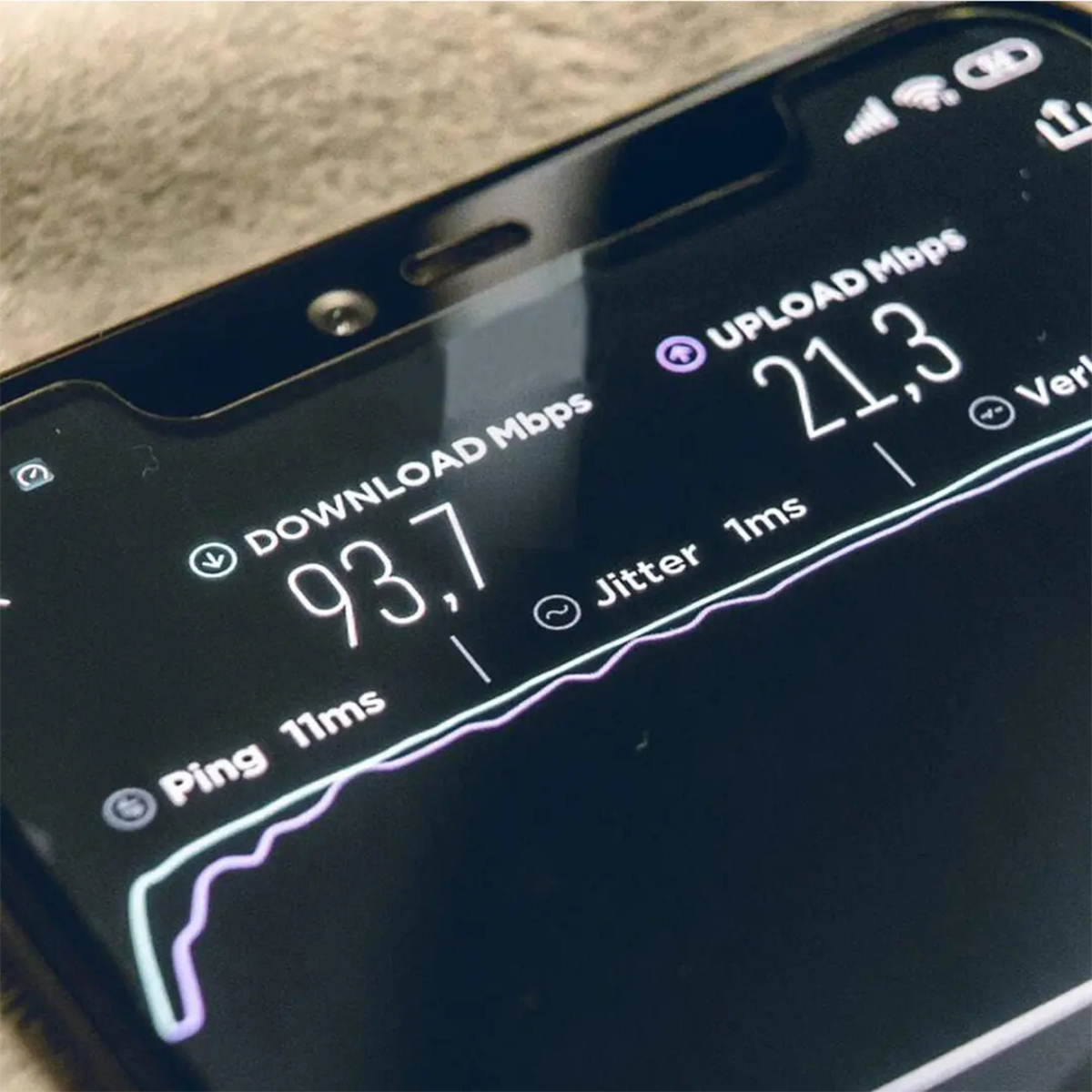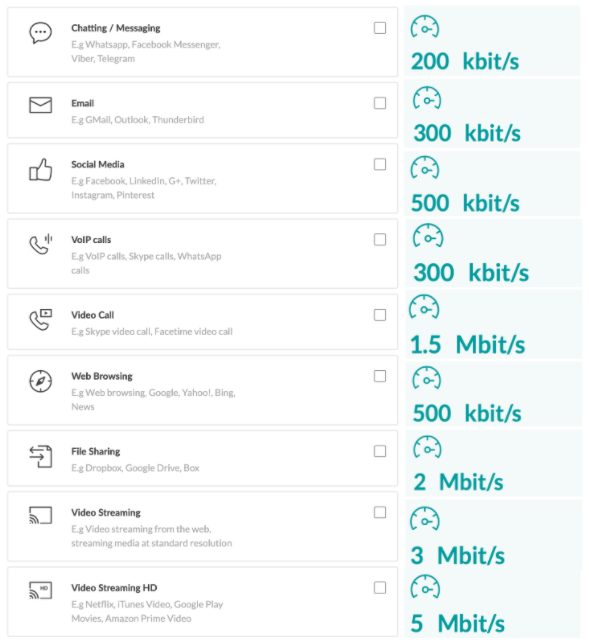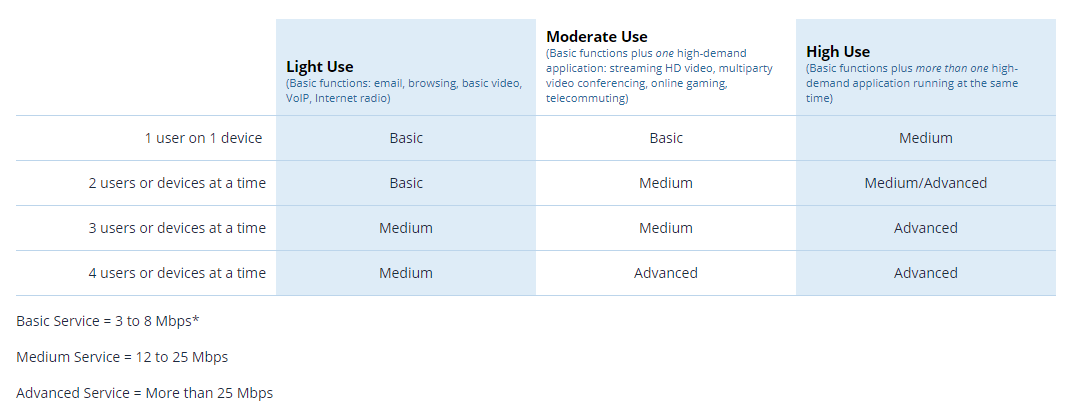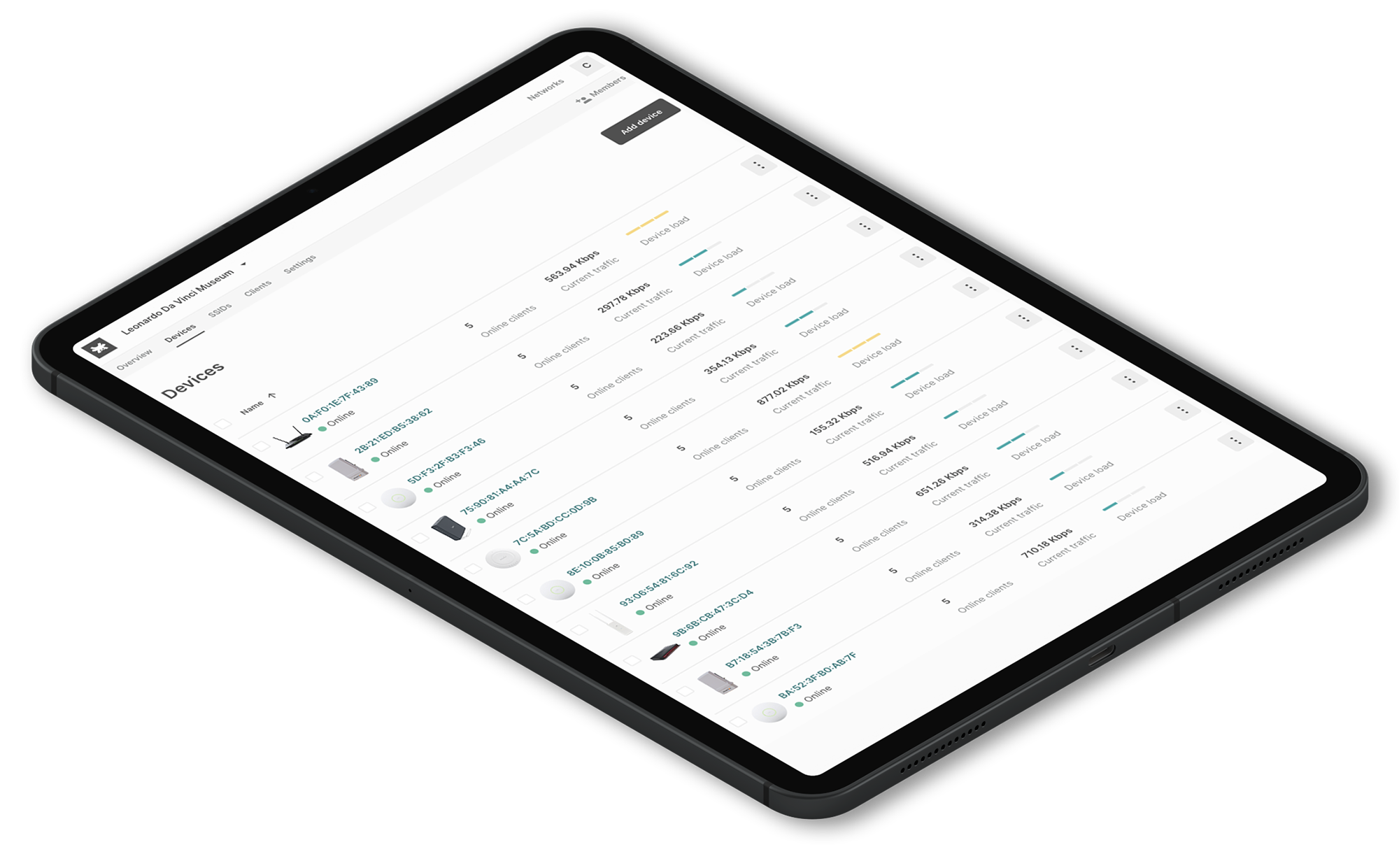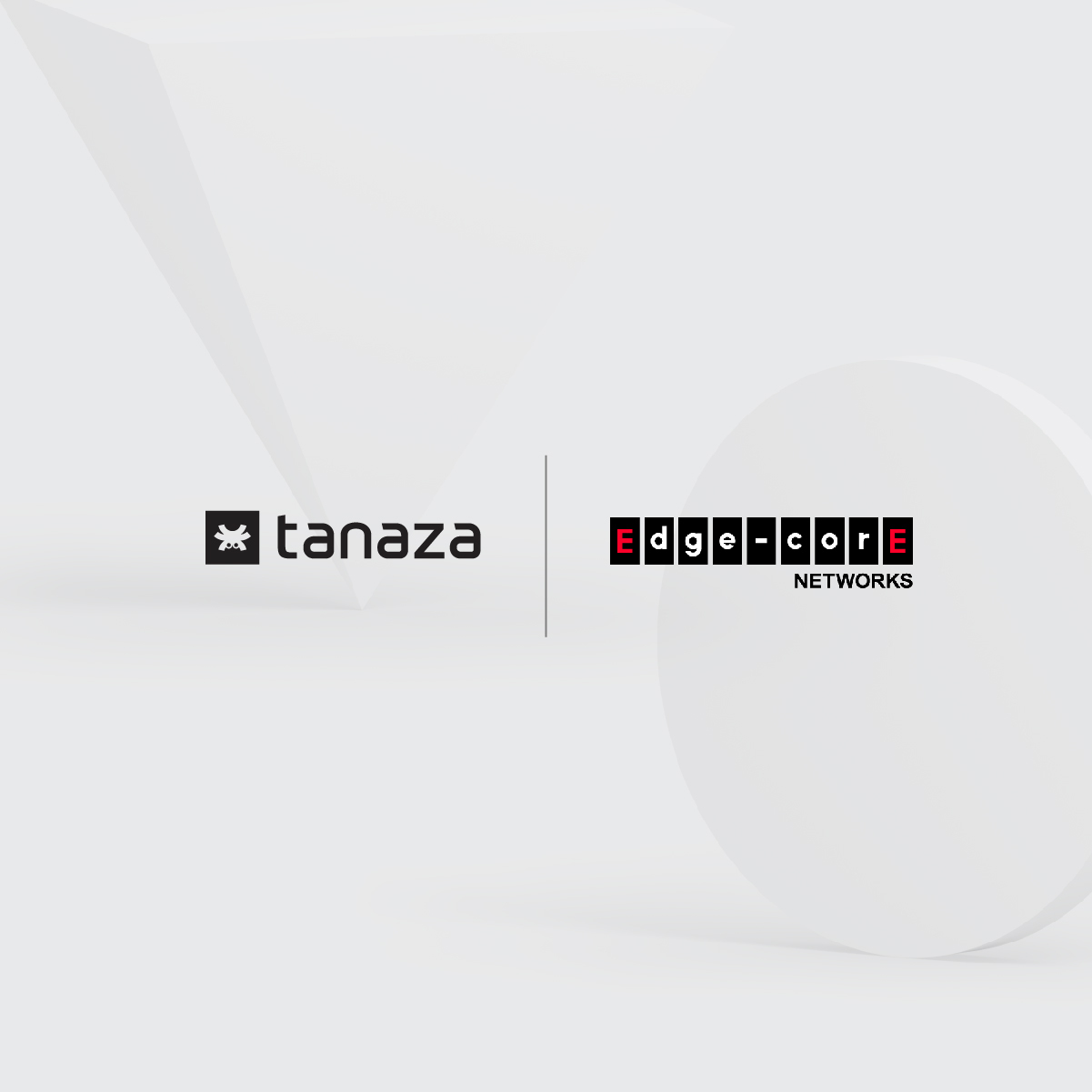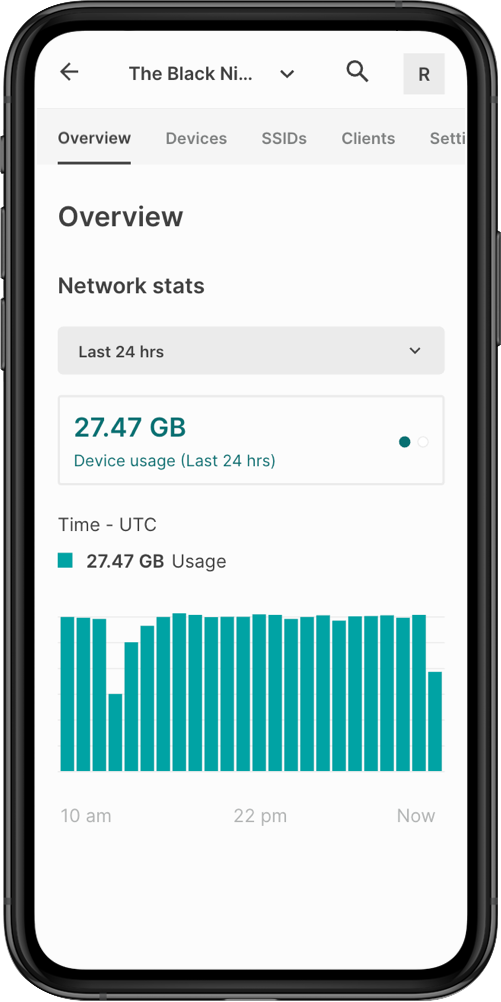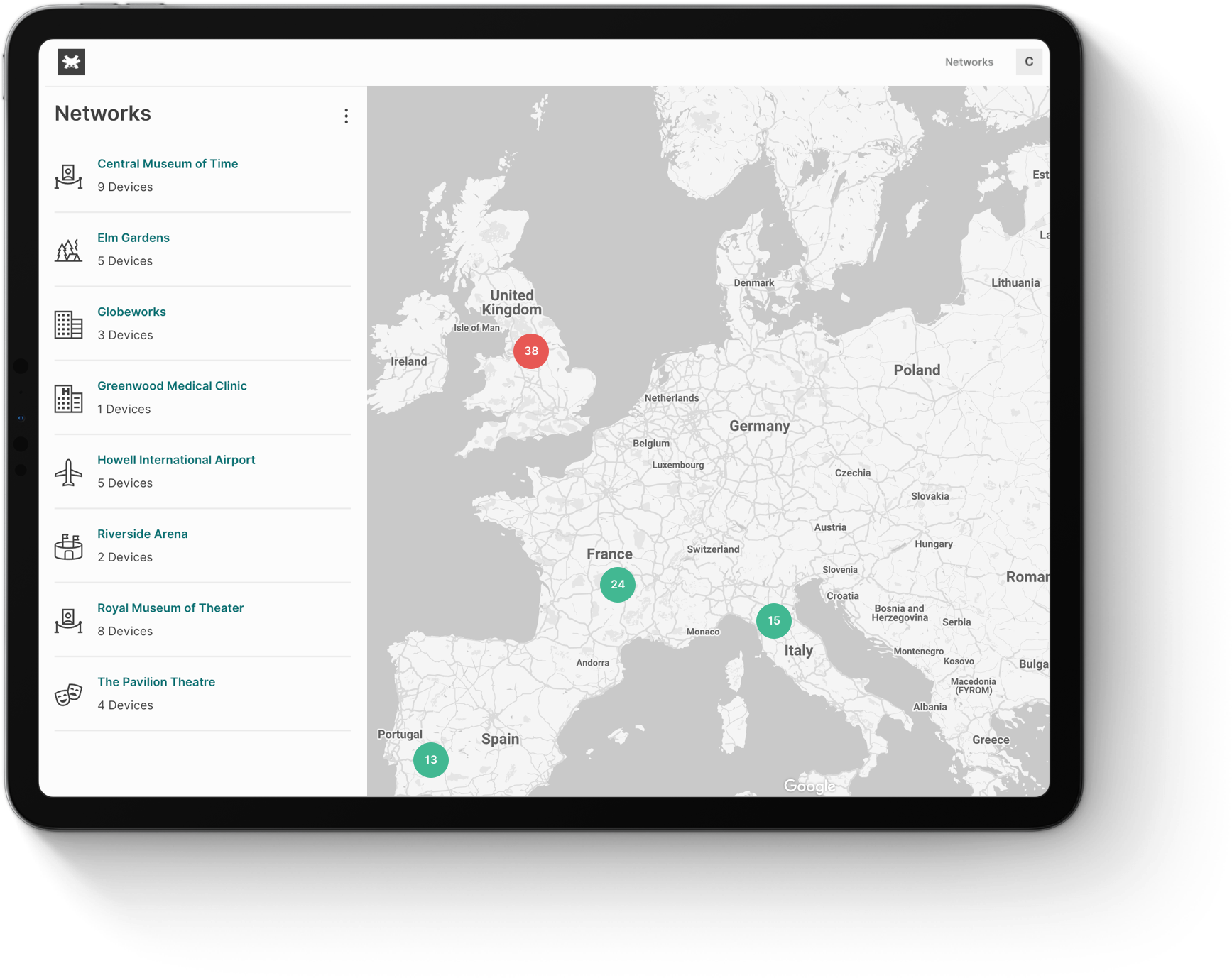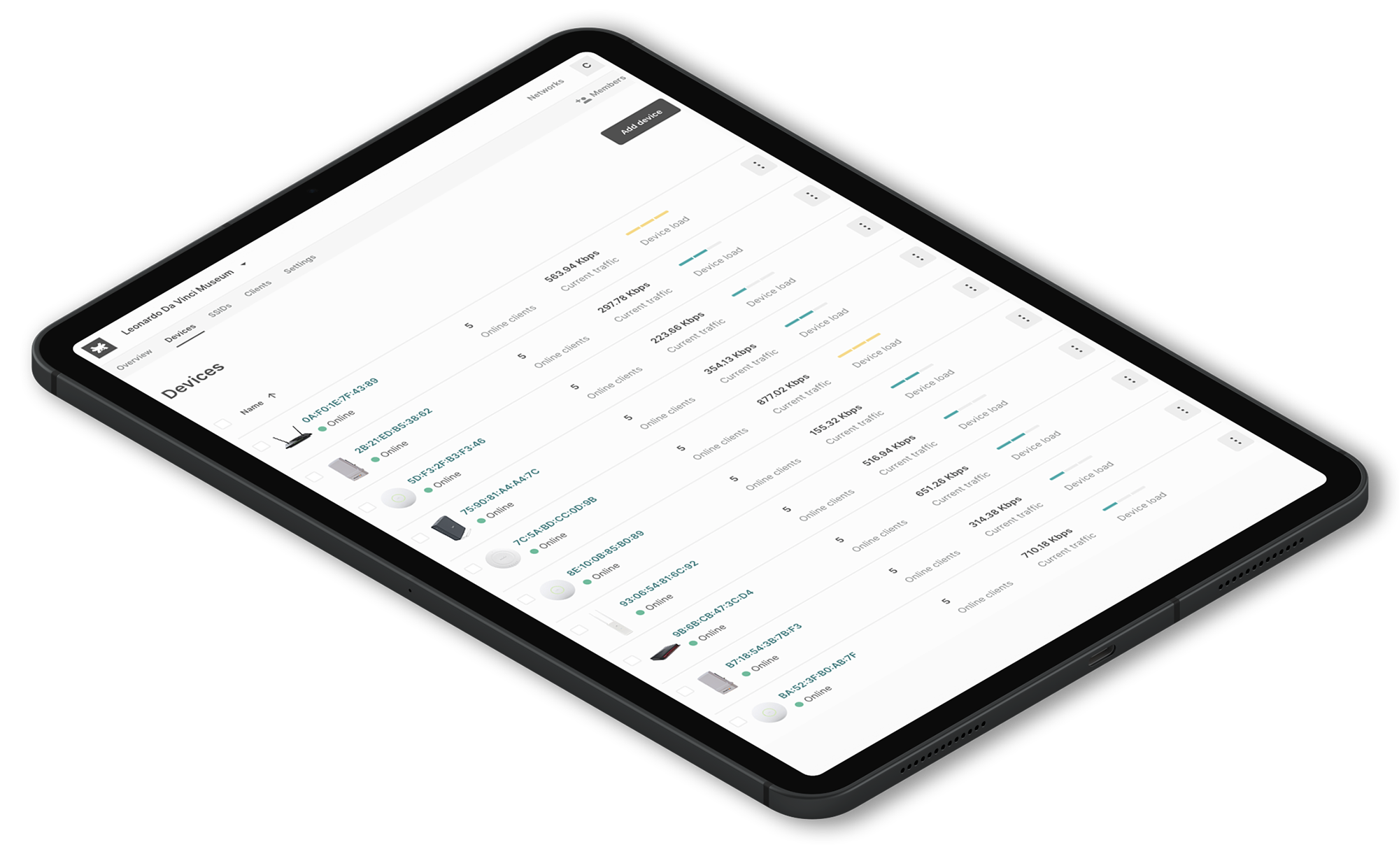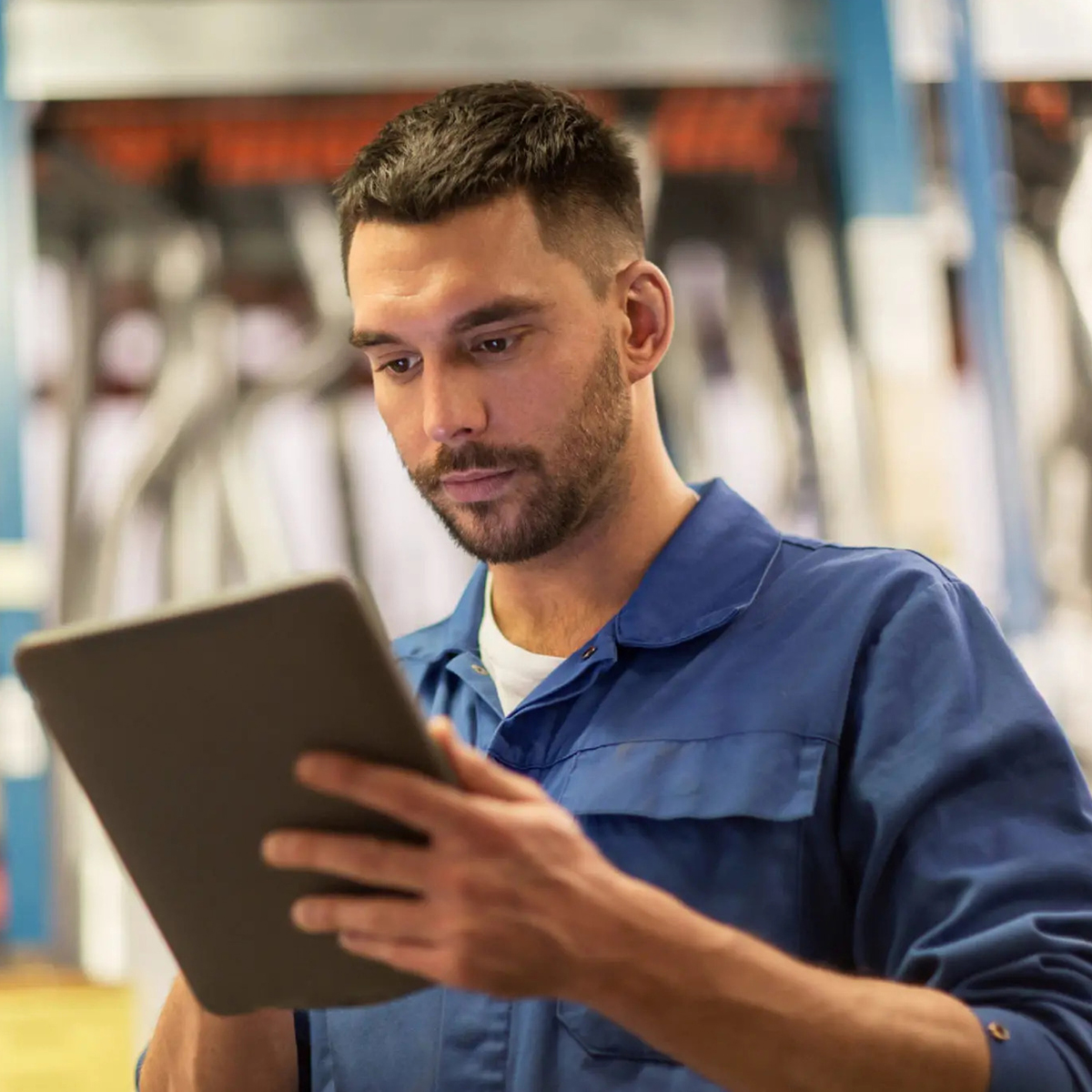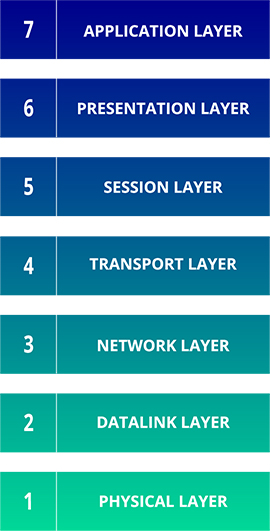5GHz vs 2.4GHz – What is the best WiFi frequency for business?
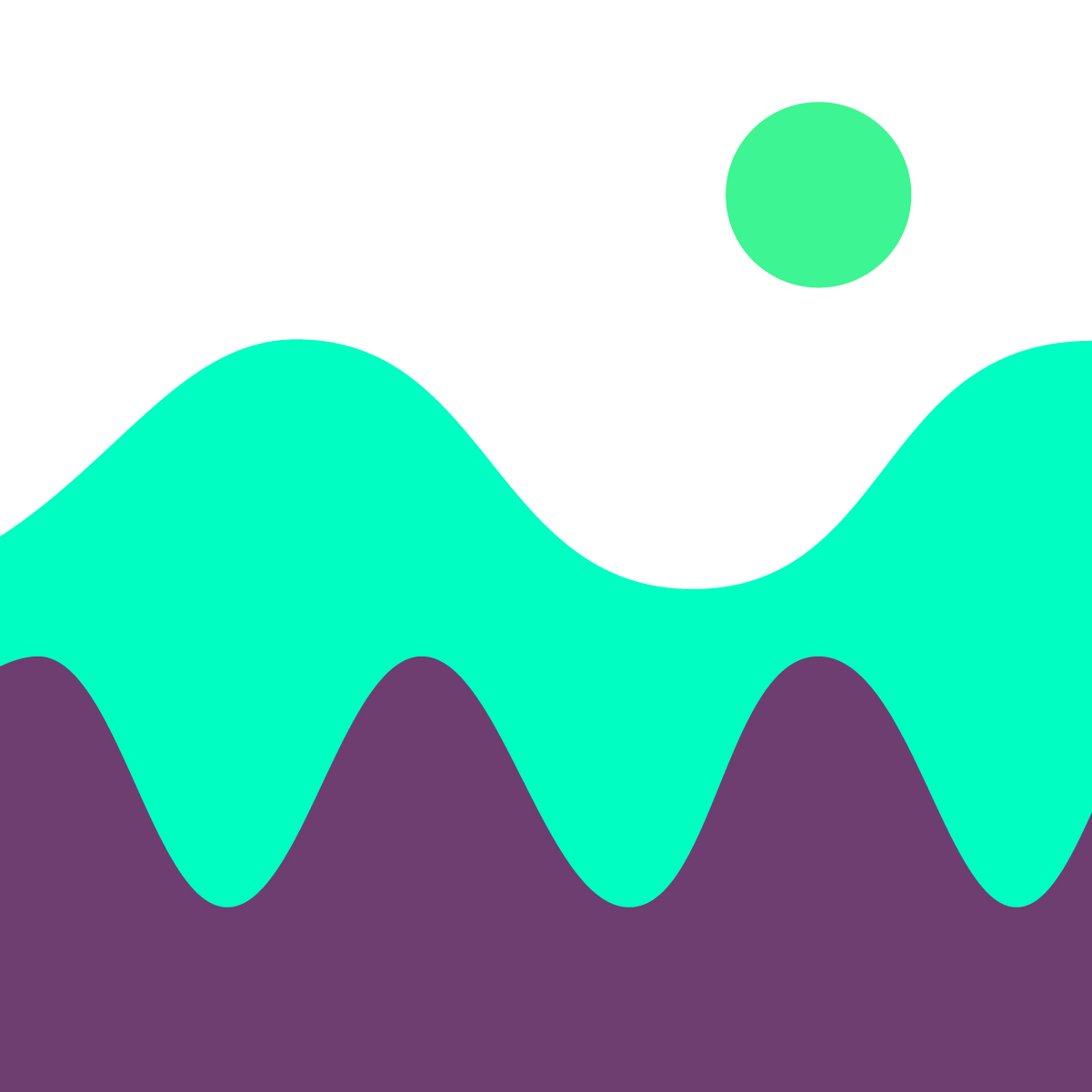
5GHz vs 2.4GHz – What is the best WiFi frequency for business?
Press play to listen to the article.
5ghz vs 2.4ghz - Understand the differences in 30 seconds
2.4 GHz - PROs and CONs
– Coverage: 2.4GHz offers coverage at a longer range. It covers a larger area and provides a more extended range.
– Interference: 2.4GHz is more convenient if you have many walls or other objects where you need coverage. The waves used by this frequency are better suited for longer ranges and transmission through obstacles.
– Cost: 2.4GHz access points are cheaper than the ones supporting 5GHz.
CONs
– Speed: 2.4GHz transmits data at slower speeds, with lower data rates.
– Congestion: Users can experience higher congestion, as many devices use the 2.4GHz band. This will cause discontinued connections and slower speeds.
– Overcrowding: 11 free radio air and channels available in the 2.4GHz band, depending on the country’s standards, less than the 23 available in 5GHz.
5 GHz - PROs and CONs
– Speed: 5GHz band sends data at faster speeds, with a higher data rate.
– Less congestion: 5GHz WiFi frequency experiences fewer interferences from other devices because fewer devices use 5GHz frequency.
– Less overcrowding: 5 GHz has more free radio air and channels, i.e., 23 working channels vs. 11 in the 2.4GHz band, depending on the country’s standards.
CONs
– Coverage: 5GHz provides a smaller coverage area.
– Interference: 5GHz band’s shorter waves make it less capable of going through walls and solid objects. This happens because, at higher frequencies, waves attenuate stronger. Hence, the signal is easily affected by multiple obstacles.
– Cost: the cost of access points supporting 5GHz is higher. This is because 5GHz is newer in the market.
5GHz vs 2.4GHz – A brief explanation about the WiFi frequency
5GHz vs 2.4GHz – How to choose the right WiFi frequency for your business?
Coverage area vs. data rate
Speed
For instance, the 2.4GHz band usually supports up to 450 Mbps or 600 Mbps, depending on the device type, however as so many devices use the 2.4GHz band, the resulting congestion can cause discontinued connections and slower speeds.
Instead, the 5GHz band can bear up to 1300 Mbps. It tends to be less overcrowded than the 2.4GHz band because fewer devices use it and because it has more channels for devices to use than the 2.4GHz. The maximum speed would depend on the wireless standard the access point supports, i.e., 802.11b, 802.11g, 802.11n, or 802.11ac.
When comparing the 2.4GHz band with the 5GHz, the latter provides a lower coverage. Thus, when the frequency increases, its ability to penetrate solid objects (like walls) decreases, reason why the 5GHz band was used mostly in outdoor deployments at the beginning. But at the same time, the higher the frequency, the faster the data is transmitted. Therefore, the 5GHz band carries more data and sends it faster. Then, if your priority is to provide an excellent WiFi speed performance, your choice should lean to the 5GHz band, instead.
Interference
When multiple devices operate on the same frequency, there is usually interference that can affect the signal’s characteristics at the receiving point and reduce the connection speed. Your WiFi connection on a particular frequency band can also be faster or slower because of other devices’ interference.
The waves used by the 2.4GHz band are better suited for longer ranges and transmission through walls and solid objects. Therefore, 2.4GHz is more convenient if you need to provide a better scope on your devices or have many walls or other objects where you need coverage.
On the other hand, the 5GHz band’s shorter waves make it less capable of going through walls and solid objects. This happens because of electromagnetic waves’ peculiar characteristics: at higher frequencies (5GHz), waves attenuate stronger. Hence, the signal is easily influenced by multiple obstacles like walls, floor, ceiling, doors, and others.
Overall, 5GHz WiFi frequency experiences fewer interferences from other devices than WiFi connections using 2.4GHz. Therefore, if your WiFi network is located where there are many interferences from other devices/appliances, it will slow down your connection; thus, we would suggest steering your devices to the 5GHz WiFi frequency. But, if you want to deliver more signal coverage, then use the 2.4 GHz frequency instead.
As a side note, when using the 5GHz frequency band, the client device (smartphone, tablet, laptop, or USB adapter) must support this frequency.
Congestion
On the other hand, the 5GHz band is not so overcrowded, and it has more free radio air and channels, i.e., 23 working channels vs. 11 in the 2.4GHz band. Consider that channel availability depends on the country in which the deployment is located, which results in higher stability and connection speed.
Cost
A solution for 2.4GHz and 5GHz WiFi frequency
As previously said, nowadays, most modern access points support single, dual, or even triple bands. Our Tanaza Powered Devices are dual-band, which means that the access point can broadcast both 2.4 GHz and 5 GHz frequency at the same time, essentially providing you with two WiFi networks and the best of both signals.
The Tanaza Powered Devices with dual-band can be:
- Selectable dual-band. A selectable dual-band device offers a 2.4 GHz and 5 GHz WiFi network, but you can only use one at a time. With Tanaza you can ‘tell’ the access point which band should use.
- Simultaneous dual-band. A simultaneous dual-band device broadcasts separate 2.4 GHz and 5 GHz frequency at the same time, giving you two frequencies that you can choose from when doing the network setup. With Tanaza, you can also assign the same SSID to both bands, so the access point only sees a single network, even though both bands are operating. The advantage of having both bands running simultaneously usually outweighs the cost difference.
Lastly, the tri-band access points broadcast three networks simultaneously—two 5 GHz signals and one 2.4 GHz signal. The reason for this is to avoid network congestion. If you have multiple devices that use a 5 GHz connection heavily, you might benefit from spending a bit more on a tri-band device.
Discover the Tanaza Powered Devices
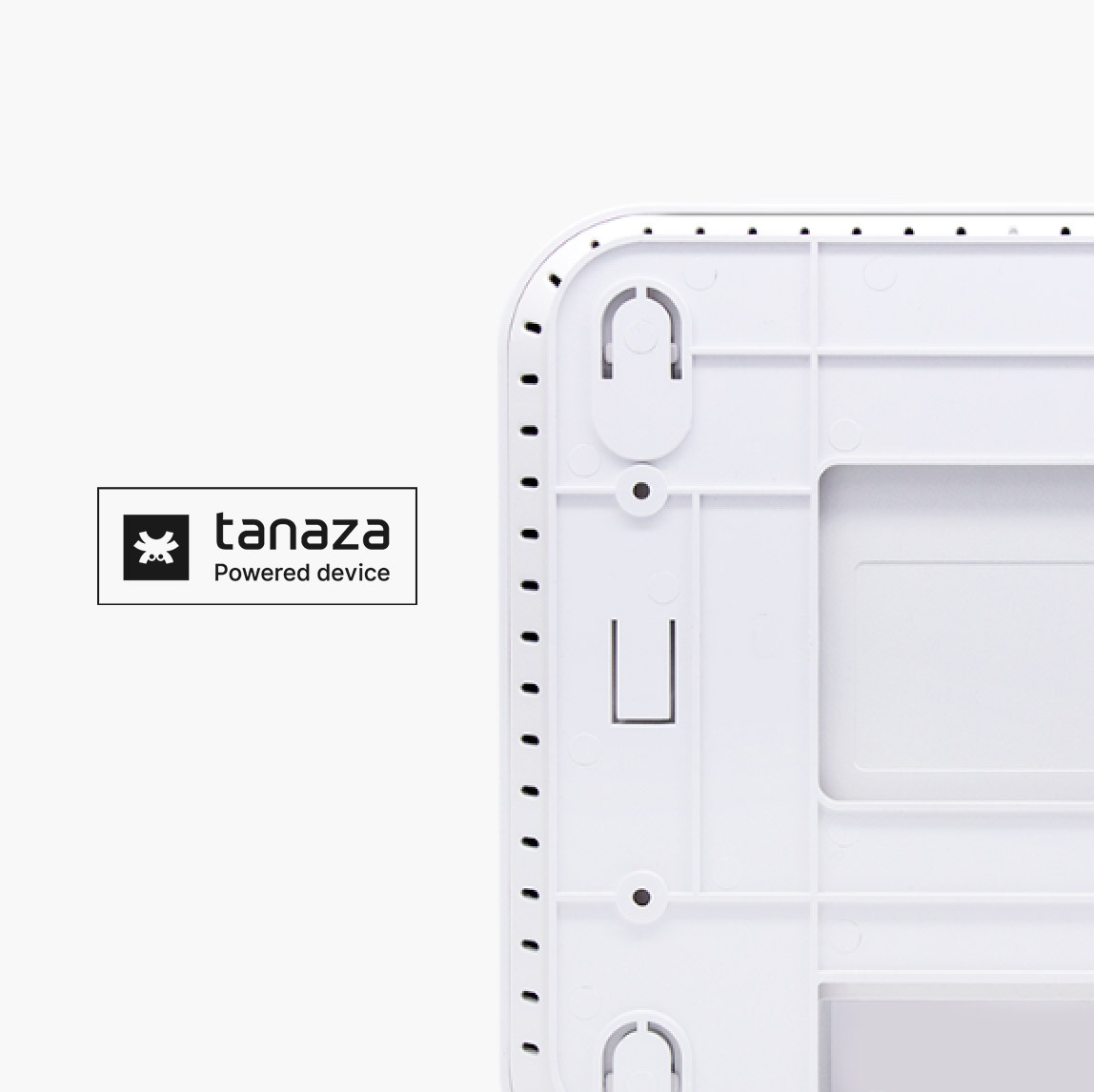
Related articles:
How network disaggregation allows you to reduce your CAPEX OPEX costs
https://www.tanaza.com/blog/network-capacity-planning/