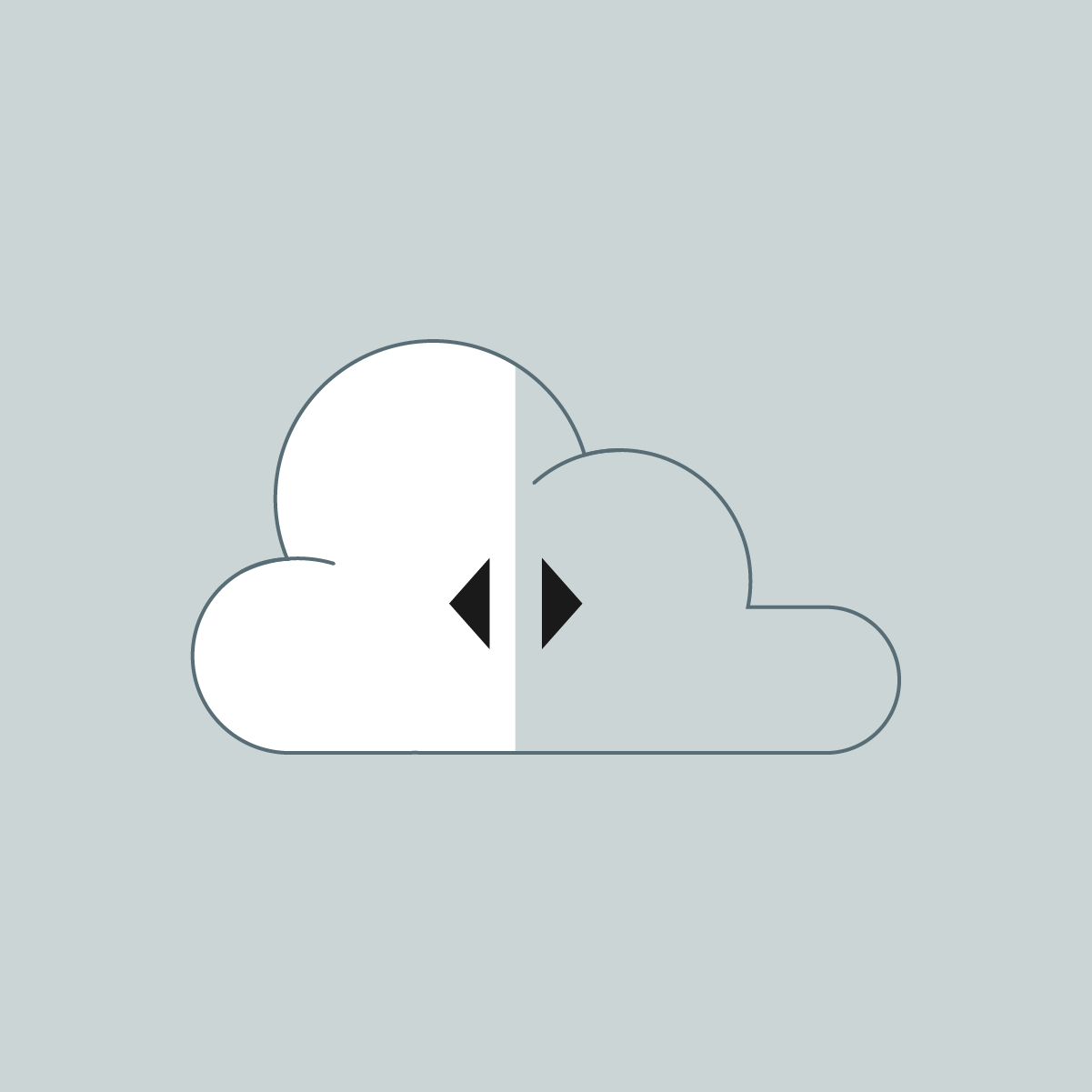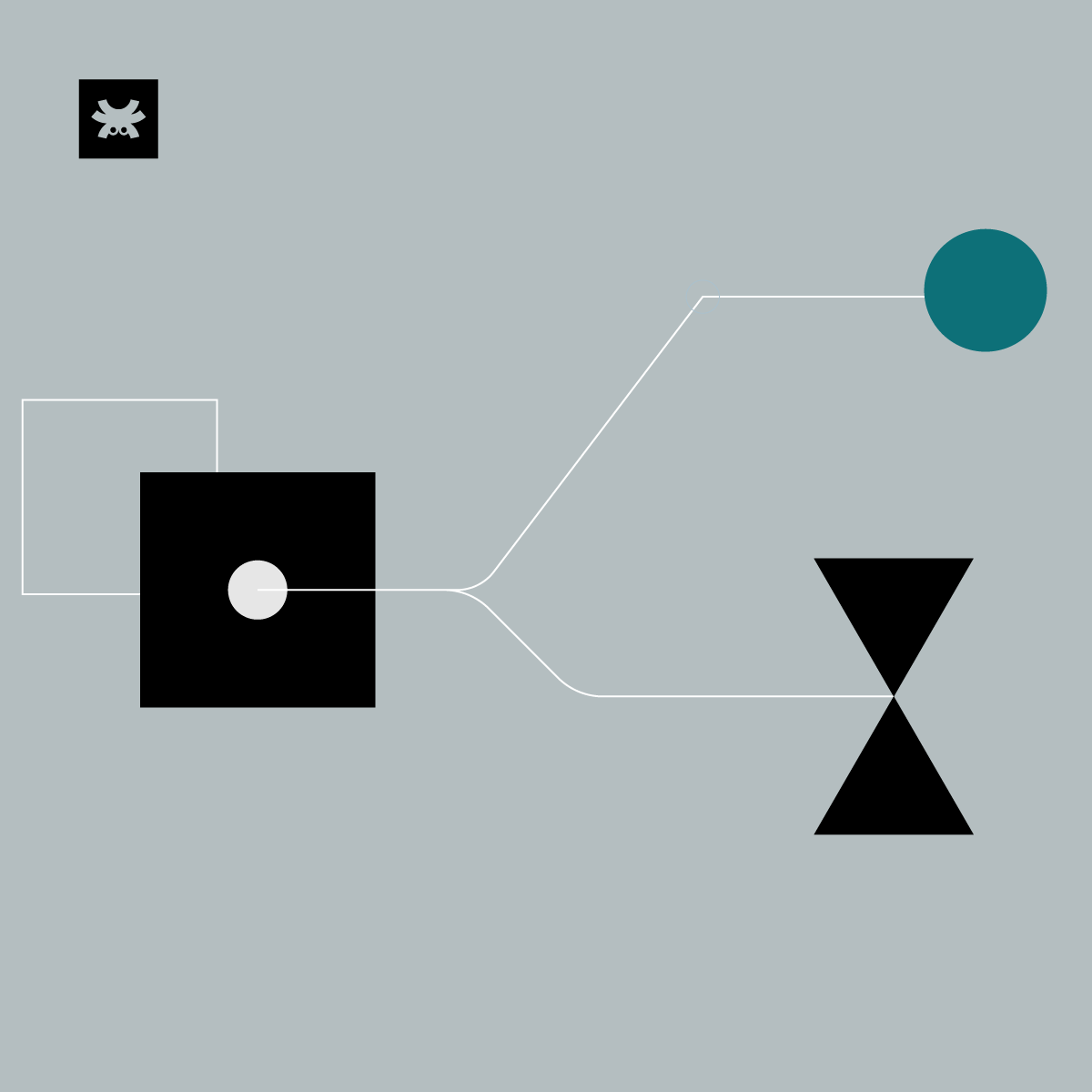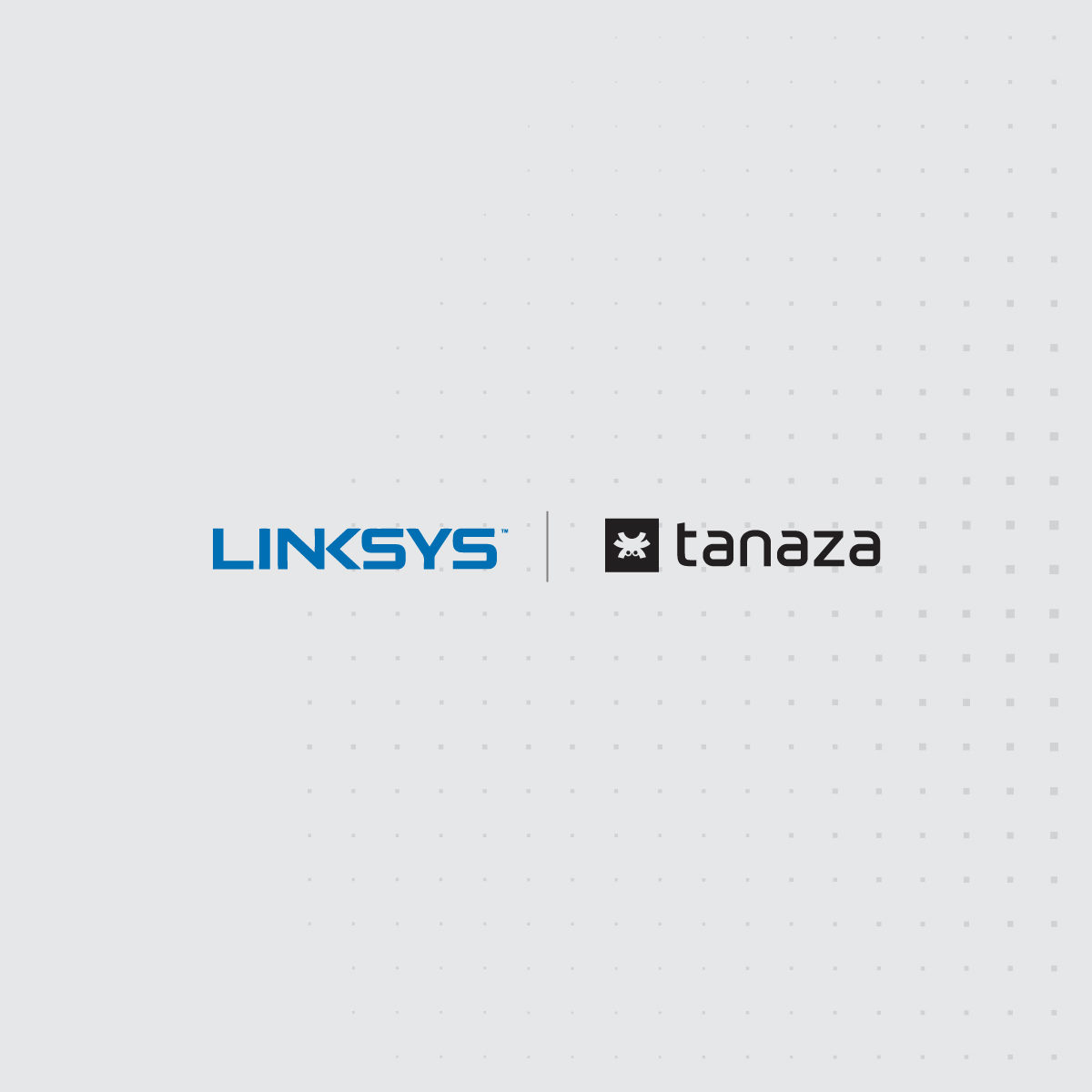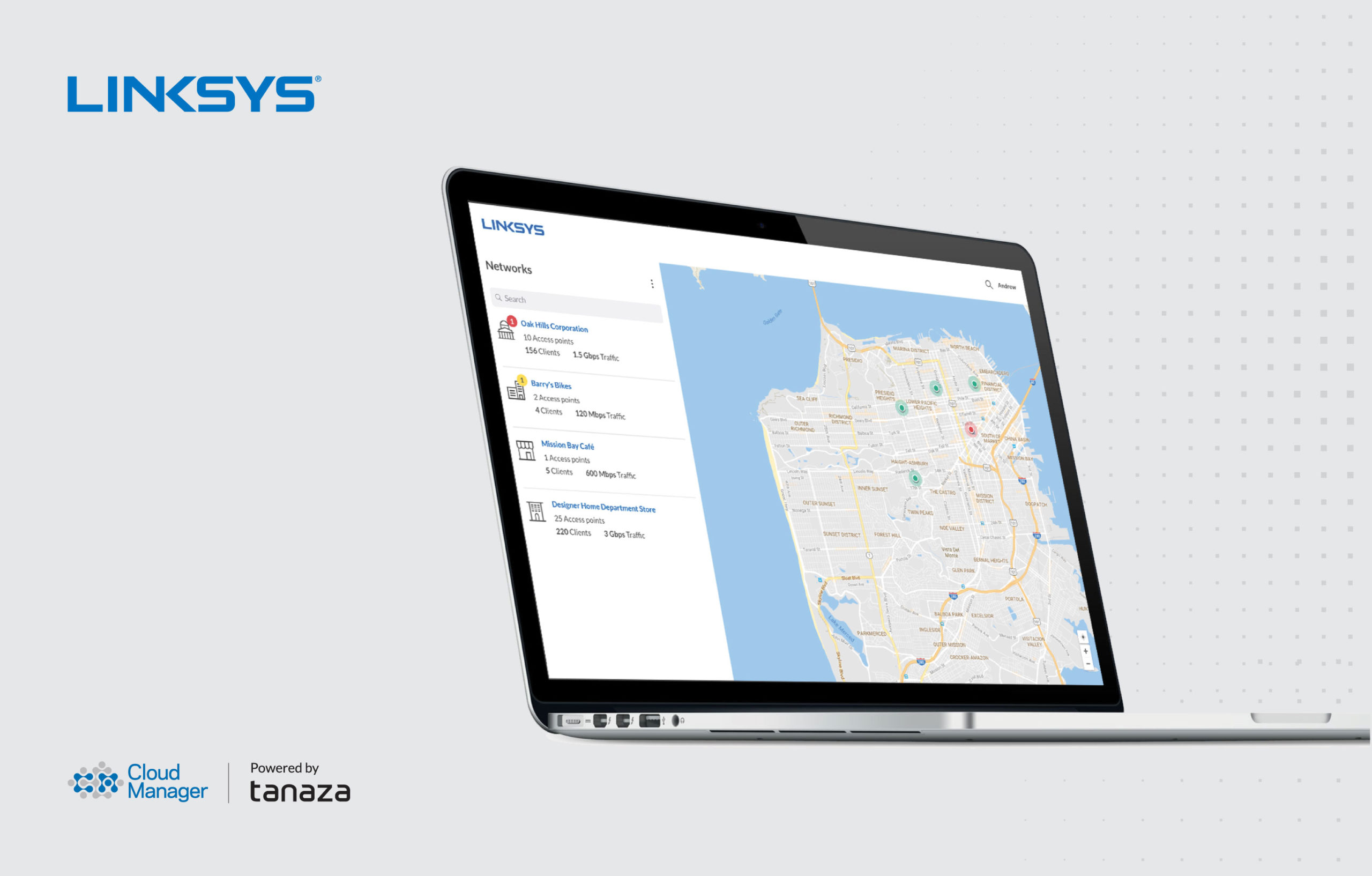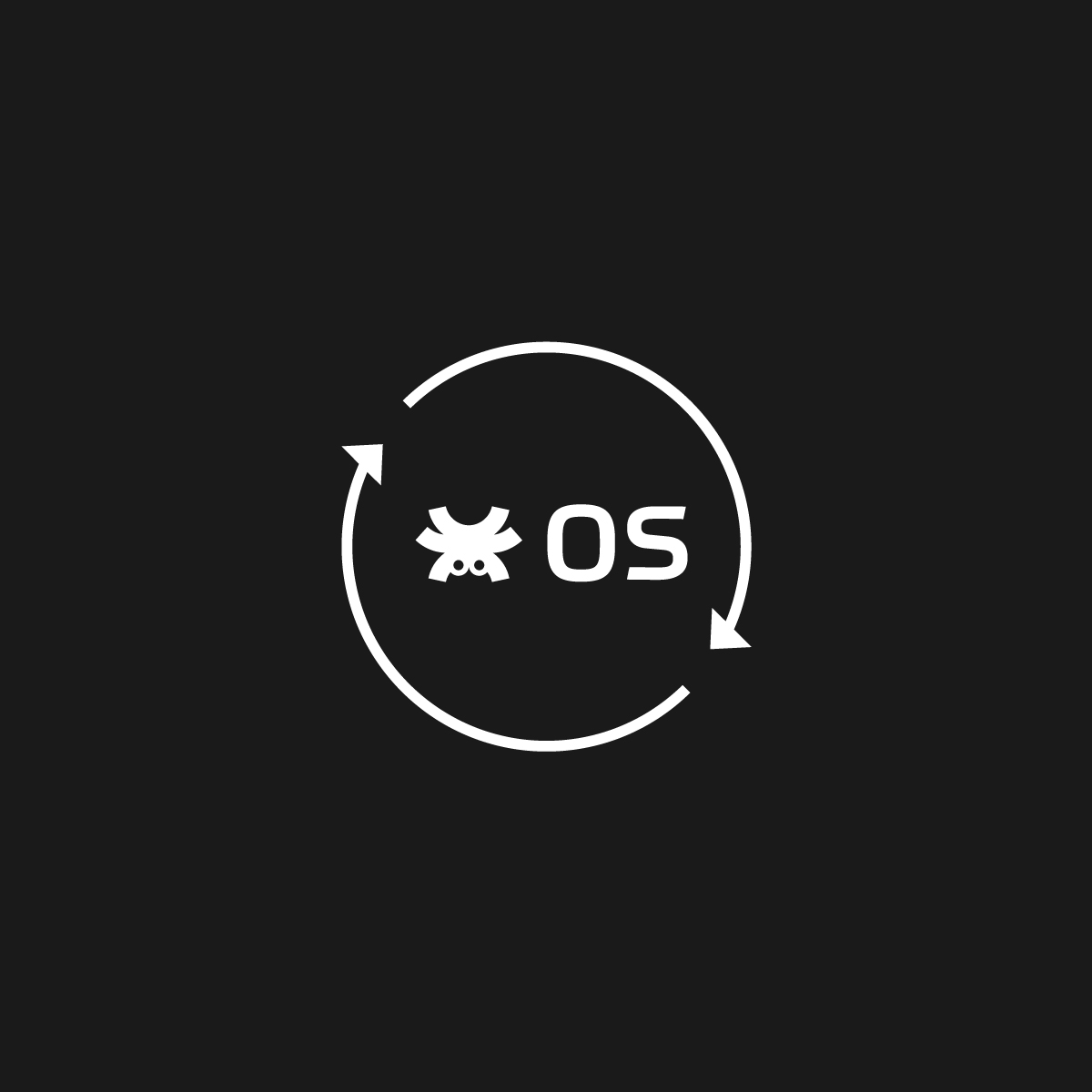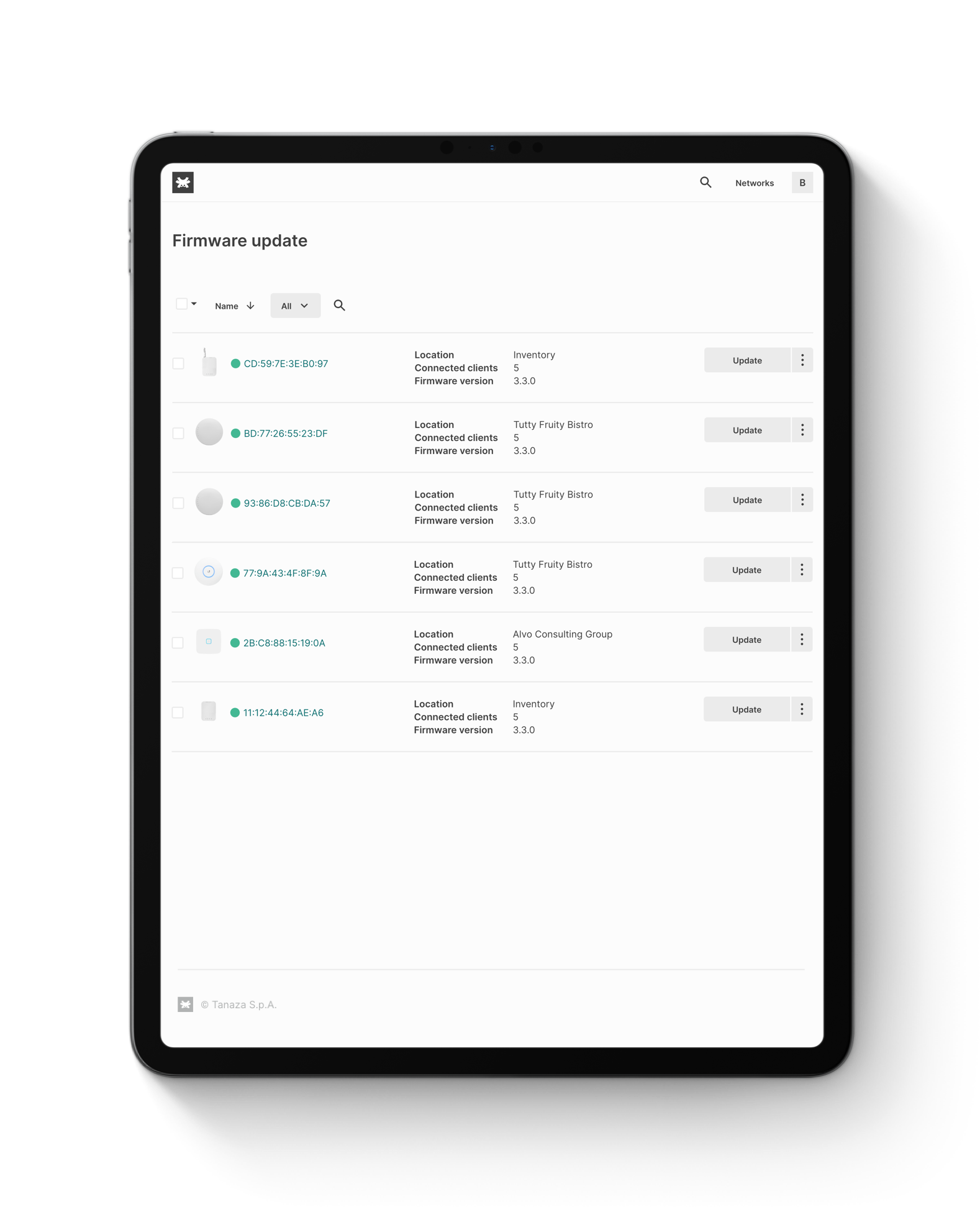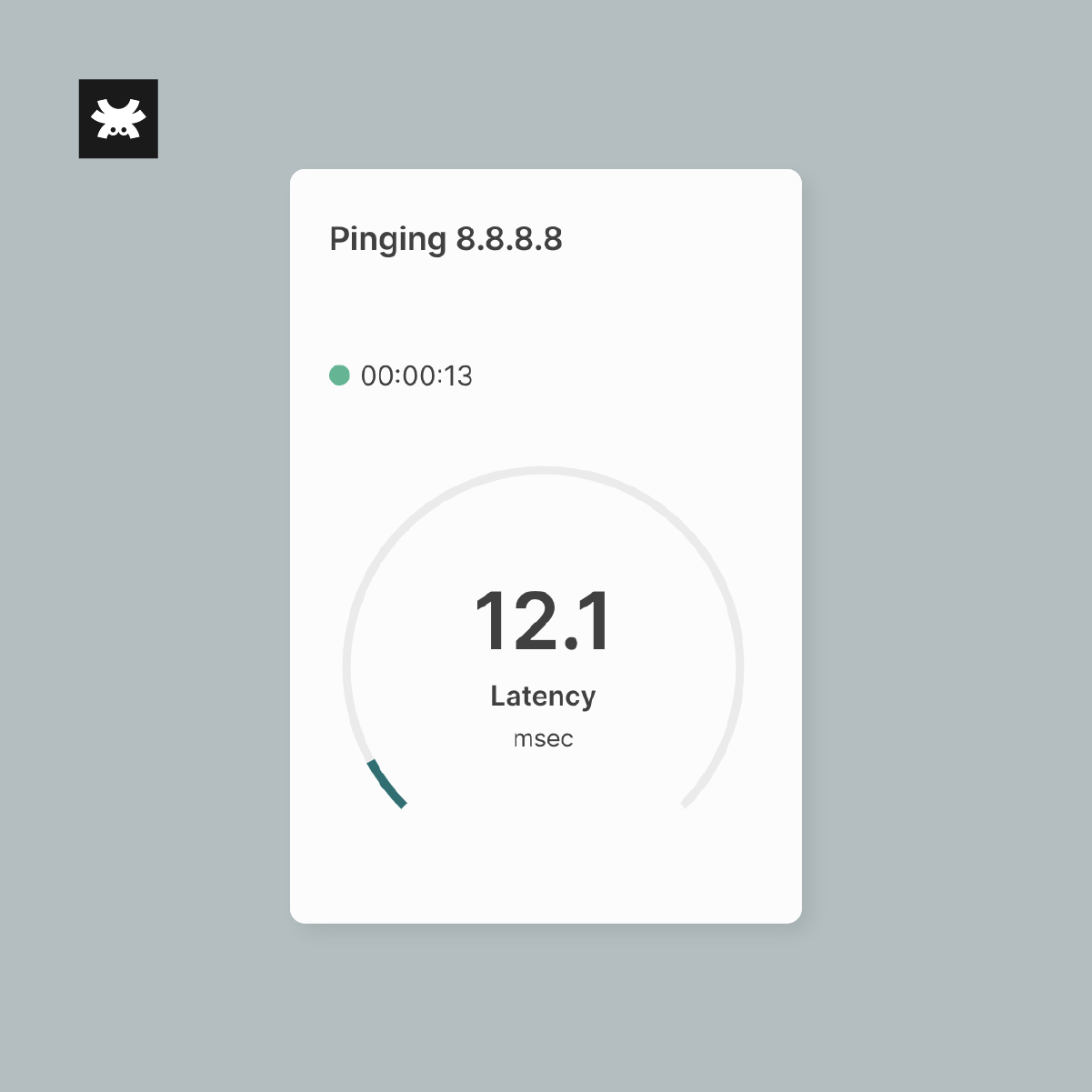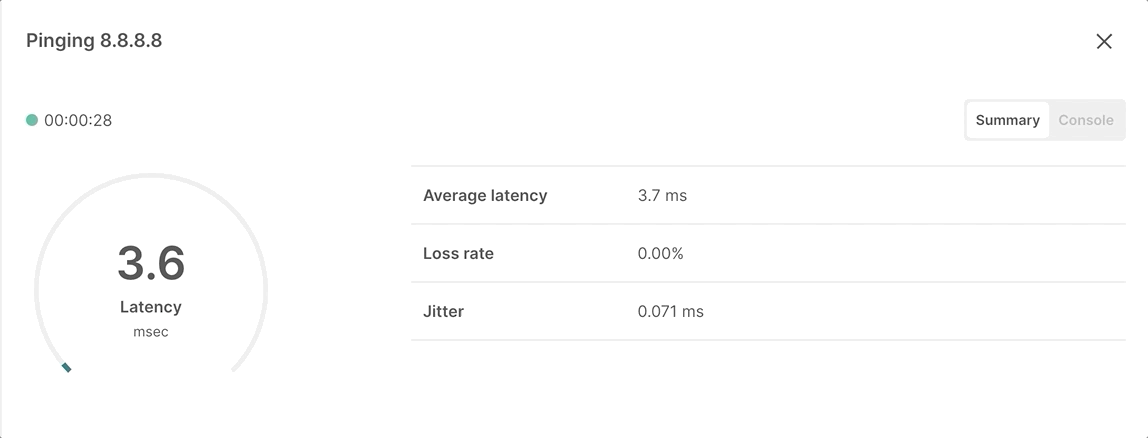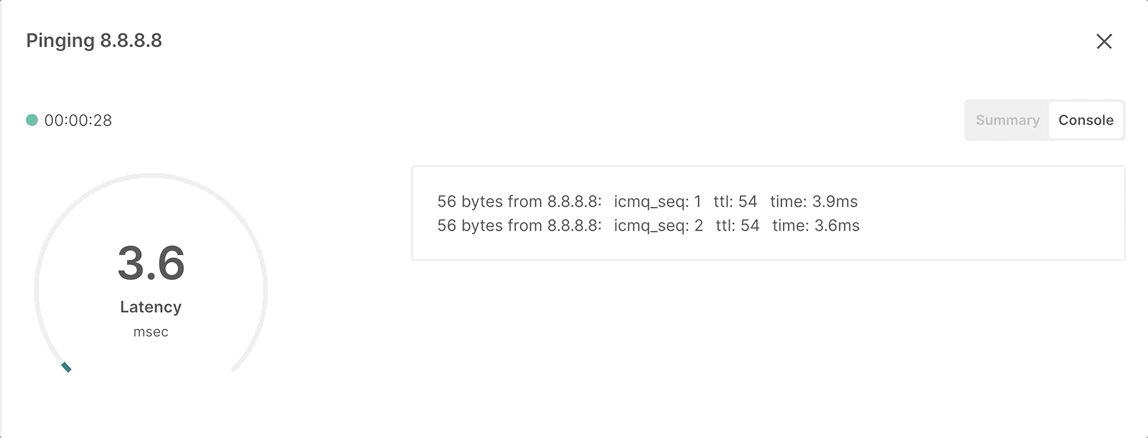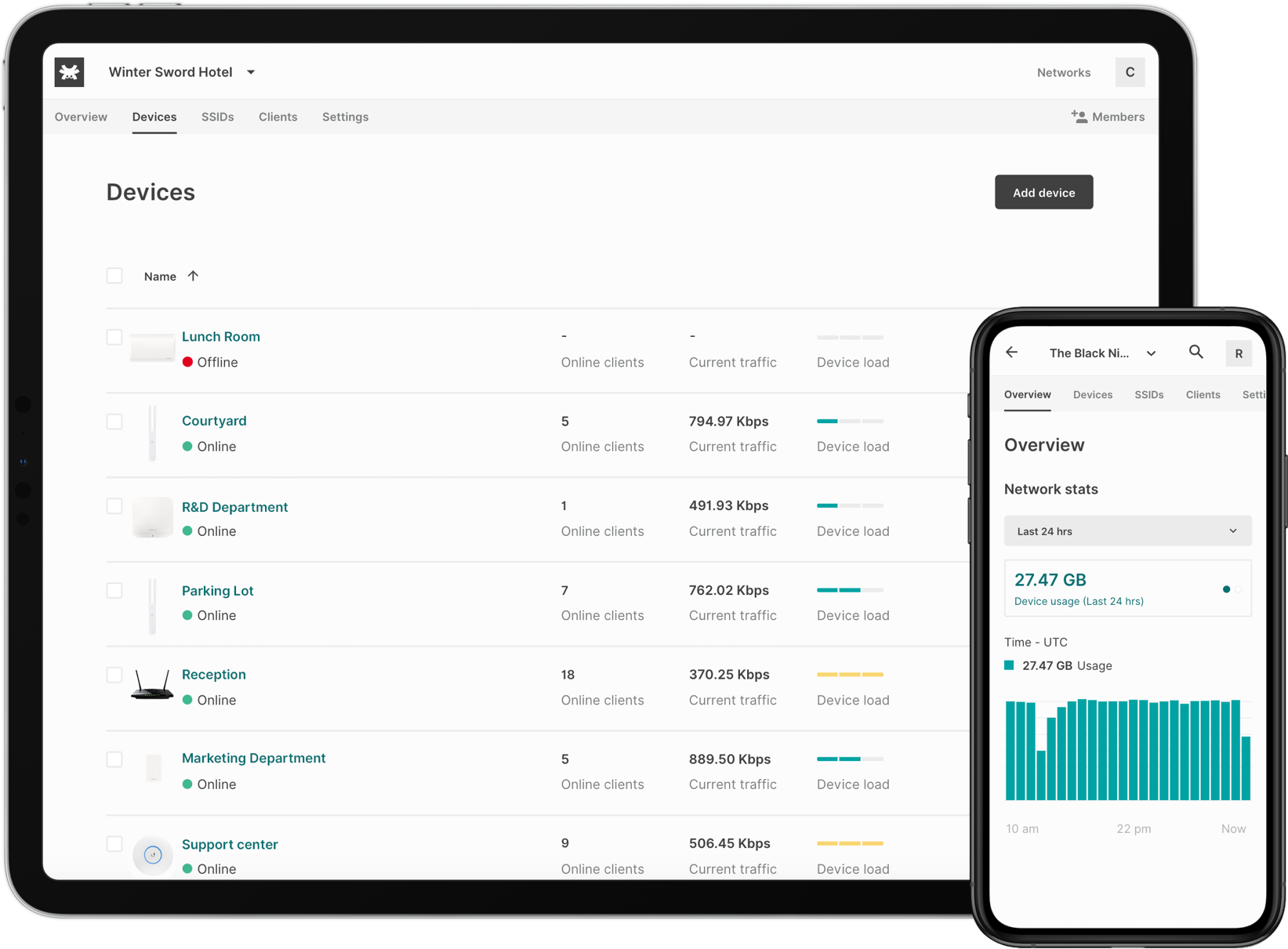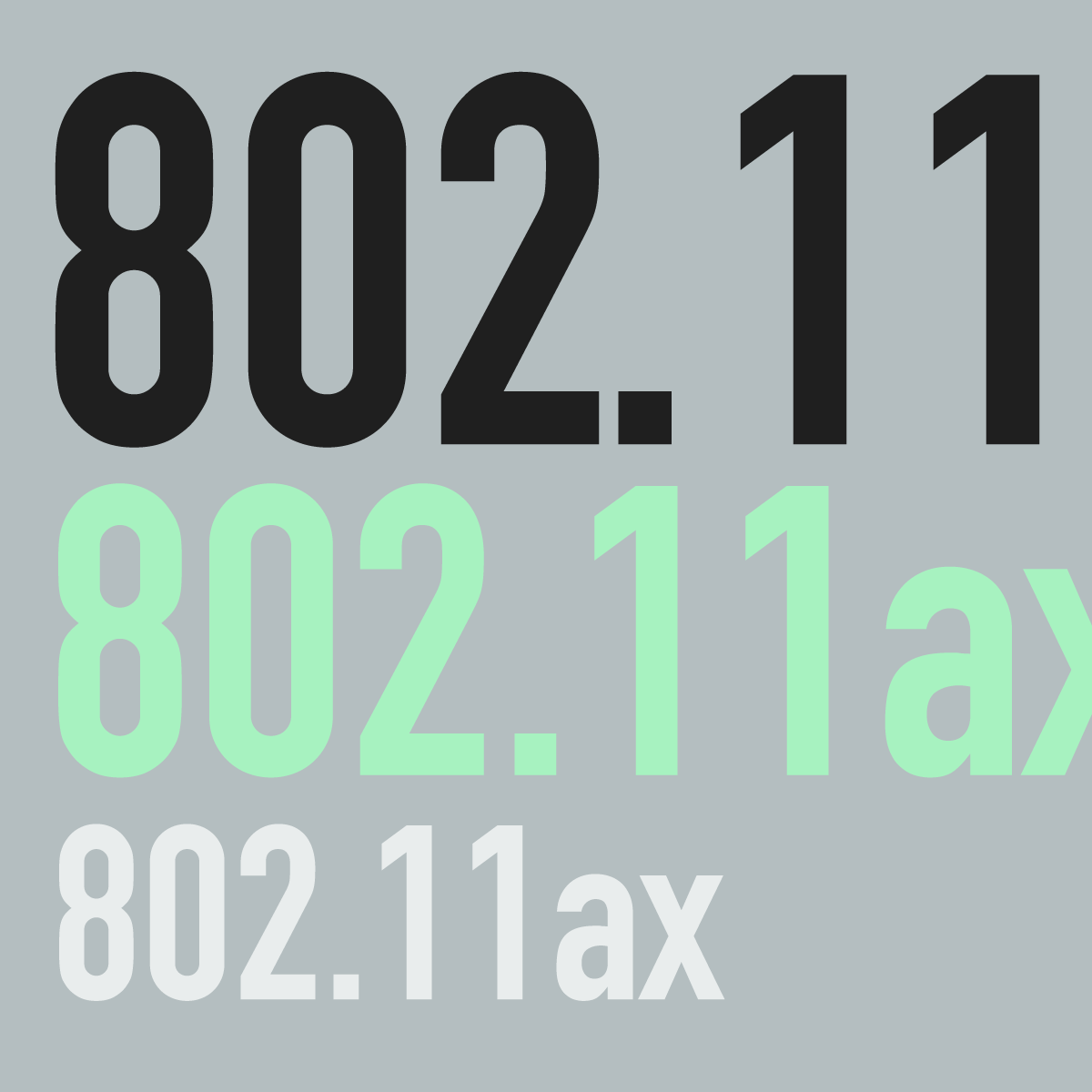Public Cloud vs Private Cloud vs Hybrid Cloud
Public cloud vs Private cloud vs Hybrid Cloud - Which one is better?
Public Cloud - PROs and CONs
– Reduce costs for hardware, no need for on-premise infrastructure.
– Reduce costs for system maintenance.
– Greater reliability.
– On-demand scalability and flexibility.
Cons
– Security. More vulnerable security is often seen as the main con of public clouds; however, most clouds have extraordinary security measures.
– Not in total control of the cloud with limited access to all the information.
Private Cloud - PROs and CONs
– More control on configurations and the resources within the infrastructure aren’t shared.
– More secure as the cloud deployment is for a single organization. All the pieces in the ecosystem are designed to assure higher levels of security.
– Better performance as all data remains behind a firewall, and it has less exposure to Internet security risks.
Cons
– Higher costs. Overall, private clouds are more expensive than the public cloud as they require both hardware and maintenance.
– Higher OpEx, companies need to factor in the cost of licenses for software applications and the operating system to manage the entire infrastructure.
– On-going maintenance. Private clouds are an investment that needs continuous support and maintenance and the need for in-house high-skilled IT teams to manage and control the systems.
Hybrid Cloud - PROs and CONs
– Flexibility but to a certain extent, depending on whether there are key controllers on-premises or not.
– Scalability and deployment.
– Increased Mobility and data security.
Cons
– Difficult to implement and maintain.
– Higher costs do to private cloud and need for extensive hardware and software.
– Need for high-skilled in-house IT teams.
– Security concerns due to third-party involvement.
– Compatibility and Data Integration between public and private clouds can be a nightmare.
The choice between Public, Private, and Hybrid Cloud solutions depends on a variety of factors. By recognizing the similarities and differences, you can be more informed about how each cloud computing type might impact your business.
- Cost: the considerable capital costs (CAPEX) can be drastically reduced, and the Total cost of ownership (TCO) can be easily monitored.
- Speed: resources can be accessed faster.
- Scalability: the requirement of resources can be increased or decreased according to business needs.
- Productivity: while using cloud computing, there is less need to put efforts in applying and maintaining hardware and software. In this way, the IT team can be focused on reaching business goals and be more productive.
- Reliability: back-up and recovery of data is less expensive and quick.
- Security: a large set of policies, technologies, and controls can extend your business security.
Cloud computing in the WiFi industry
Cloud networks afford a deployment model for remote sites and remote employees, where IT staff resources are inadequate. Cloud management can be accessed from anywhere, distributed or centralized IT teams can easily manage and monitor distributed sites.
The most consistent benefit to cloud networking is that a business of any size can have access to an enterprise-class wireless solution that prevents IT staff from being overwhelmed or IT budget to be wrecked.
Indeed, one of the most demanding debates across businesses looking for IT solutions has been whether to implement a WLAN managed with on-premises controllers, or one with controllers in the cloud, as the most suitable architecture.
Dating back to the early beginning of WLAN history, each wireless access point was configured and managed separately from one another. This way to proceed was reasonable at the time because access points were deployed in specific areas, and the number of devices connecting to WiFi networks was slim.
Today WiFi is increasingly gaining business favour, thanks to cost-effective efficiency. But, owning and managing a WiFi infrastructure solution takes noticeable time and capital investment. Cloud computing is successfully reaching traction for a lot of business applications. Therefore, many WiFi infrastructure vendors have started looking towards cloud architecture from the WiFi perspective to launch WiFi infrastructure solutions as cloud-based services.
In fact, with the rapid evolution and growing complexity of the WLAN, it is becoming more painful and expensive for companies to staff in-house WiFi expertise. So organizations are increasingly relying on the experience of Managed Solution Providers (MSPs) to fill this divide. If MSPs optimize the cloud solution, it can make the business model much more effective, mainly because of easy-to-access remote management, monitoring, reporting, and troubleshooting.
Types of Cloud Computing: Public Cloud, Private Cloud, Hybrid Cloud
- Public Cloud is the cloud where the resources are owned and operated by a third-party cloud service provider and can be shared with other organizations. All the WiFi Access Points will connect directly to the Public Cloud infrastructure over the Internet, with no need to have any intermediary device such as a hardware controller. The management traffic is completely isolated from the users’ traffic and securely reaches the cloud infrastructure. The users’ traffic flows through and goes directly to the destination being invisible to the cloud infrastructure. As the same infrastructure serves multiple customers, there is an excellent economy of scale and the ability to provide services in a granular and cost-effective way.
- Private Cloud brings the same services of the Public Cloud, but in a dedicated context exclusively used inside a single business or organization. The security offered by a Private Cloud model is suitable for any organization that needs to store and process private data or particularly sensitive tasks. However, setting up a Private Cloud may imply some set-up costs, and for this reason, Private Cloud usually requires some minimum scale to be economically viable.
- Hybrid Cloud is a Cloud computing environment that uses a mixture of on-premises, Private Cloud, and Public Cloud services by using technology that allows data applications to be shared among them. The data can be stored locally on-premises in dedicated additional hardware while being accessible from remote.
Usually, SMBs/SMEs are comfortable with Public Cloud solutions, as they can optimize their costs and leverage great flexibility. Instead, government projects may demand the Private Cloud approach for policy, to keep all data on specific servers dedicated to them, and located where they prefer. A Hybrid Cloud brings a blending of both worlds, by storing data on a device that is located on-premises, so not in the cloud, but allowing access from remote, via a cloud-portal that acts as a way to tunnel back to the on-premises device. This approach can have some advantages as well as limitations.
The Hybrid Cloud has limits
| Public Cloud | Hybrid Cloud | |
|---|---|---|
| Less expensive | More expensive | |
| No Single point of failure | Single point of failure | |
| Easy configuration | Complex configuration | |
| No on-site IT staff required | On-site IT staff | |
| Zero-touch provisioning | APs don't connect automatically to the cloud | |
| Unlimited scalability | Reduced scalability | |
| Software flexibility update thanks to third-party integrations | Limited software flexibility | |
| Guaranteed assistance | Reduced assistance |
- Number of devices to be deployed: in general, the Hybrid Cloud model requires deploying an extra hardware device dedicated to storing data and enabling remote control. This implies a potential high impact on the number of devices to be deployed. For example, with a Public Cloud solution, 100 retail stores will require 100 APs, and those APs will directly connect to the Public Cloud infrastructure. On the contrary, the Hybrid Cloud solution applied to this scenario would need a hardware hybrid controller per each location to enable the connectivity from each AP to the Cloud. In this way, costs are generally highly-impacted.
- Single point of failure: controller hardware devices, such as hardware controllers or cloud keys, represent a single point of failure. So the entire system is at risk when a single element fails, as the whole remote visibility and centralized configuration capabilities get disrupted.
- Complex set-up: in a Hybrid Cloud system, you need to configure the cloud key, and associate it to the APs, then connect it to the cloud portal. The set-up could be, therefore, highly complicated. On the contrary, Public Cloud solutions allow to simply plug the units and see them auto-provisioning, as there is no intermediary device to be configured.
- On-site IT staff: sometimes APs, cloud key, and cloud portal get disassociated for some reason, for instance, APs get reset to factory settings. This means that you will need to have someone on-site to restore all these associations.
- Limited scalability: solutions based on cloud keys (and even higher-end enterprise hardware controllers) have an intrinsic scalability limitation as they can support a limited number of APs. Once that threshold is crossed, there is a need to change the hardware controller. On the other side, Public Cloud has unlimited scalability by definition.
- Limited software flexibility: Hybrid Cloud solutions, keeping all the data on a local device, do not allow the flexibility of cloud solutions, which can literally connect any APs to third party systems. For example, Location Analytics systems can only be enabled if there is strong integration between the APs and cloud infrastructures via APIs.
- Disaster recovery: Hybrid Cloud vendors are usually from the hardware industry and not service-oriented. Their business model is conceived to sell hardware, not necessarily to help users operate networks. On the contrary, the mission of a Public Cloud provider is to enable IT companies while they provide managed services. For example, if there is a disaster and all the devices reset due to an electric shock, a hybrid vendor’s support may state that you should have performed back-ups daily to recover from the disaster. On the other hand, a Public Cloud provider may assert that the disaster was managed precisely by the daily back-ups, performed as part of the service, so there is no need for any further action as they take care of everything.
8 Reasons why should Public Cloud be your choice over Hybrid Cloud
- No single point of failure: the Public Cloud does not have a single point of failure. That means that even if one part fails, the entire system will not stop working.
- Simple set-up: the Public Cloud does not need an elaborate set-up. You don’t need to associate APs to the cloud key and the cloud key to the cloud account.
- No need to go on-site: with Public Cloud, network admins never need to go on-site to re-associate APs/key/cloud, which sometimes happens when a cloud key fails or gets reset.
- Zero-touch provisioning: Public Cloud provides zero-touch provisioning. With a Hybrid Cloud instead, APs do not connect automatically to the cloud and must be provisioned.
- Scalability: the Public Cloud has unlimited scalability. In the Hybrid Cloud, instead, some cloud keys support a maximum number of APs and sometimes have been reported to be slow in responding.
- Cost: you do not need expensive controllers, that for locations with a low number of APs may represent an essential percentage of the total hardware investment.
- Software flexibility: Public Cloud is ready to integrate with unlimited third-party systems and applications that can deliver the exact features you need, from location analytics to marketing services to IoT.
- You are not on your own: in case of disaster, you can rely on a team of professionals whose goal is to enable your operations and keep them up-and-running, no matter what.
Public Cloud vs Private Cloud vs Hybrid Cloud – What will happen next?
The cloud offers remote provisioning, monitoring, and troubleshooting to every access point.
The cloud-managed WLAN services rely on subscribed licenses to work, and the cloud will take care of the issues such as data back-up, storage, redundancy, and more. The service may be free, freemium, or subscription-based. Therefore, differently from the hardware controller with higher CAPEX cost, the cloud-managed WLAN services, which are usually provided with an annual payment plan, give businesses more adaptability on their budgets.
Companies are now discovering that the real benefit of cloud computing is not the cost savings it can bring, but the fact that IT can react much faster and more effectively to business changes. The value of great agility and time-to-market makes cloud computing a good move for any kind of organization.
Compared to on-premises solutions, Public Cloud services are getting more and more popular among organizations of different sectors, looking for centralized management and reduced costs.
What Tanaza offers
With Tanaza, you can manage the settings of tens, hundreds, or thousands of WiFi access points from a single cloud controller platform. Users can enable SSIDs, configure IP addresses, set radio power and channels, and more from the managed WiFi dashboard.
Operational efficiency is increased by allowing network-wide configurations and maximizing service availability. You can reconfigure access points without rebooting them or restarting the services.
The platform is designed to enhance efficiency when deploying large-scale WiFi Networks. It enables users to configure, manage, and monitor from one single platform, multiple WiFi organizations and networks, cloud-based access points, SSIDs, and also clients.
Tanaza lets users set the basic configurations of the network, that is applied by default to all the cloud-managed access points in that network. This feature ensures an issue-free, fast and easy provisioning of new access points in a large-scale WiFi network.
Tanaza relies on the management of resources and cloud platforms on Amazon Web Services (AWS), guaranteeing the highest levels of accuracy available on the market and running on a secure, highly-available, and redundant cloud infrastructure.
Tanaza not only provides its infrastructure as a Public Cloud Software-as-a-Service that is perfect for optimizing costs but also as a Private Cloud solution for high-tier Service Providers and operators.
Book your Guided Demo today!
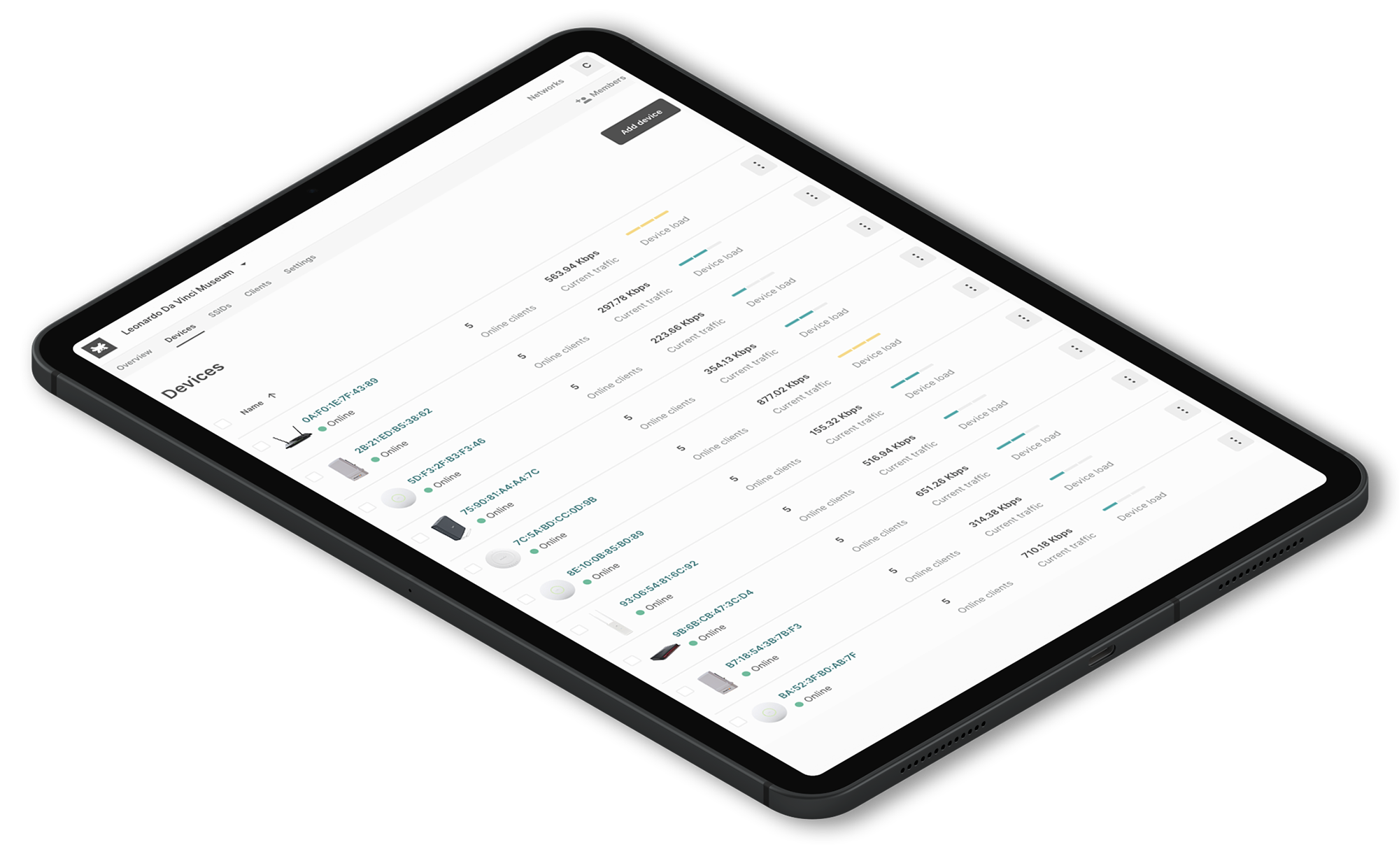
Related articles:
How network disaggregation allows you to reduce your CAPEX OPEX costs
https://www.tanaza.com/blog/802-11ax-wireless-standard/