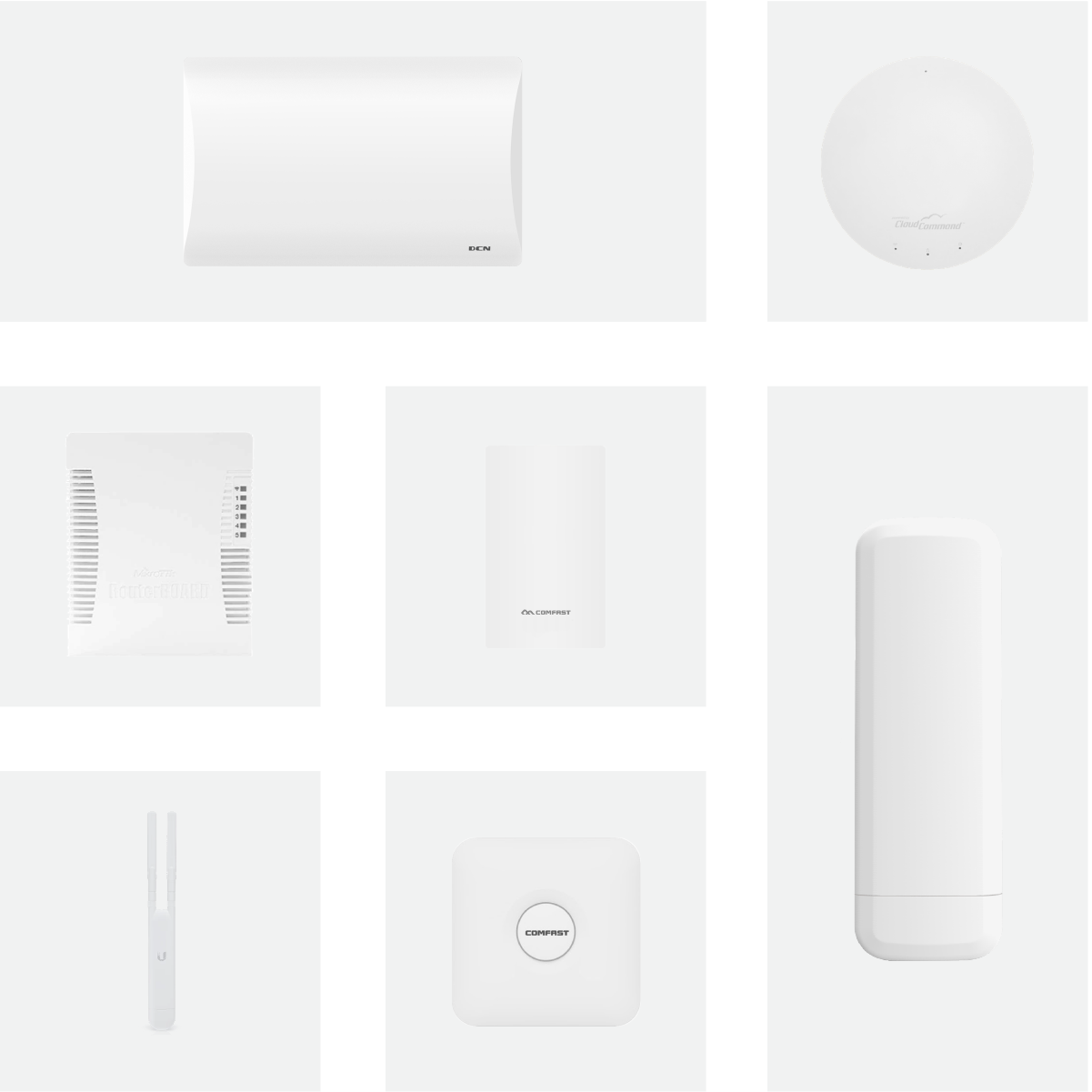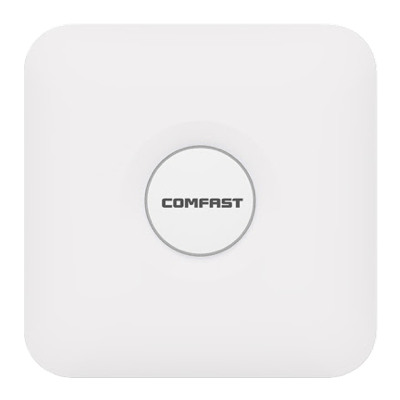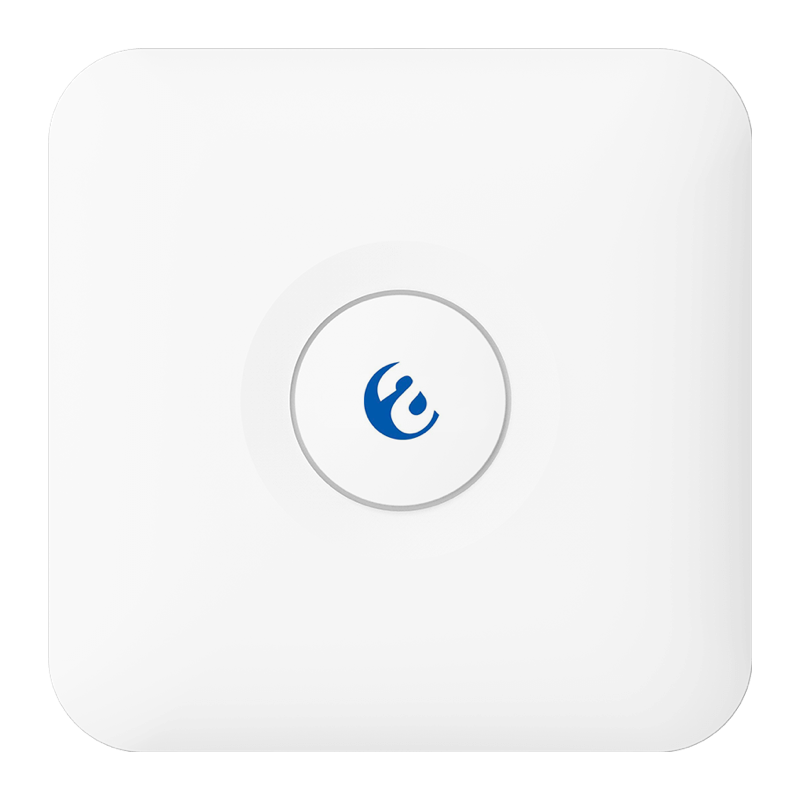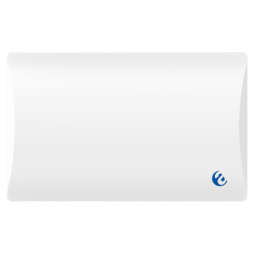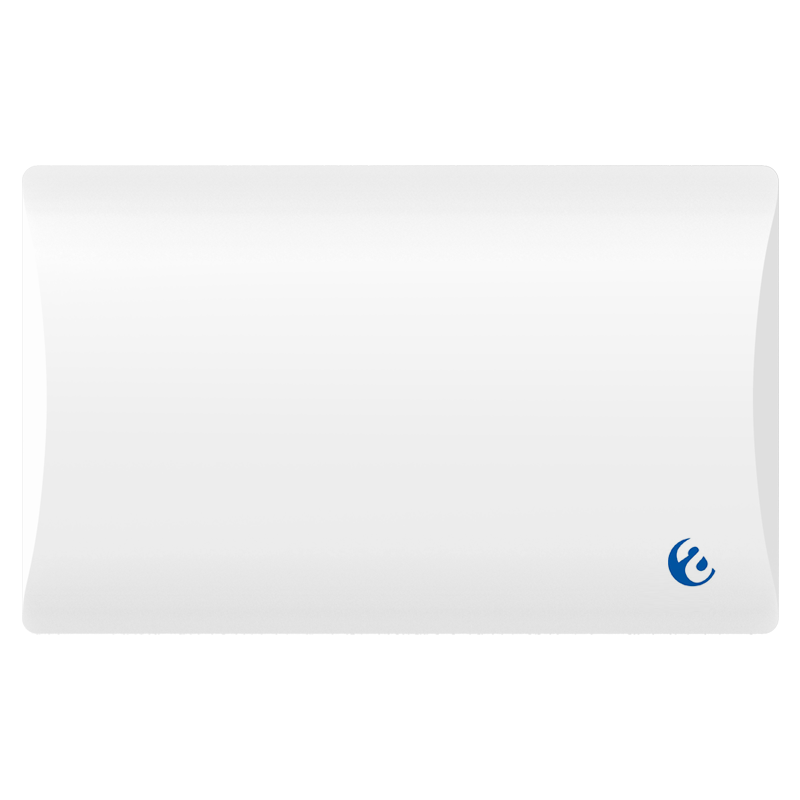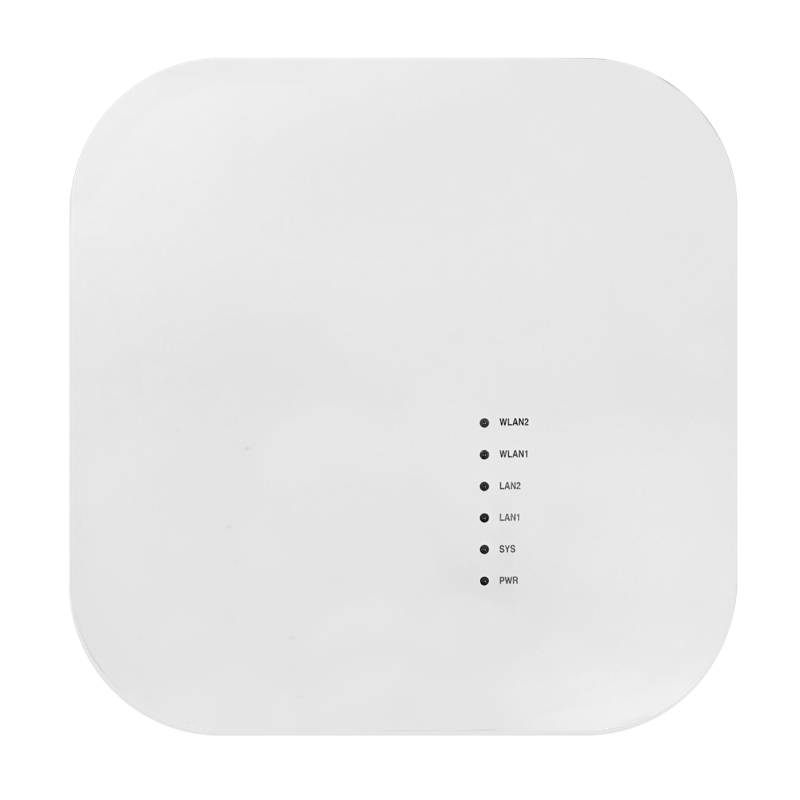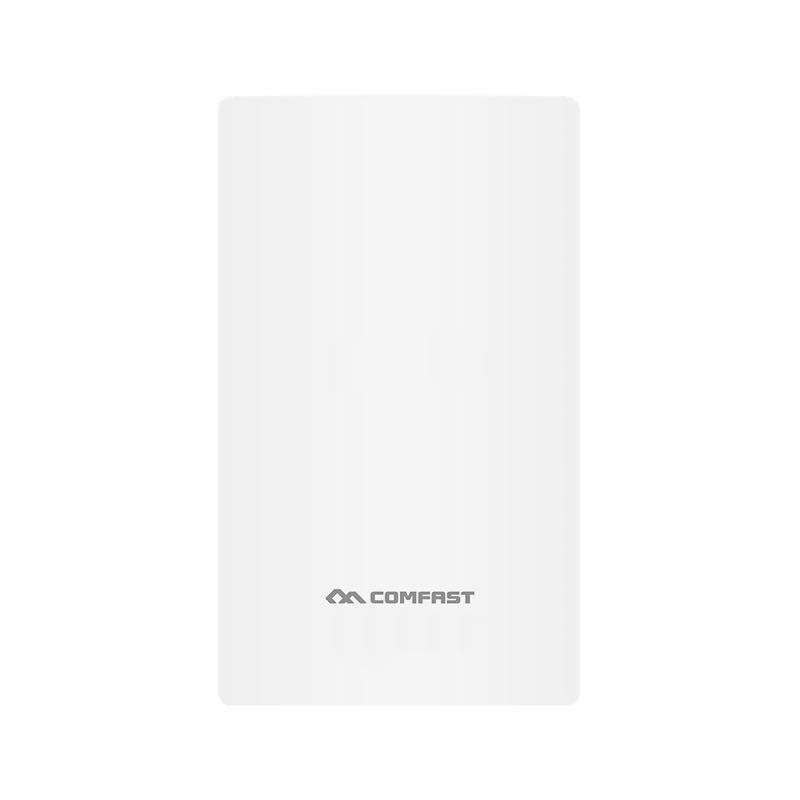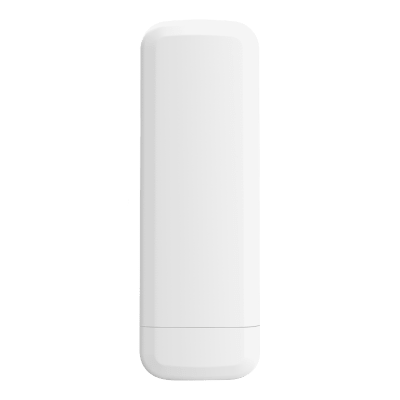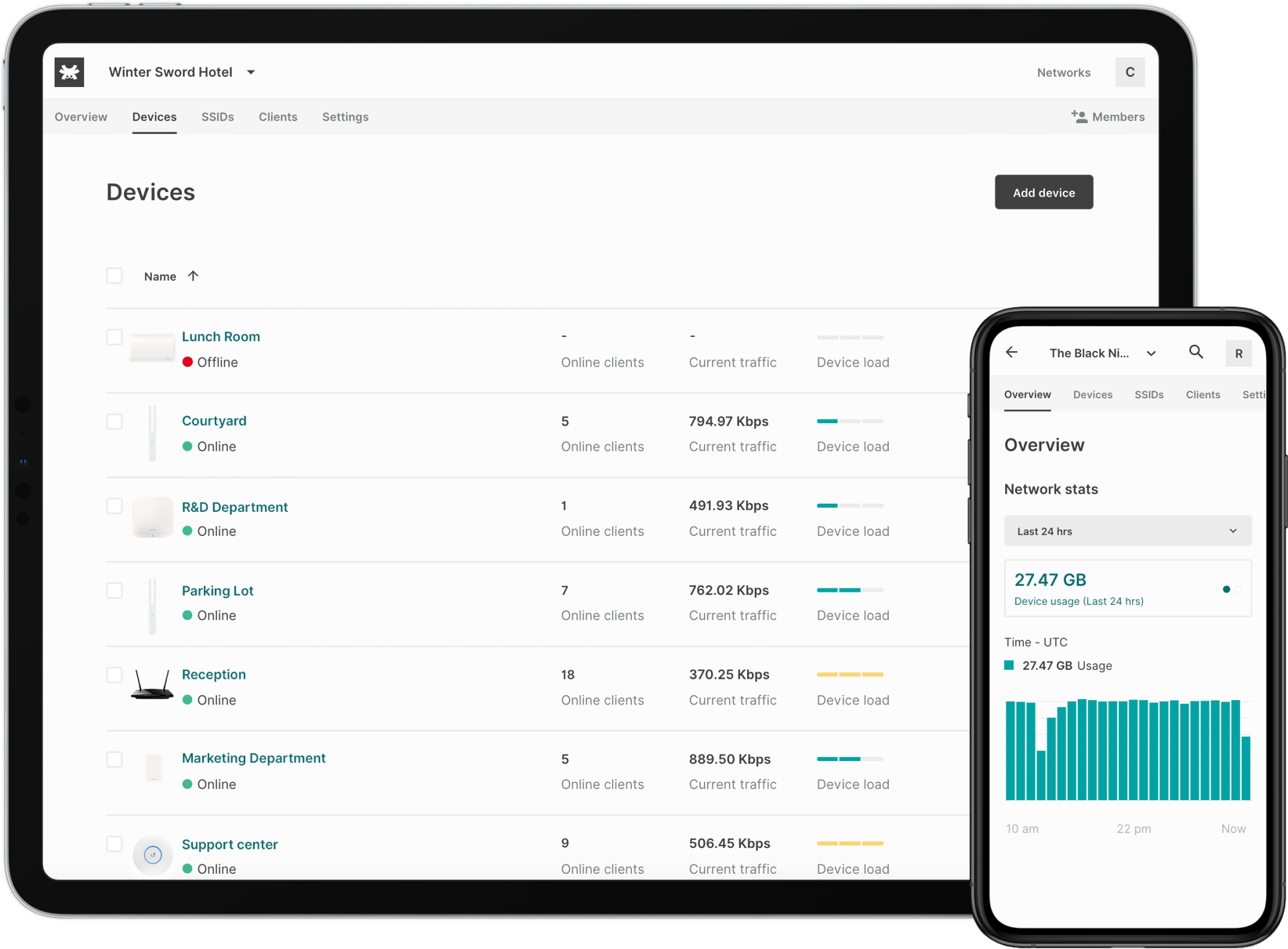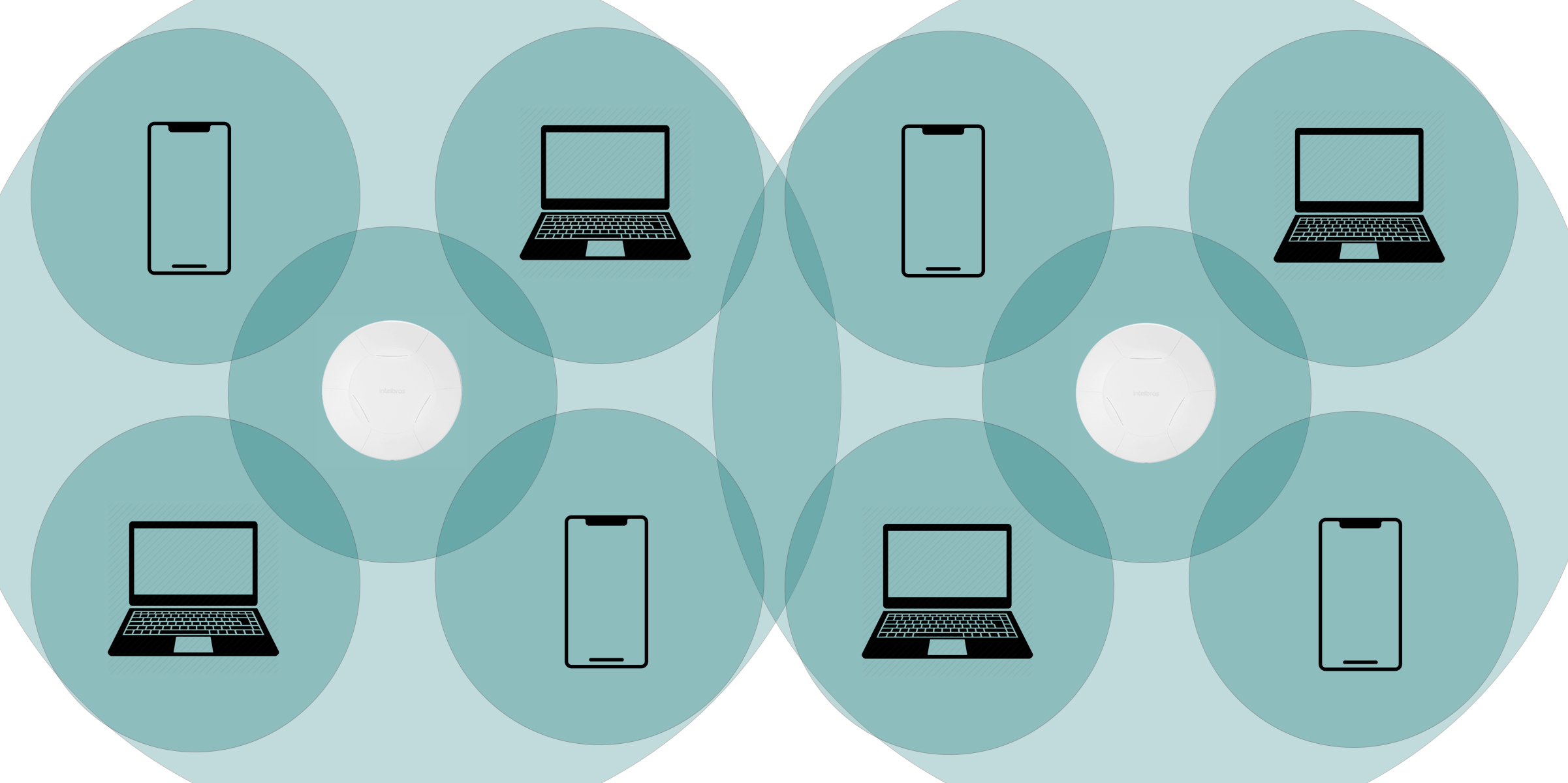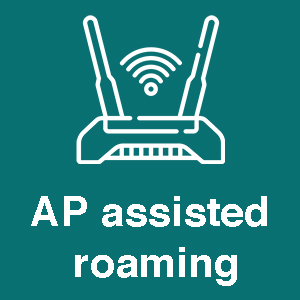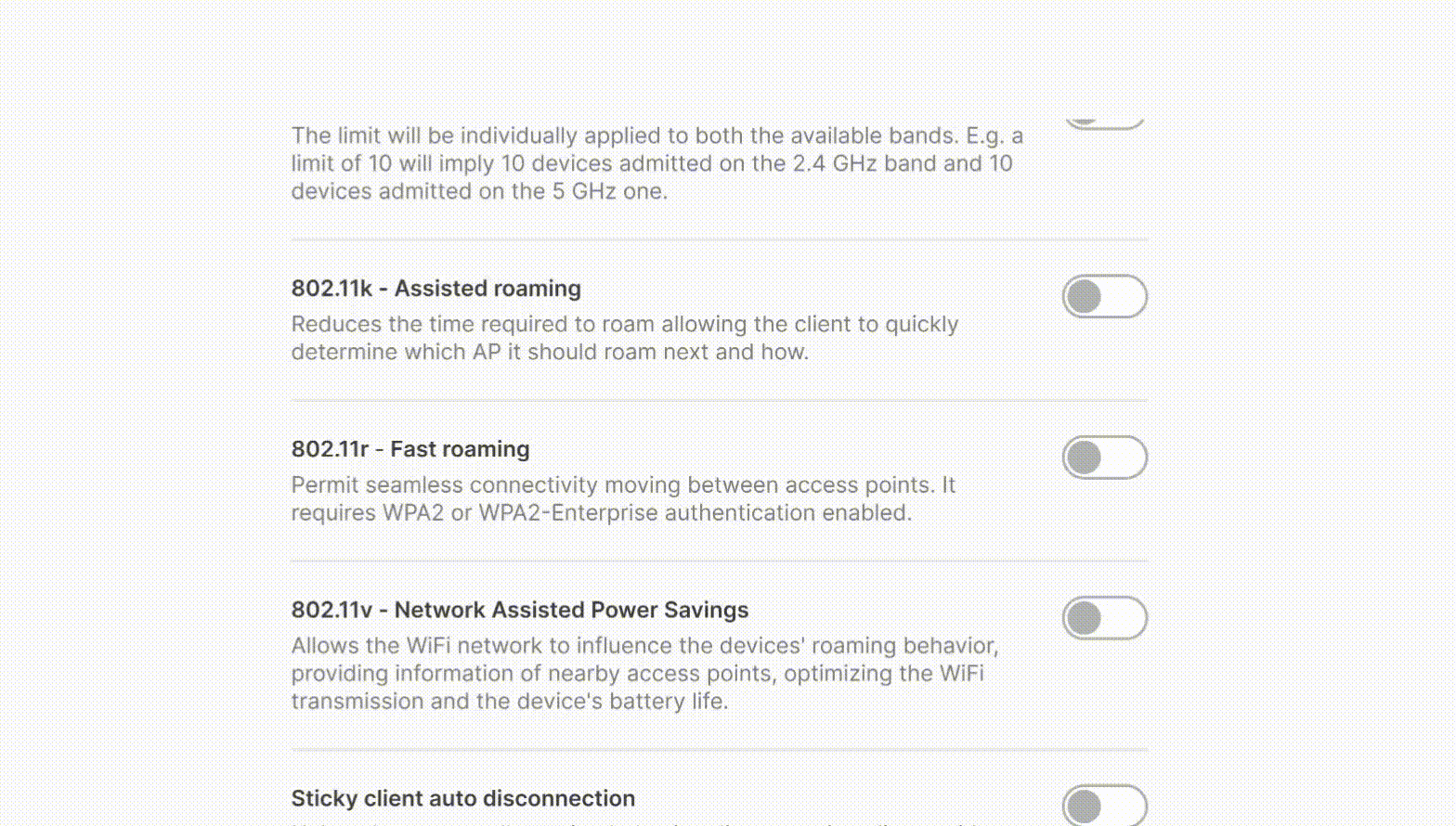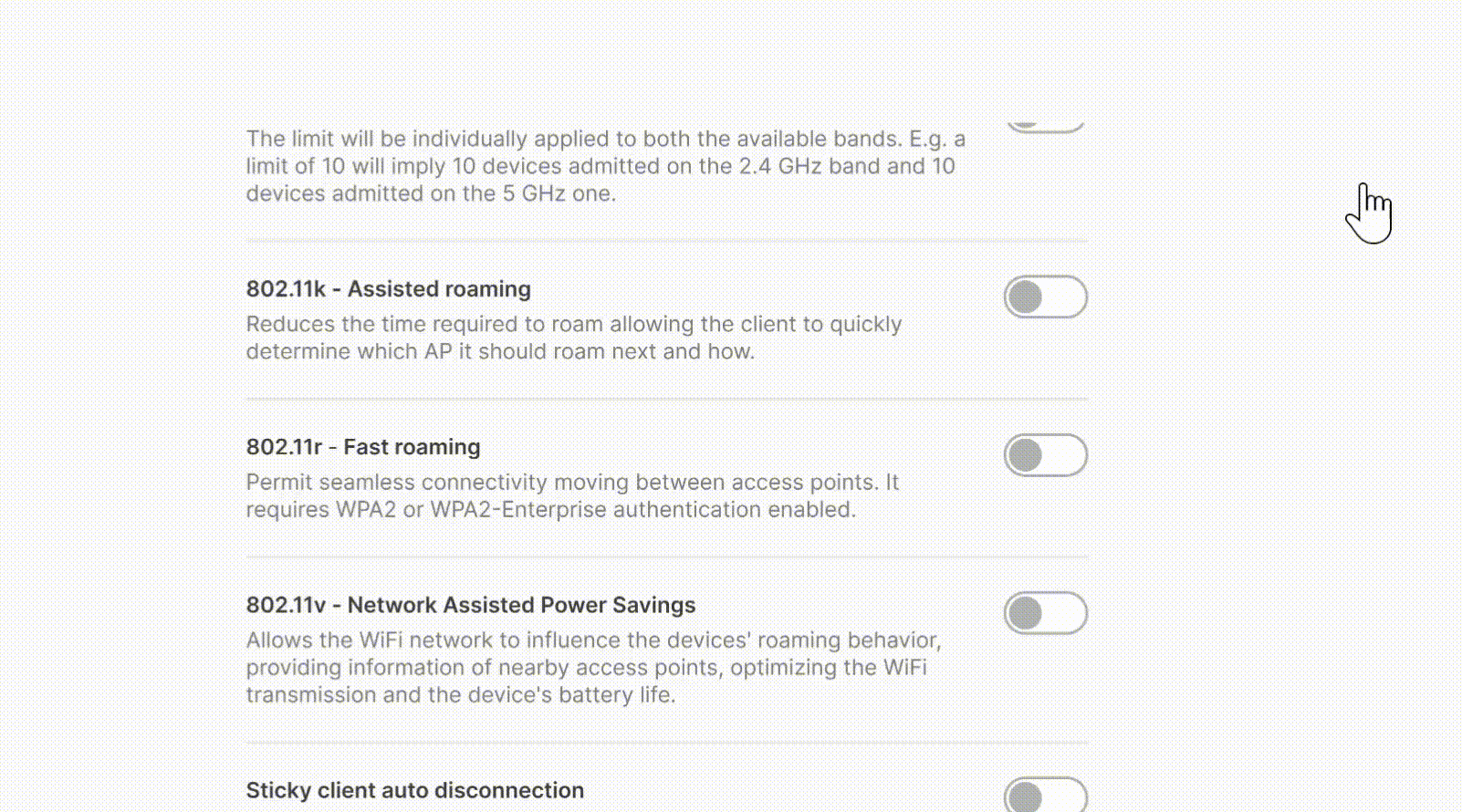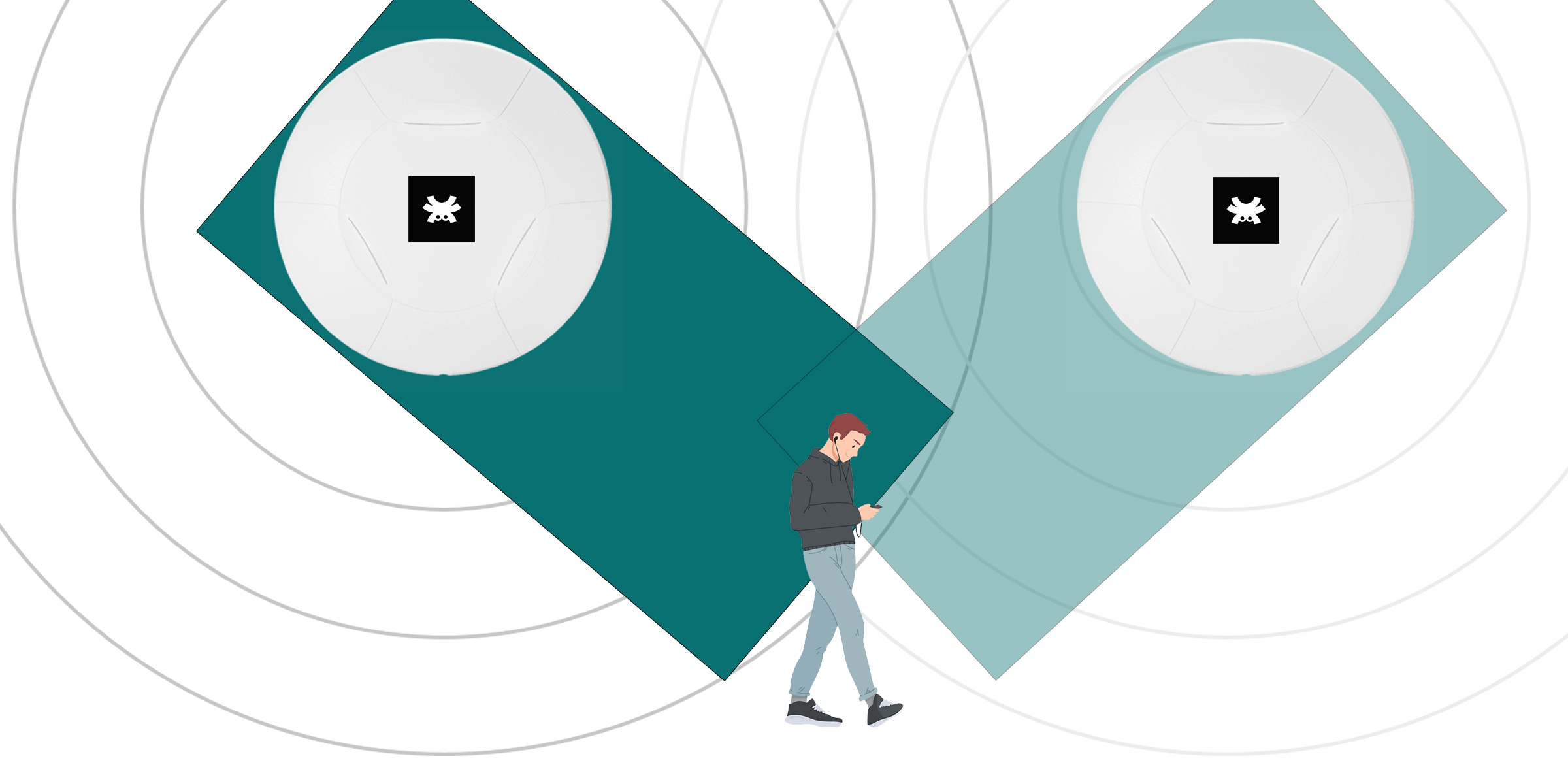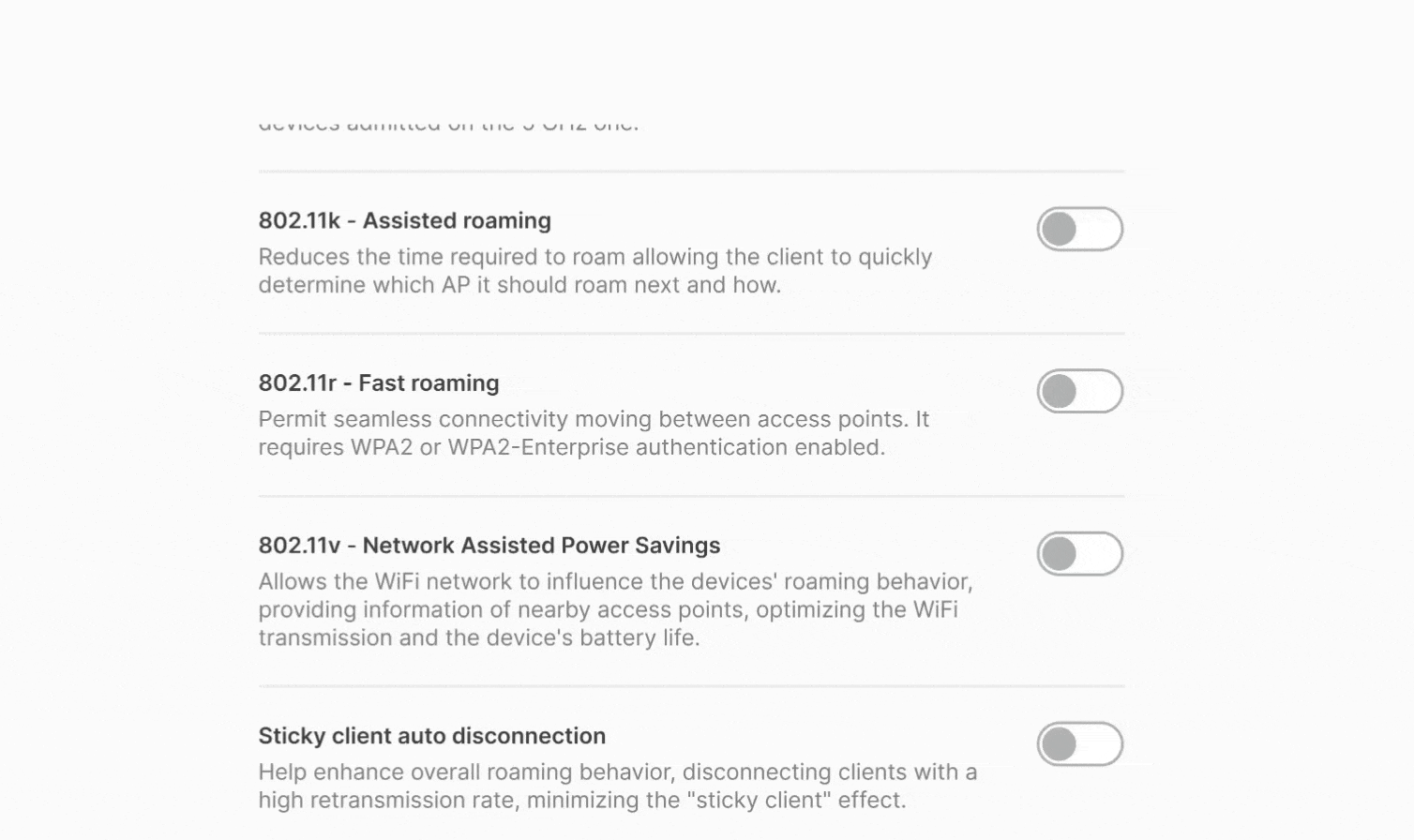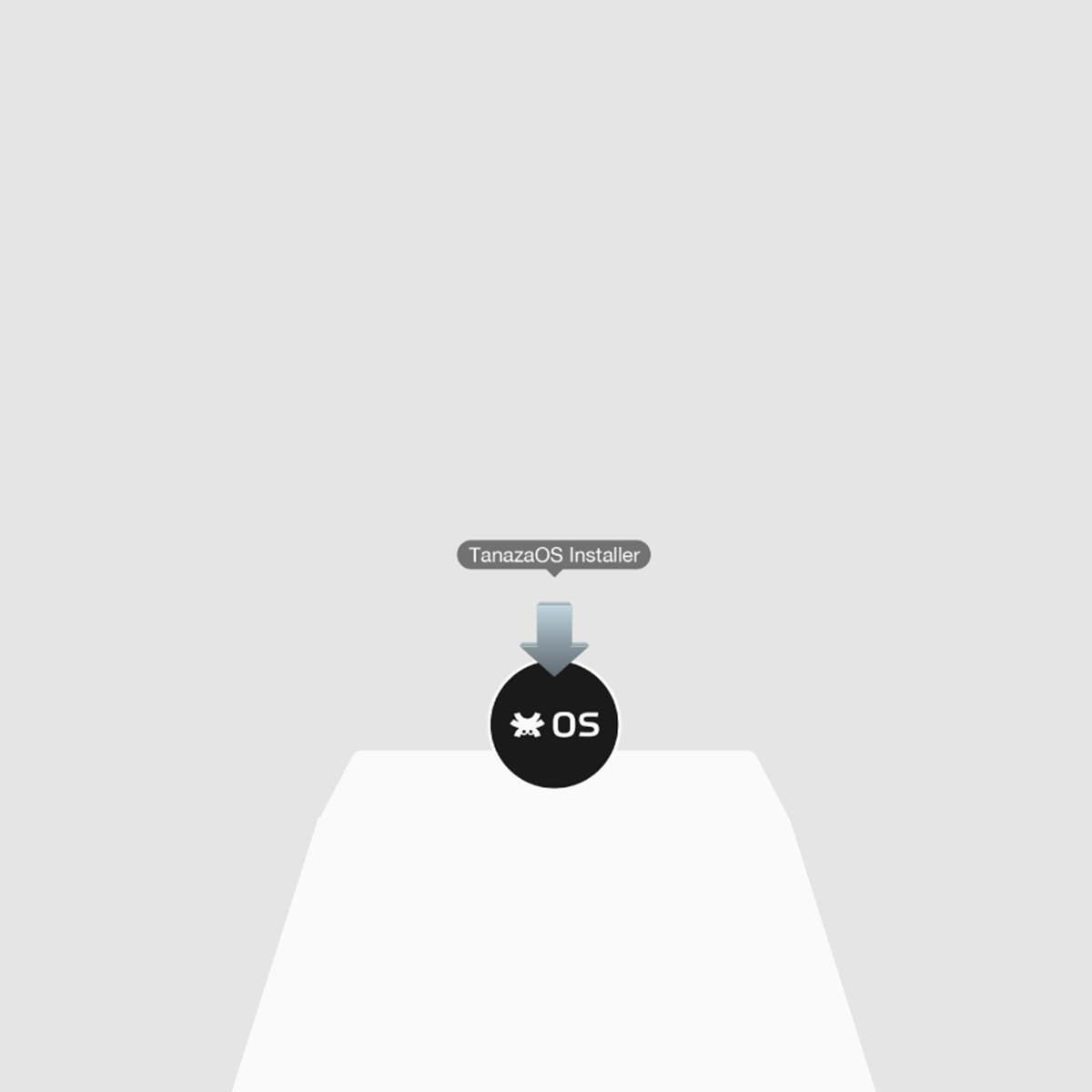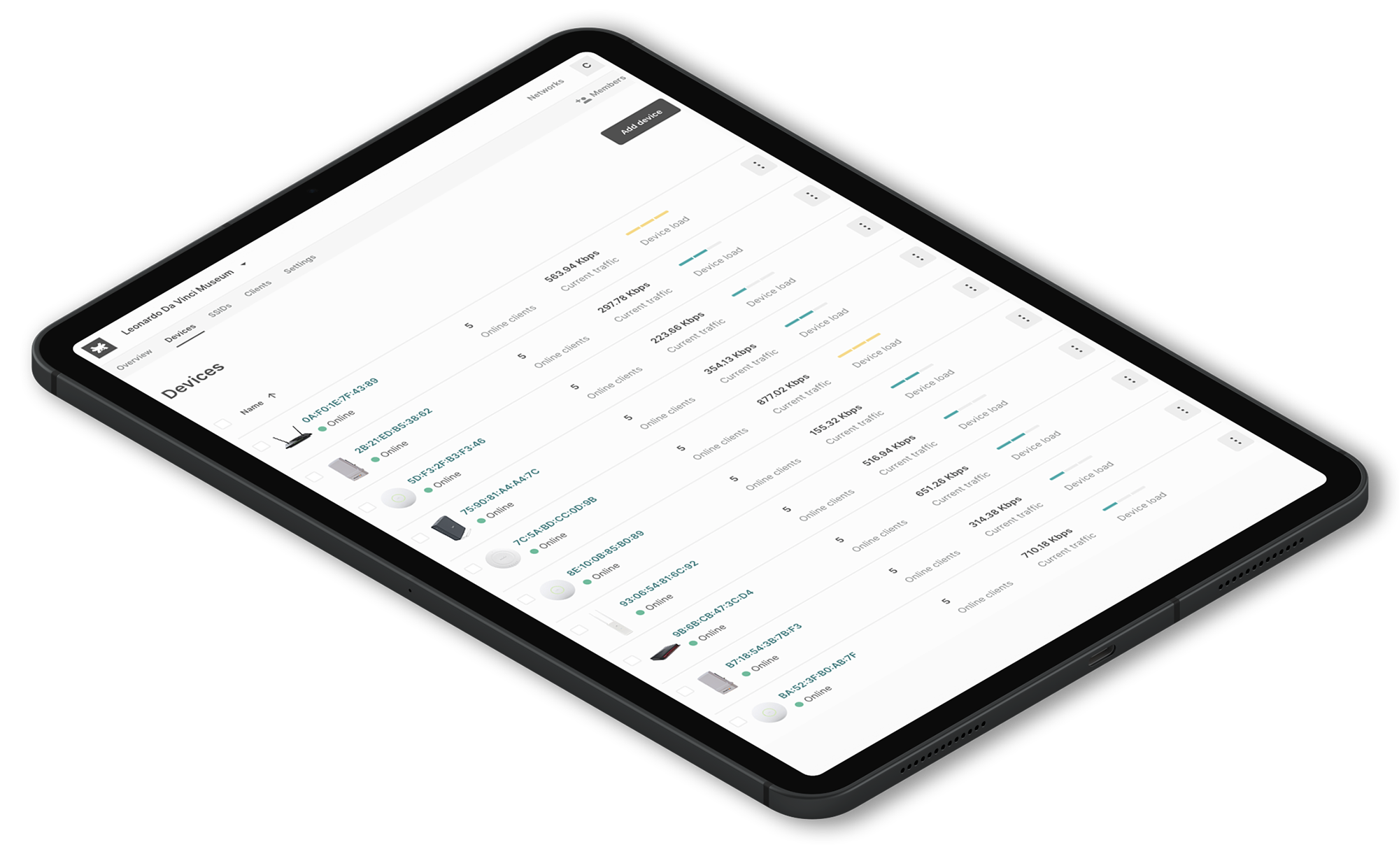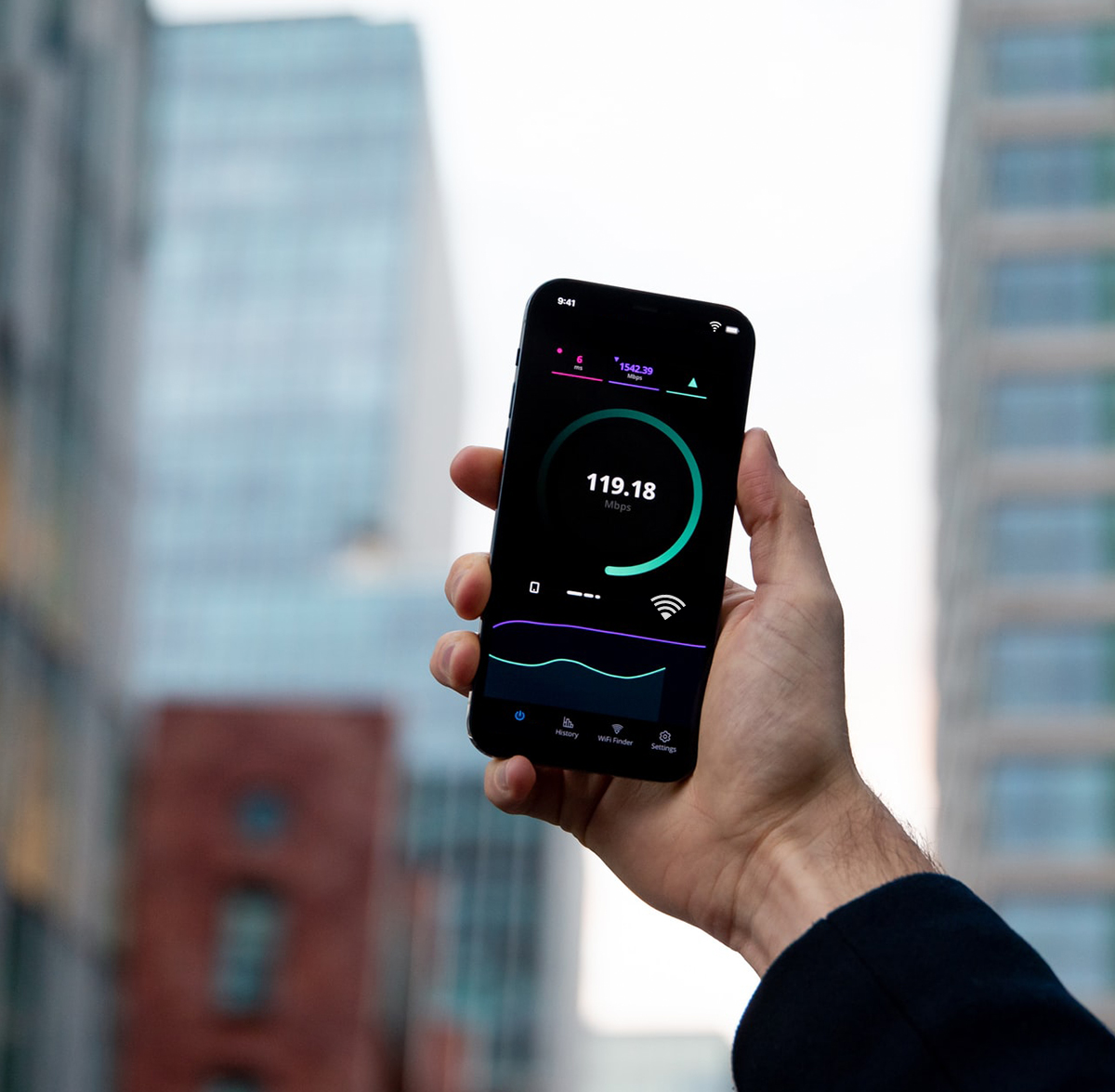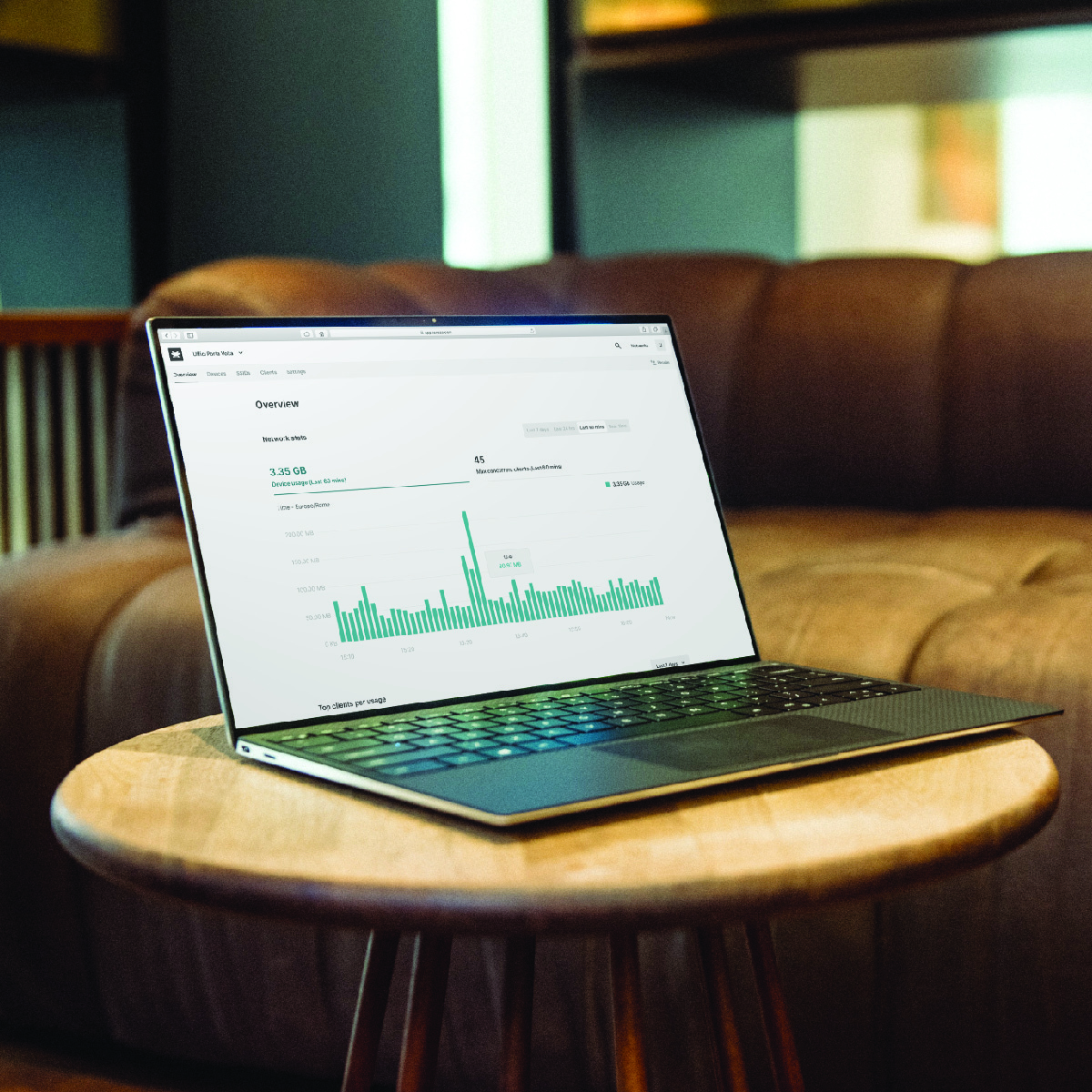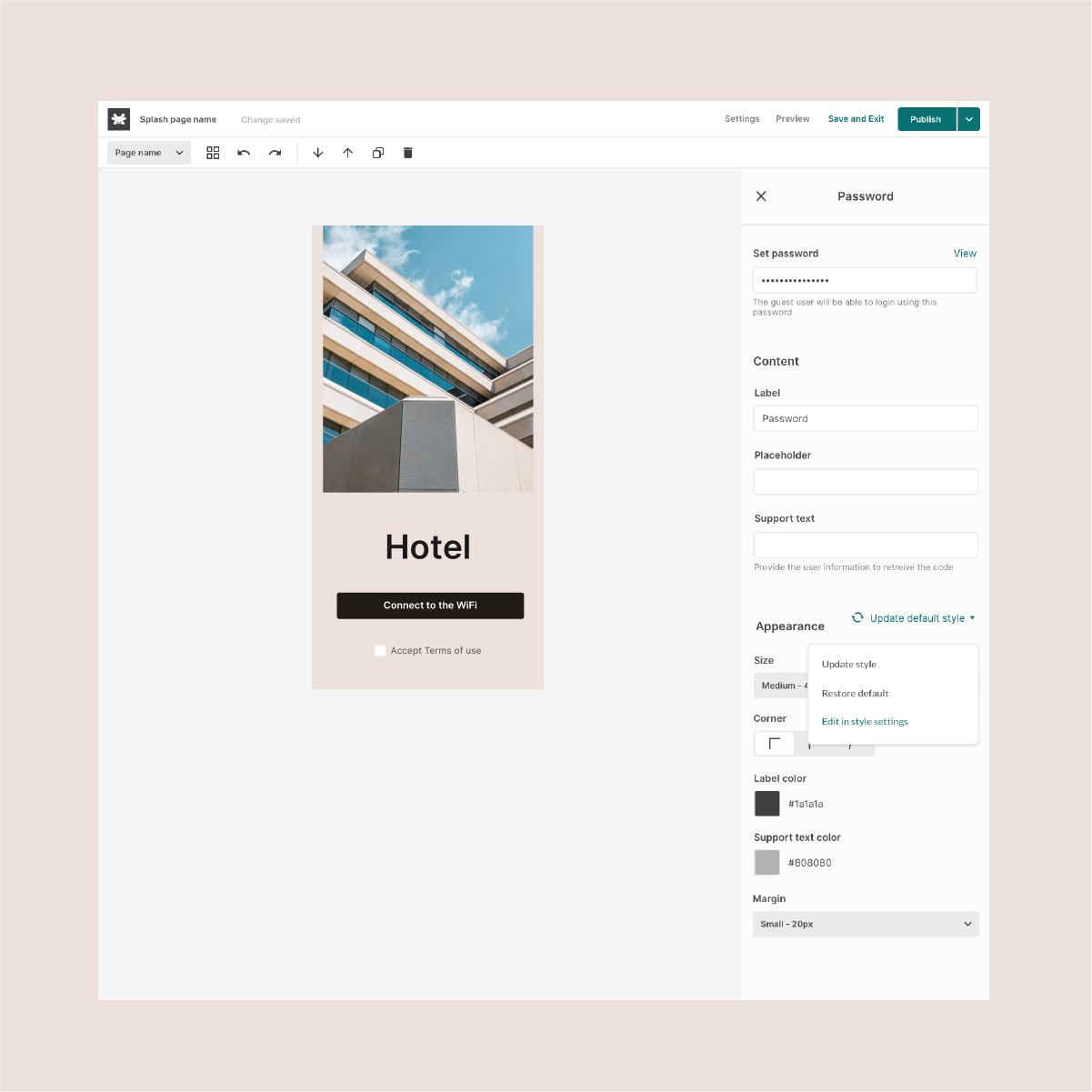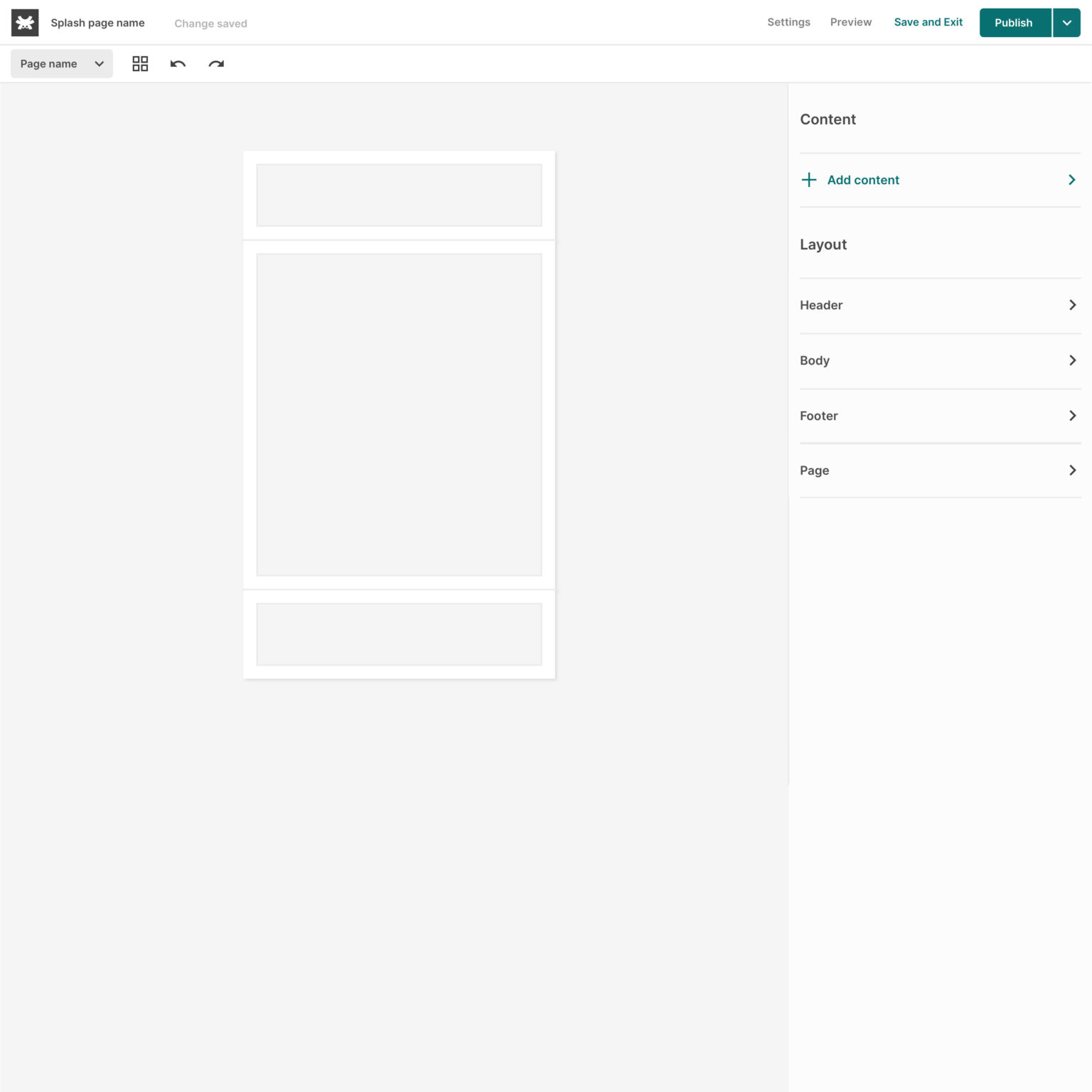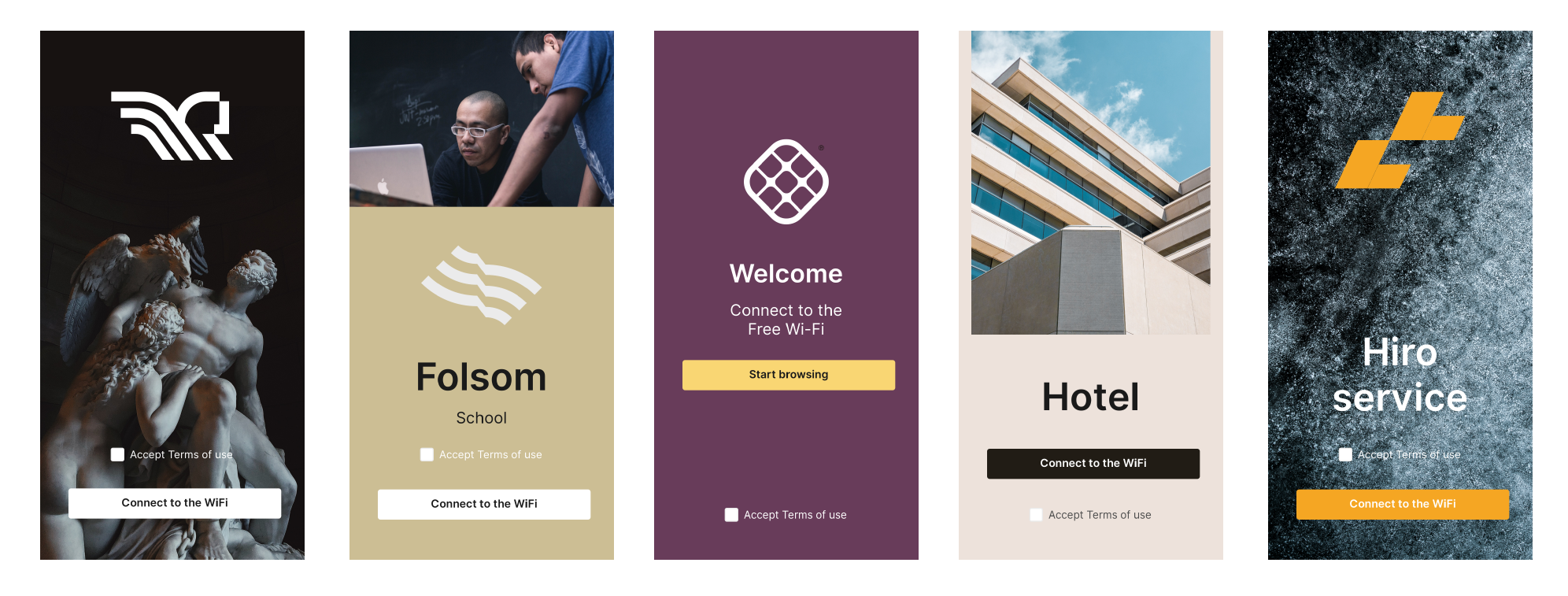Best Wireless Access Points for Enterprise Network Deployments in 2023
Choosing the best access points for enterprise network deployments is fundamental. New high-level expectations about speed performance, ease of installation, cloud manageability, and software stability are just some of the new key things that IT professionals take into consideration when selecting which device to deploy.
To meet and fulfill these new market requirements, we have put together a list of the best WiFi access points for enterprise network deployments.
Best Enterprise Access Points for Indoor Deployment in 2023
- Edgecore EAP102-T
- Comfast CF-E375AC;
- Intelbras AP360;
- Intelbras AP1350;
- Intelbras AP1750;
- Amer Networks DataCloud1;
- Amer Networks DataCloud2;
- Amer Networks DataCloud3;
- Amer Networks WAP1000
Best Enterprise Access Points for Outdoor Deployment in 2023
The Best Access Points for Enterprises Network Deployments
Best access points for indoor installation
Edgecore EAP102-T
Indoor
Wall-Ceiling Mountable PoE
Edgecore EAP102-T Tanaza Powered Device™ is an high-performing enterprise-grade, concurrent dual-band 802.11ax indoor access point. The device supports 4 x 4 : 4 uplink and down link MU-MIMO between the AP and multiple clients, with up to 2.9 Gbps aggregated data rate.
Comfast CF-E375AC
Indoor
Wall-Ceiling Mountable PoE
Comfast CF-E375AC is one of the most purchased, cost-effective, indoor access points for small and medium-sized networks. The AP is high-performing, with an elegant and minimal design, ceiling or wall mountable.
The Comfast CF-E375AC is an 802.11ac Wave 2 wireless indoor access point. It supports 2.4 GHz and 5 GHz radios simultaneously.
The AP has MU-MIMO technology, ensuring perfect communication with multiple clients, increased multi-user throughput, and overall user experience. The gigabit dual-band anti-interference technology makes this device perfect for high-density environments.
Its round design without visible antennas is recommended for installation in places that require minimalism such as restaurants, hotels, and large convention halls.
Intelbras AP360
Indoor
Wall-Ceiling Mountable PoE
In Latam, Intelbras is a manufacturer of reference for high-performing enterprise access points. The Intelbras AP360 is an enterprise indoor access point designed for small and medium enterprise networks. The AP supports up to 100 connected devices, offering coverage of up to 400 m². The access point can maintain stability and good quality of signal proportionally in the coverage area. The device supports the blink led option with an additional design feature: customers can choose the LED color and adapt the tones to the environments in which the AP is installed. The blink mode is helpful when troubleshooting. Imagine having dozens of devices, and there is the need to locate a particular AP. For instance, with our Tanaza platform, you can use the blink mode feature to light up the desired AP and identify it in a few seconds.
Amer Networks DataCloudNode1
Indoor
Wall-Ceiling Mountable PoE
Amer Networks DataCloudNode1 V2 Tanaza Powered Device™ is the enterprise access point with dual-radio and dual frame rate options. The device has MU-MIMO (3×3 on 2.4 GHz, 2×2 on 5.8 GHz). It delivers 1.317 Gbps aggregate frame rate (AC1300) with concurrent 2.4 GHz and 5GHz radios.
Security has guaranteed by high-level standard of encryption: the device supports WPA2 and WPA2-Enterprise authentication.
Intelbras AP 1350
Indoor
Wall-Ceiling Mountable PoE
The Intelbras AP1350 is one of the best access points for enterprise networks, especially for indoor places as large hotels with multiple plans and buildings, industries, schools, universities, malls and restaurants. The device supports up to 350 concurrent users without losing stability in the signal, also with high-level consumption of packets during the connection. The Handover system lets users to navigate and perform operations with less interruption and flexibility to switch between APs without interrupting the connection. The access point offers high-speed and stable Wi-Fi connection thanks to its dual-band, cloud-managed MU-MIMO 802.11AC technology (3×3 on 2.4 GHz, 2×2 on 5 GHz). Intelbras AP1350 integrates 1317 Mbps aggregate frame rate (AC1350) with concurrent 2.4 GHz and 5GHz radios.
Intelbras AP 1750
Indoor
Wall-Ceiling Mountable PoE
The Intelbras AP1750 is one of the best access points for enterprise networks, especially indoor places as large hotels with multiple plans and buildings, industries, schools, universities, malls and restaurants. The device supports up to 500 users without losing stability in the signal, also with high-level consumption of packets during the connection. The Handover system lets users to navigate and perform operations with less interruption and flexibility to switch between APs without interrupting the connection. The access point offers high-speed and stable Wi-Fi connection thanks to its dual-band, cloud-managed MU-MIMO 802.11AC technology (3×3 on 2.4 GHz, 3×3 on 5 GHz). Intelbras AP1750 integrates 1750 Mbps aggregate frame rate (AC1750) with concurrent 2.4 GHz and 5GHz radios.
Amer Networks DataCloudNode2
Indoor
Wall-Ceiling Mountable PoE
Amer Networks DataCloudNode2 V2 Tanaza Powered Device™ is the enterprise access point with dual-radio and dual frame rate options. The device has MU-MIMO (3×3 on 2.4 GHz, 2×2 on 5.8 GHz). It delivers 1.317 Gbps aggregate frame rate (AC1300) with concurrent 2.4 GHz and 5GHz radios.
Security has guaranteed by high-level standard of encryption: the device supports WPA2 and WPA2-Enterprise authentication.
Amer Networks DataCloudNode3
Indoor
Wall-Ceiling Mountable PoE
Amer Networks DataCloudNode3 Tanaza Powered Device™ is the enterprise access point with three-band radio. The device has 4×4 MU-MIMO 802.11ac Wave 2. It delivers a 2.033 Gbps aggregate dual-band frame rate (AC2100) with concurrent 2.4 GHz and 5GHz.
Security has guaranteed by the high-level standard of encryption: the device supports WPA2 and WPA2-Enterprise authentication. Amer Networks DataCloudNode3 can be provisioned remotely through Tanaza for efficient troubleshooting.
Amer Networks WAP1000
Indoor
Wall-Ceiling Mountable PoE
When customers want to choose among the best access points for high-density environments: Amer Networks WAP1000 is the answer. This access point is one of the top ceiling-mountable PoE devices for hospitals, meeting places, and convention centers.
Amer Networks WAP1000 Tanaza Powered Device™ is a dual-radio, cloud-managed MU-MIMO 802.11ac Wave 2 access point. The device delivers a 1.6 Gbps aggregate frame rate (300 Mbps + 1300 Mbps) with concurrent 2.4 GHz and 5GHz radios.
This access point is perfect for those who care about electricity consumption, as the device consumes less than 13W. The power of transmission of this AP doesn’t interfere with its elegant design. The 5x powerful built-in antenna’s unobtrusive design blends perfectly in any environment.
Best access points for outdoor installation
Comfast CF-WA350
Outdoor
Wall-Ceiling Mountable PoE
Among the best access points for outdoor use, the Comfast CF-WA350 is undoubtedly the right choice for enterprise deployments.
It is the perfect access point designed to solve the problem of long distance outdoor transmission signals. The device is equipped with directional antennas for 60° or 30° vertical coverage angle.
The AP model is a MU-MIMO 802.11ac Wave 2 (3×3 on 2.4 GHz, 2×2 on 5 GHz). It supports dual band at 2.4/5.8Ghz. As a result, 160 users can connect simultaneously. It supports 50 simultaneous users in the 2.4 GHz band and 110 users in the 5 GHz band.
The Comfast CF-WA350 offers 1300 Mbps (450 Mbps + 867 Mbps) and, this generates a stronger and more efficient signal without connection drops during multiple device connections. It is waterproof with an IP65 rating that protects the hardware components from adverse weather conditions such as high humidity, low temperatures or intense heat.
Yuncore CPE830
Outdoor
Wall-Ceiling Mountable PoE
Yuncore CPE830 is a wall-mountable POE 802.11n single-band access point. It supports MIMO technology on 802.11n (2×2 on 2.4 GHz) with an aggregate framerate of AC300 (300 Mbps).
This outdoor AP model is ideal for residential areas, parks, factories, commercial streets, schools, villages, scenic spots. Thanks to its resistant waterproof and dustproof case (building in lighting protection IC) guarantees good performance and a long device lifecycle after continued exposure to adverse weather conditions. The transmission of RF Power of Yuncore CPE830 is fully adjustable based on environmental conditions. This feature allows to reduce or improve RF power to avoid issues during signal transmission.
The access point supports Wireless AP, Gateway, WISP, Wireless Bridge operation mode, effective solution for PTP, PTMP application, and outdoor long-range signal coverage application.
How can you best manage any of these WiFi access points from the cloud?
All the devices mentioned above are compatible with Tanaza and Tanaza Powered Devices.
What is Tanaza?
At the core of Tanaza, there is Tanaza’s Operating System, a powerful Linux-based Operating System that delivers extra security layers that protect your hardware from cyber attacks.
Enjoy Tanaza in a wide range of best access points
Tanaza is vendor-agnostic. Thanks to its multi compatibility, IT professionals do not need to dismantle their networks and start from scratch. Tanaza allows IT teams to keep using their current networking devices compatible with Tanaza and manage them through a single control plane. Also, add new access points and mix brands as the networks grow. See compatible devices.
To use Tanaza, users need to download the specific TanazaOS firmware for the WiFi access point compatible with TanazaOS, the operating system. Afterward, configure networks, add the device’s MAC address to the platform, and set up SSIDs to start broadcasting the Internet while managing everything from a centralized platform.
Flexible subscription plans
Tanaza has flexible subscription plans to manage unlimited access points and networks from its cloud-based platform.
Tanaza provides flexible subscription plans to fit any network deployment. Take advantage of monthly commitments if you are deploying seasonal networks. Alternatively, get on board with yearly, 3 or 5-year subscription plans for long-standing deployments. You can deploy multiple networks and have different subscription plans per network. We adapt to your deployment needs. Our monthly subscription starts at $1.99 per device. Alternatively, our annual plans start from $19.99 per AP.
Integrate your favorite apps
Tanaza’s marketplace enables users to integrate third-party applications from independent software vendors to meet any specific need. Enable applications like Cloud4WiFi to empower the Guest WiFi experience or MyWiFi Networks to extend the Tanaza cloud ecosystem with advanced WiFi analytics tools, marketing integrations, sales CRM and ADS manager. We also have the Classic Hotspot by Tanaza to manage public WiFi hotspots from the cloud.
Recently, we have also create a new integration with SocialWiFi. Now, Tanaza customers can configure, manage and customize external splash pages, learning more about customers from the combination of both solutions (SocialWiFi + Tanaza).